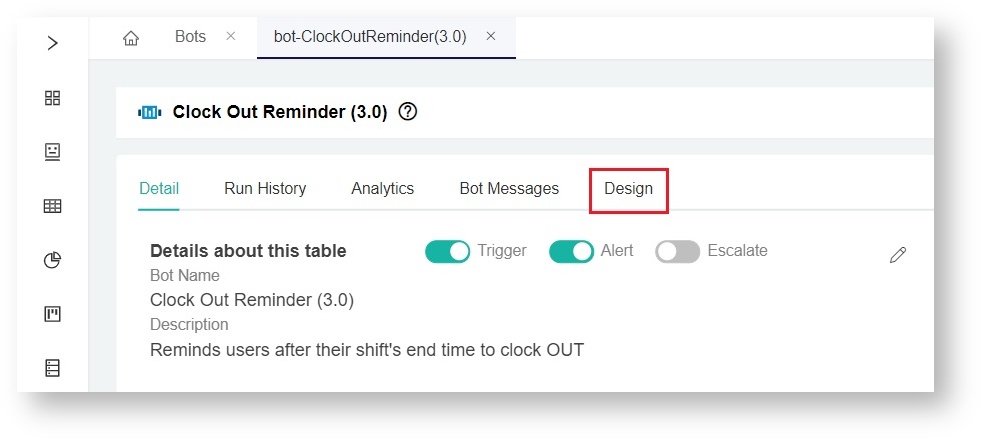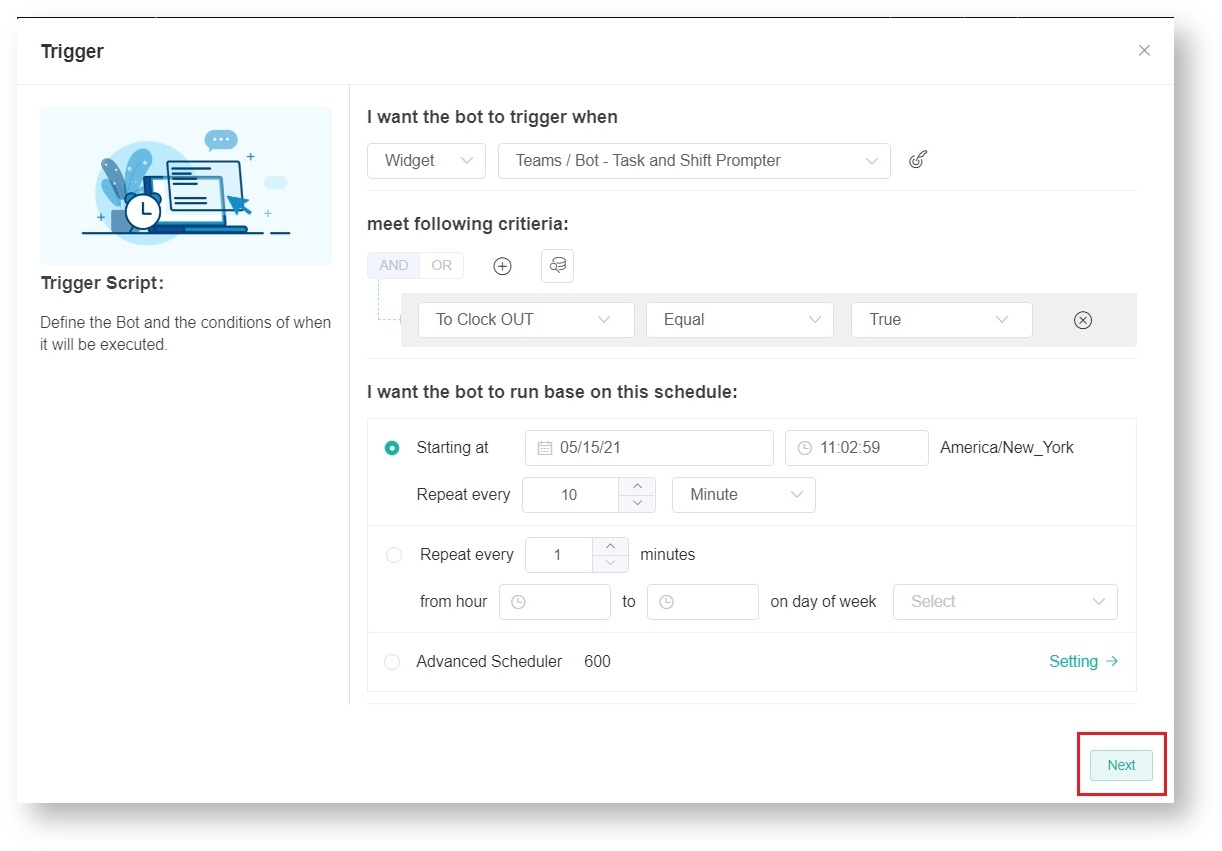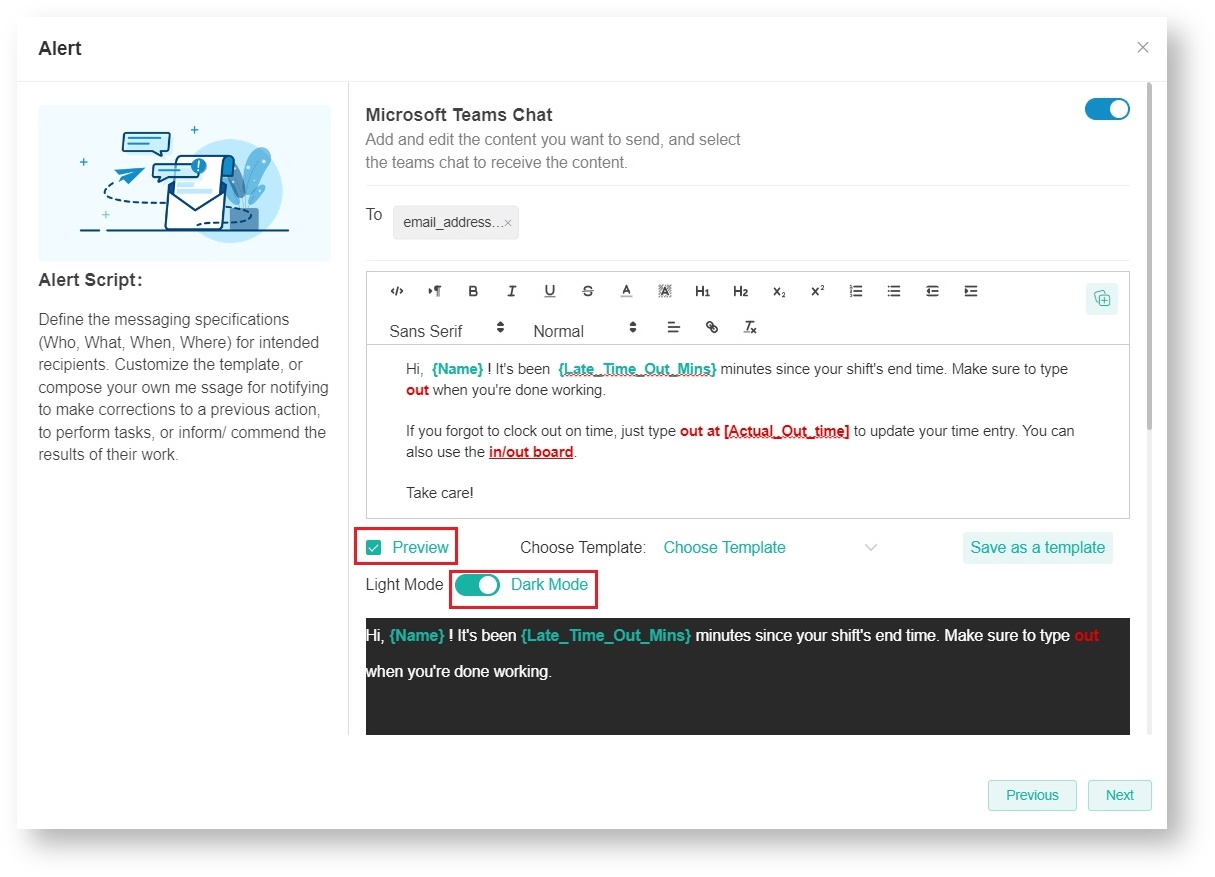N O T I C E
N O T I C E 
MSPbots WIKI is moving to a new home at support.mspbots.ai![]() to give you the best experience in browsing our Knowledge Base resources and addressing your concerns. Click here
to give you the best experience in browsing our Knowledge Base resources and addressing your concerns. Click here![]() for more info!
for more info!
 N O T I C E
N O T I C E 
MSPbots WIKI is moving to a new home at support.mspbots.ai![]() to give you the best experience in browsing our Knowledge Base resources and addressing your concerns. Click here
to give you the best experience in browsing our Knowledge Base resources and addressing your concerns. Click here![]() for more info!
for more info!
Some clients using Teams in dark mode want to receive alert messages in dark mode as well. This article shows how to edit the alert script so that bot messages can be sent in the dark mode and users can view the alerts in the same mode as the rest of the messages they receive in Teams.
The procedure below can be applied to all bot messages and require admin access to edit the alert script.
To set bot alert messages in dark mode:
- On the MSPbots app, navigate to Bots and select the bot whose alert script needs to be modified. The Clock Out Reminder 3.0 bot is used in this procedure as an example.
- Click Design.
- Click Next on the Trigger screen.
- On the Alert screen, put a checkmark on Preview and enable the switch for Dark Mode.
- Click Next > Finish.
Overview
Content Tools