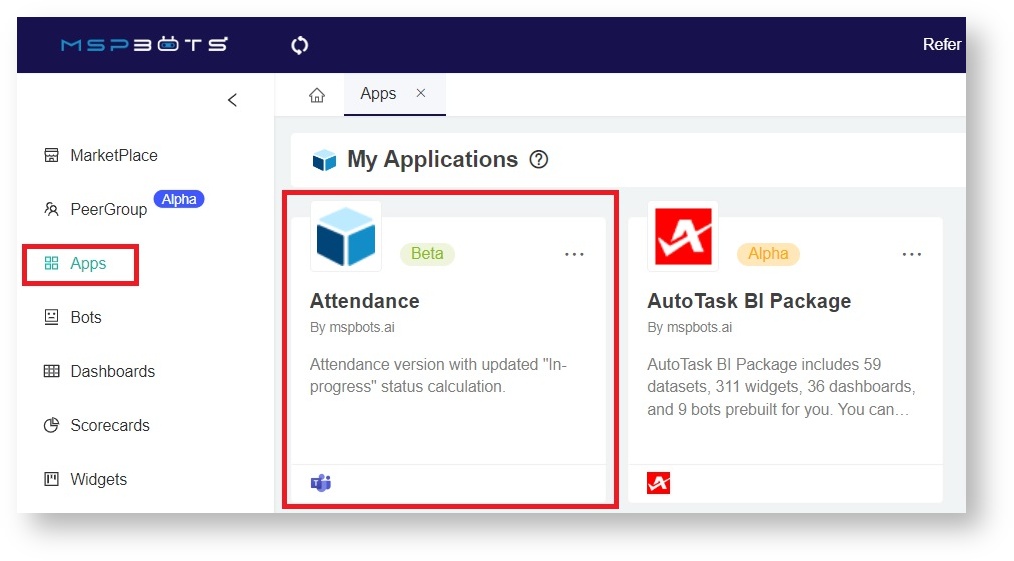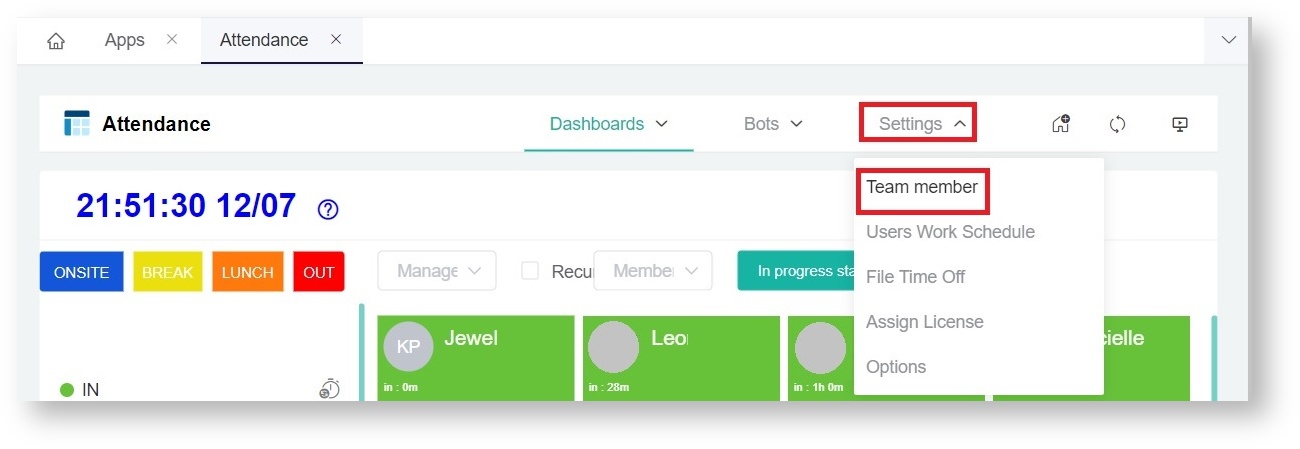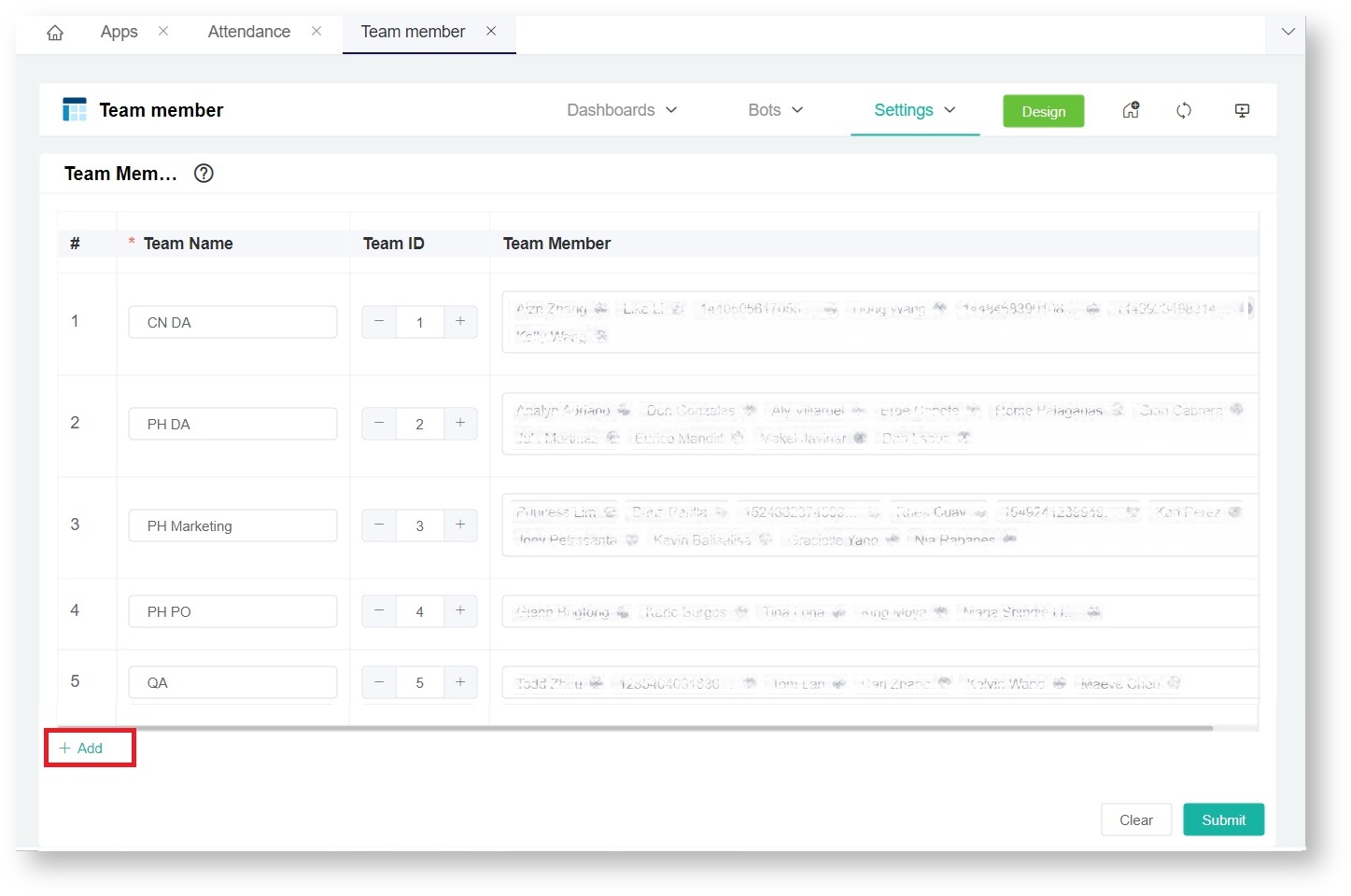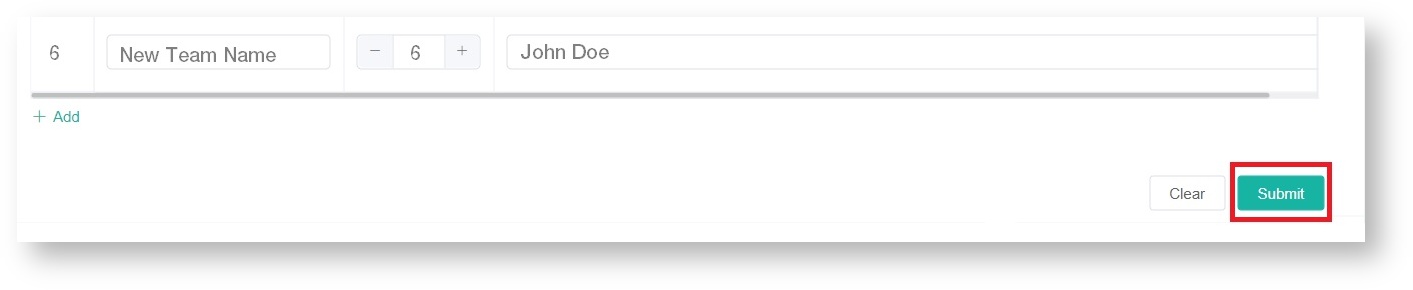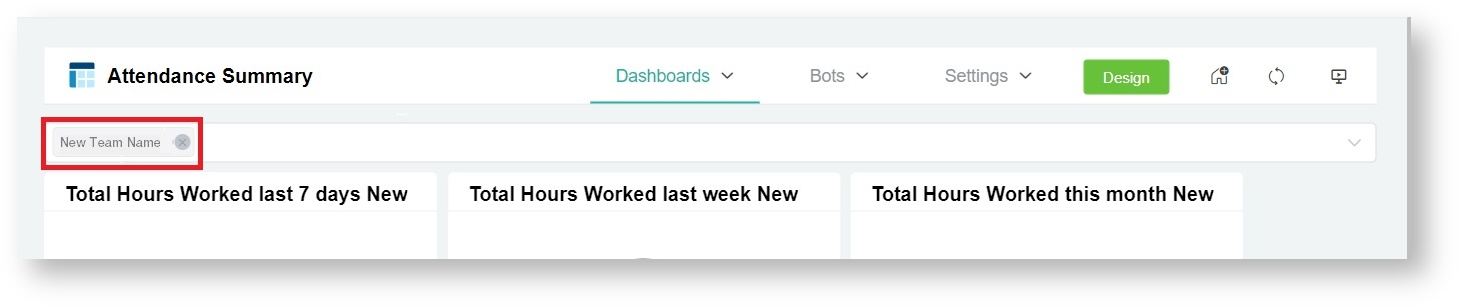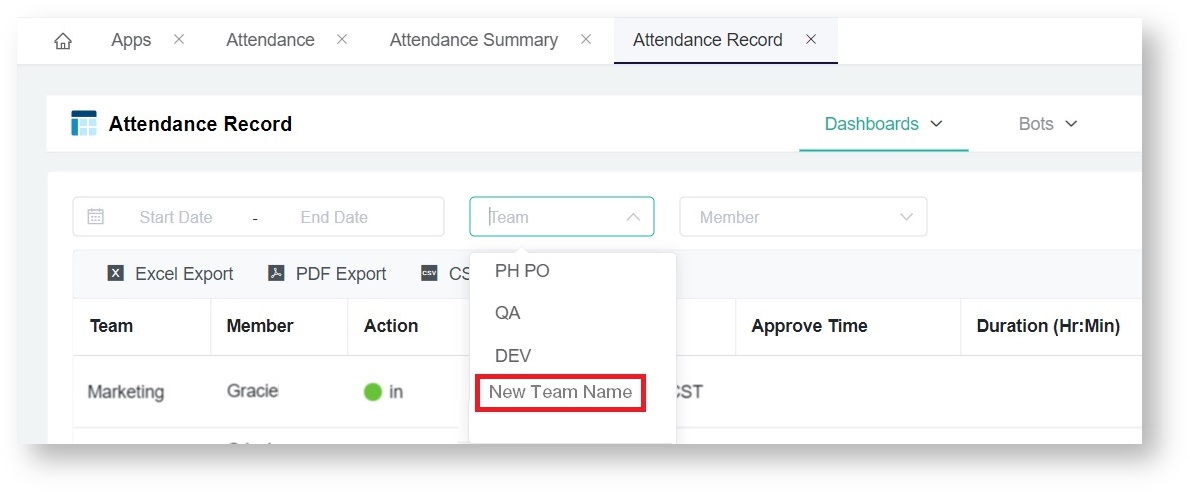N O T I C E
N O T I C E 
MSPbots WIKI is moving to a new home at support.mspbots.ai![]() to give you the best experience in browsing our Knowledge Base resources and addressing your concerns. Click here
to give you the best experience in browsing our Knowledge Base resources and addressing your concerns. Click here![]() for more info!
for more info!
 N O T I C E
N O T I C E 
MSPbots WIKI is moving to a new home at support.mspbots.ai![]() to give you the best experience in browsing our Knowledge Base resources and addressing your concerns. Click here
to give you the best experience in browsing our Knowledge Base resources and addressing your concerns. Click here![]() for more info!
for more info!
Having your company's teams in the Attendance Manager makes it easy to monitor team members' statuses and generate reports specific to each group. This article shows how you can set up and verify your organization's teams in the Attendance Manager.
To create groupings in the Attendance Manager App:
- Open the Attendance Manager. Go to Apps on the MSPbots menu and click Attendance.
- On the Attendance screen, click Settings > Team member. This opens the Team Members tab.
- Start adding teams on the Team member screen by clicking +Add at the bottom of the list. This adds a new row to the bottom of the table.
- On the new row, enter a team name, then indicate a team number, and select or type the name of the team members.
- Add more names to the team until complete. Click Submit.
- Verify the addition of your new team by checking the following reports:
- Attendance Summary - Click Dashboards and select Attendance Summary. Your new team should now appear on the Team dropdown list.
- Attendance Record - Click Dashboards and select Attendance Record. Your new team should now appear on the Team dropdown list.
Similarly, the names of its members should now appear on Member dropdown list.
- Attendance Summary - Click Dashboards and select Attendance Summary. Your new team should now appear on the Team dropdown list.
Overview
Content Tools