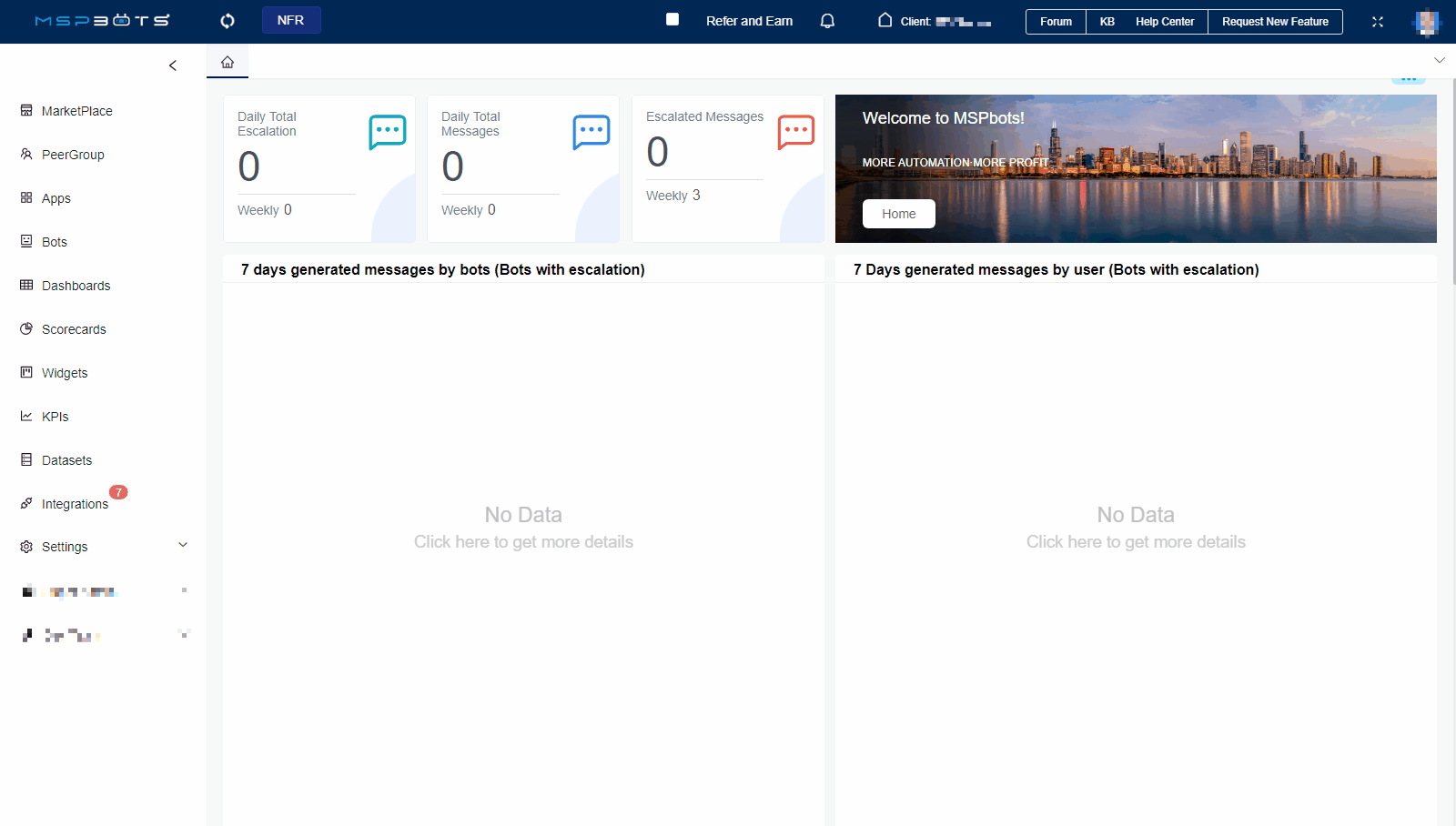N O T I C E
N O T I C E 
MSPbots WIKI is moving to a new home at support.mspbots.ai![]() to give you the best experience in browsing our Knowledge Base resources and addressing your concerns. Click here
to give you the best experience in browsing our Knowledge Base resources and addressing your concerns. Click here![]() for more info!
for more info!
Page History
...
- The user should be added to the Attendance Team Member list to be able to use the Attendance Manager and file PTO requests.
- PTO approval and assigning approvers are done by users with the admin role and permissions only.
- The user applying for the PTO is assigned to the correct approving manager(s) in MSPbots User Management, which is synced with the company's Azure Active Directory (AAD). For more information on assigning managers to employees, refer to How to Set Up Manager and Job Title Info for Employees.
How to request Paid Time Off
...
- Go to Apps and open the Attendance app.
- On the Attendance page, click on Settings, then select PTO Requests.
- On the PTO Requests list, click Approve under the Operations column.
- When the Request Time Off window appears, click Approve or Reject.
Note Remember to take caution when selecting Approve or Reject because the action takes immediate effect upon clicking.
- The message "Submitted successfully" means the approval or rejection was successful.
...
Overview
Content Tools