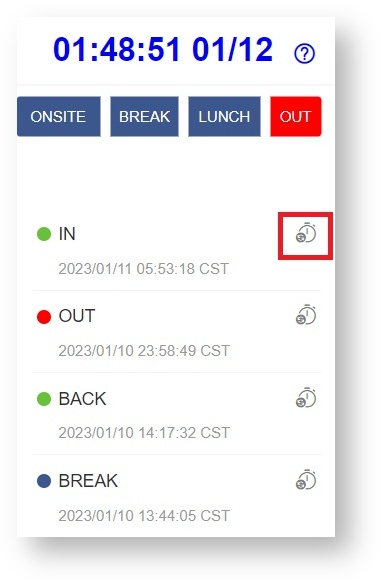N O T I C E
N O T I C E 
MSPbots WIKI is moving to a new home at support.mspbots.ai![]() to give you the best experience in browsing our Knowledge Base resources and addressing your concerns. Click here
to give you the best experience in browsing our Knowledge Base resources and addressing your concerns. Click here![]() for more info!
for more info!
Page History
...
- Adjust time - You can request a time entry adjustment on the Attendance dashboard. Click on the clock icon, provide the required info, and click Submit.
Another way to request time adjustment is through the Attendance Record Dashboard. Read How to Request for Time Adjustment in the Attendance App for the details. - Ticket Number / Time Spent - This section shows the ticket in the In Progress status with the technician and the total number of hours that have been spent on the ticket.
Hovering over this section shows the ticket details like priority, company name, summary, ticket owner, and ticket resource.
The assigned ticket code and the time spent shown for each member ticket are based on the information from your company's PSA. When this section shows "Idle", it means that the technician is not working on a ticket with the In Progress status.
The color for the Ticket Number / Time Spent section follows the configuration in your PSA. It will change when you change the color settings in your PSA.
...
Overview
Content Tools