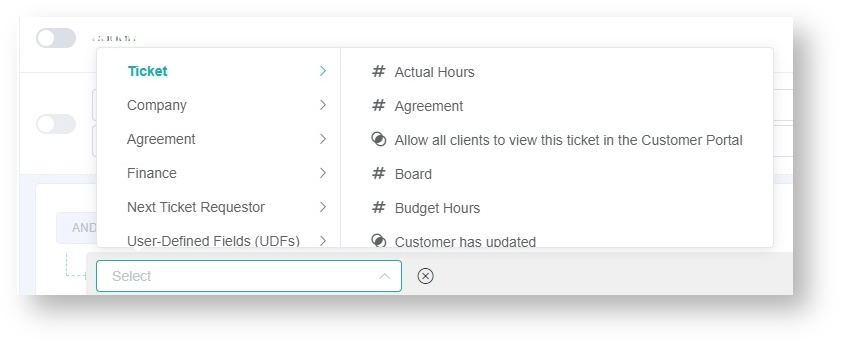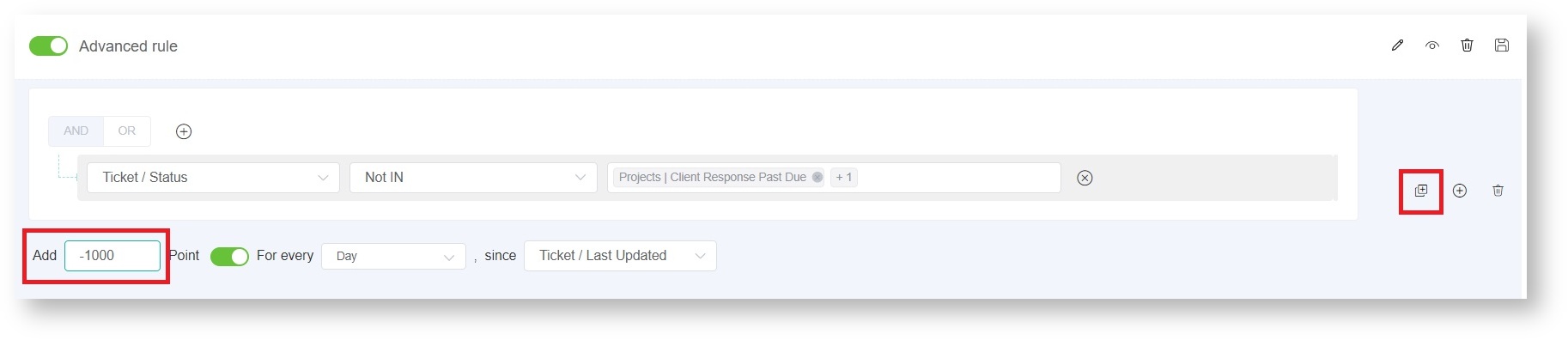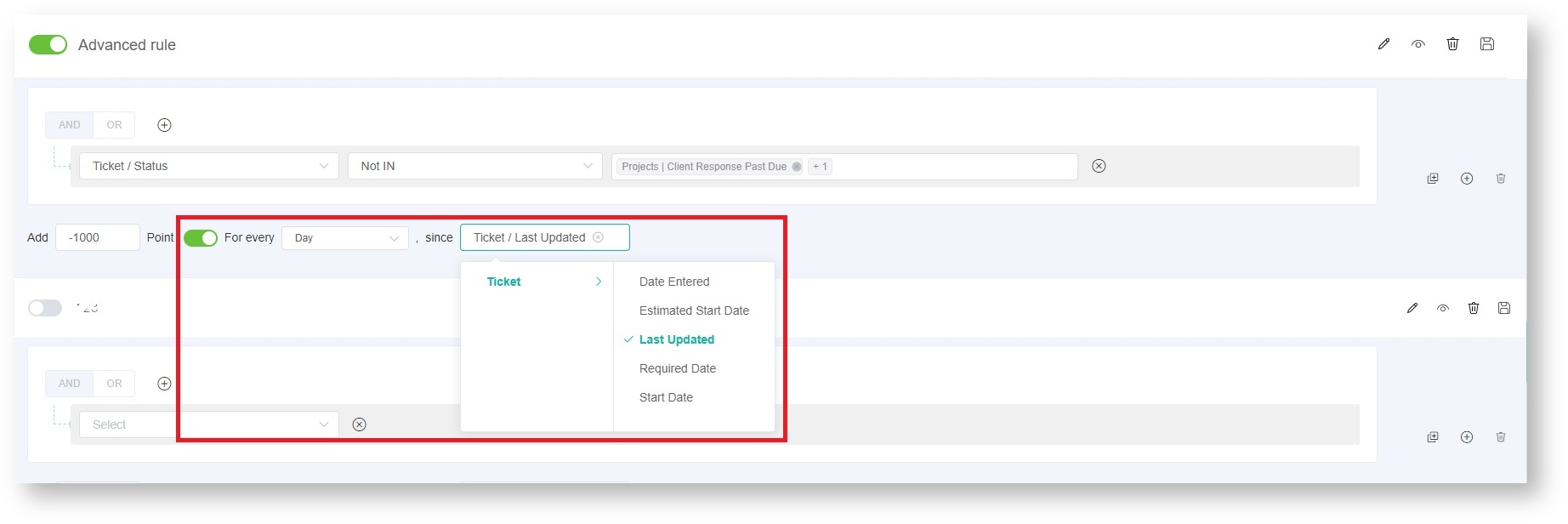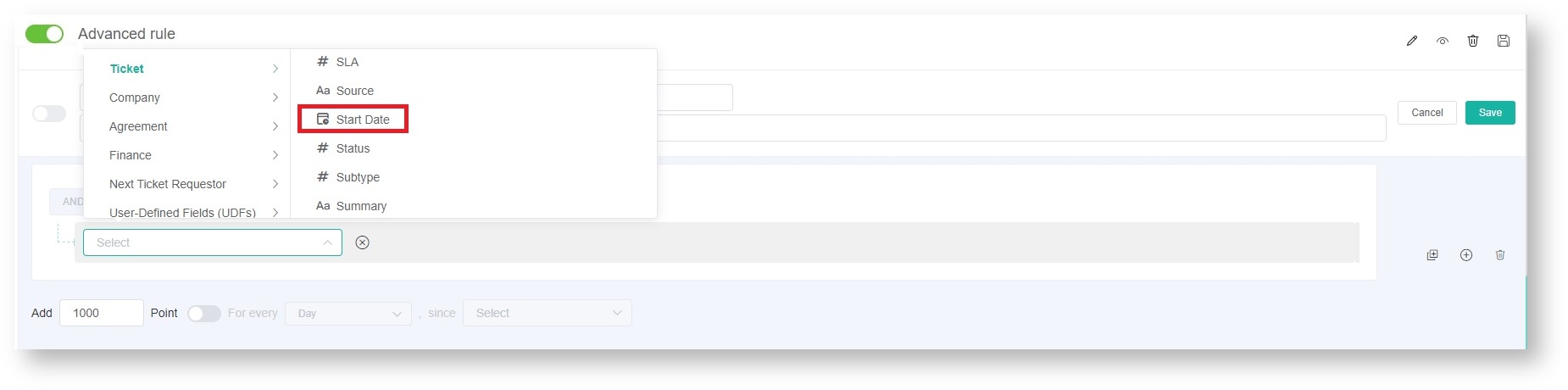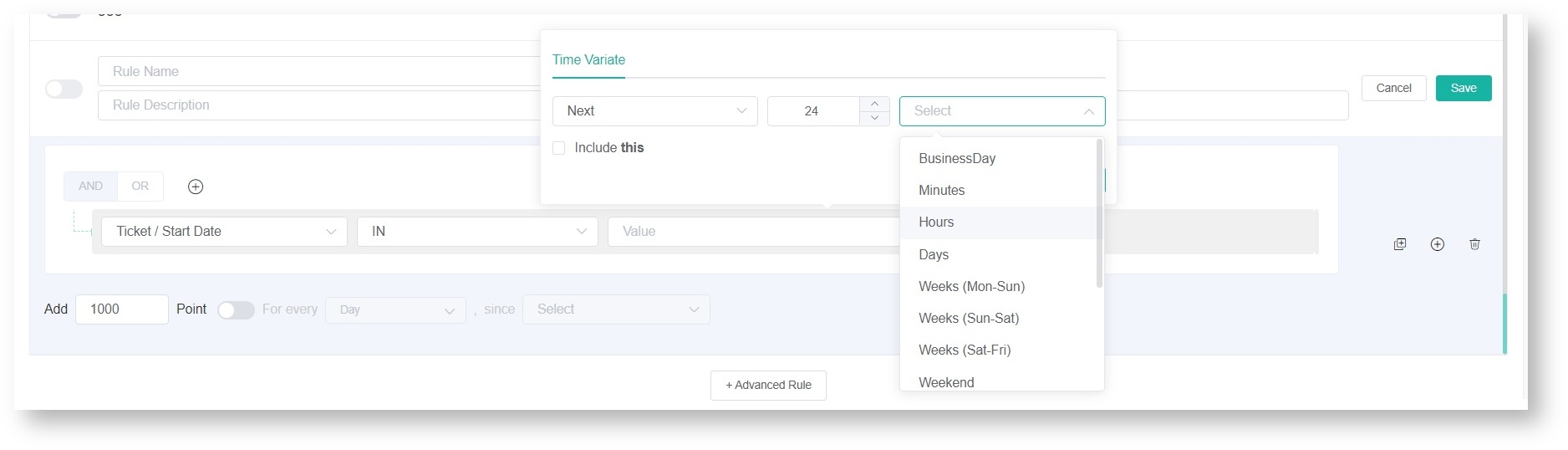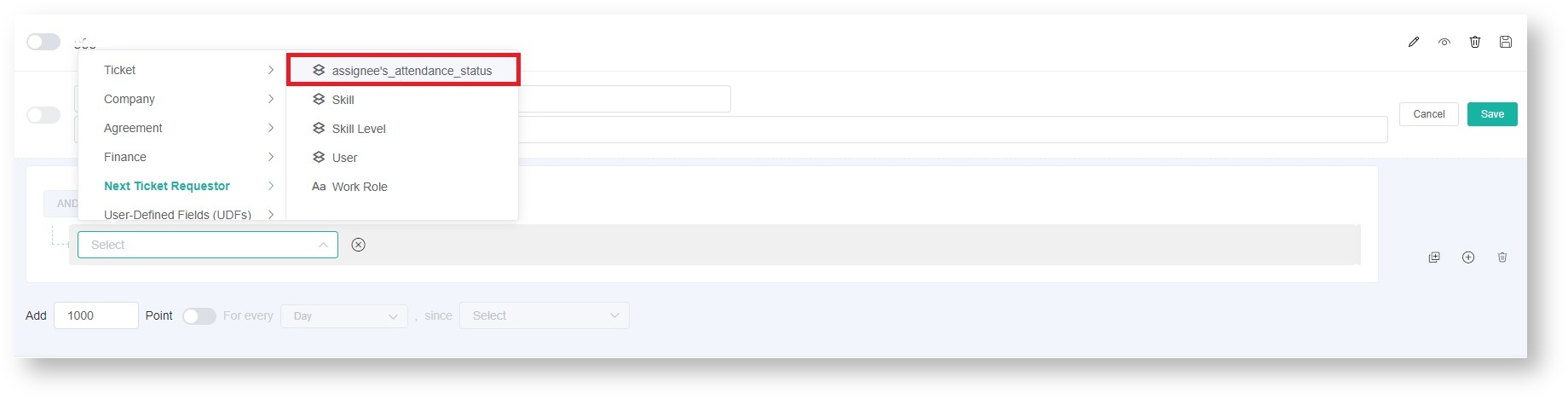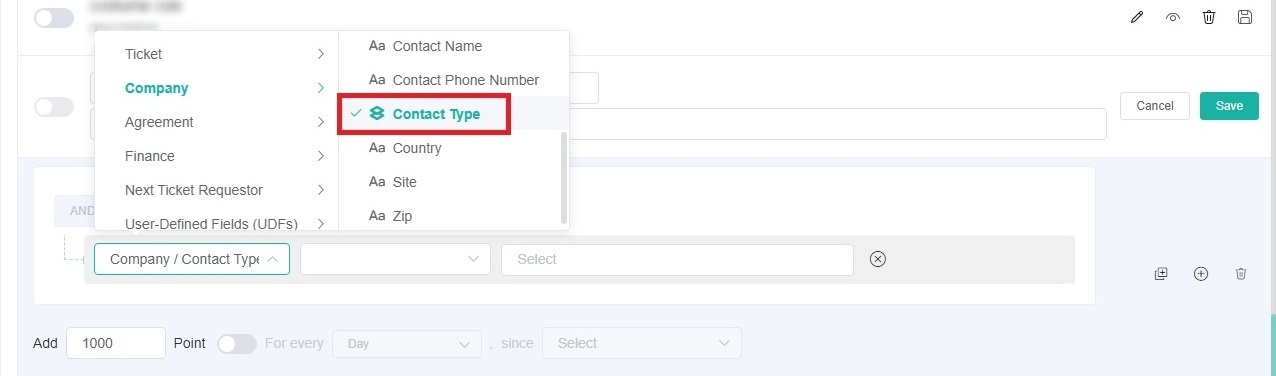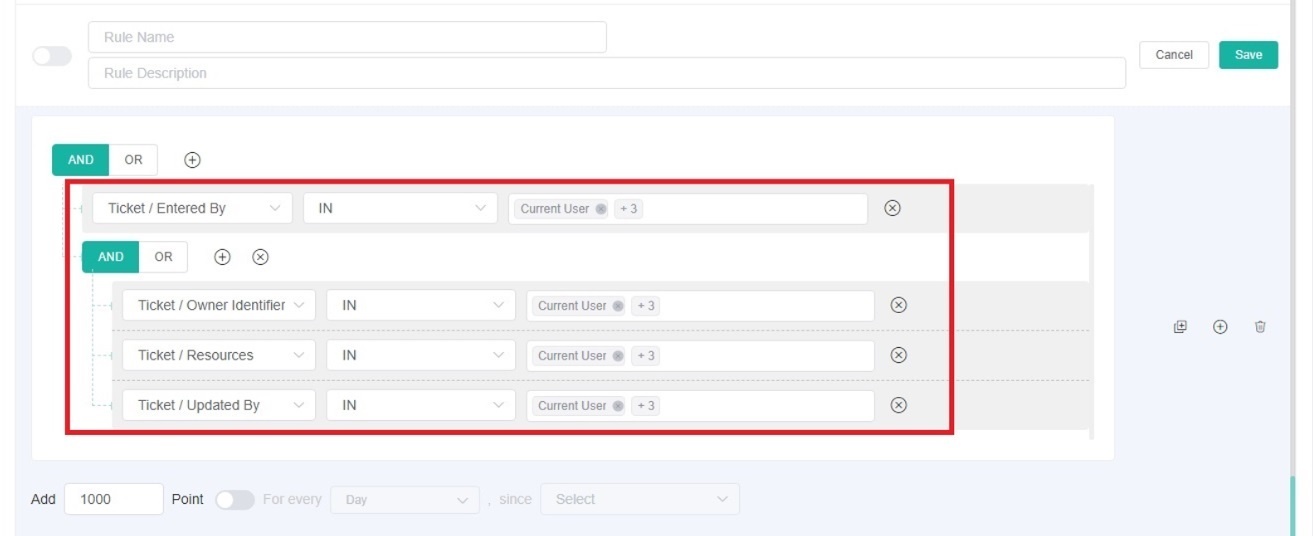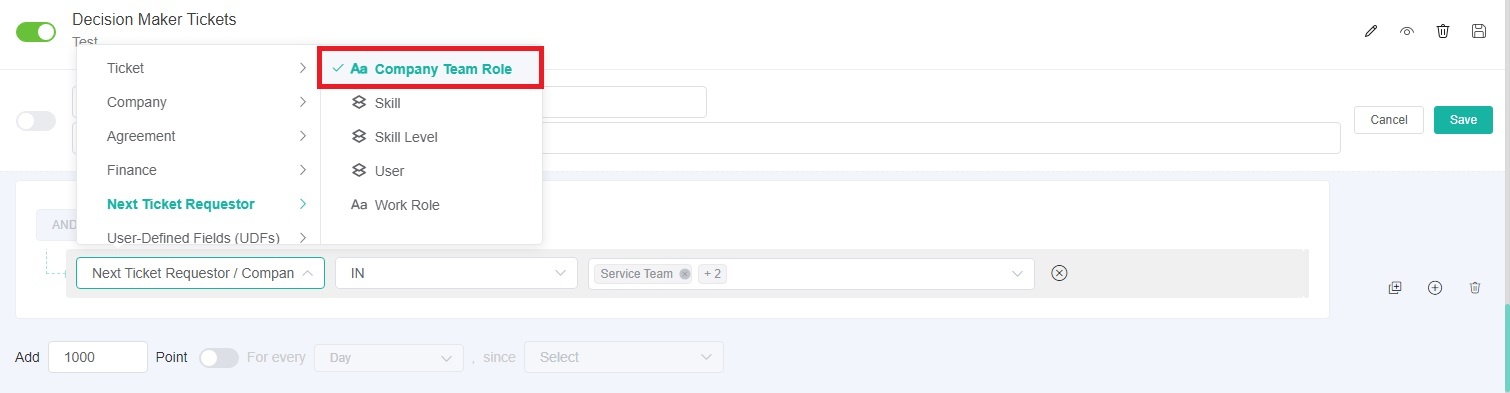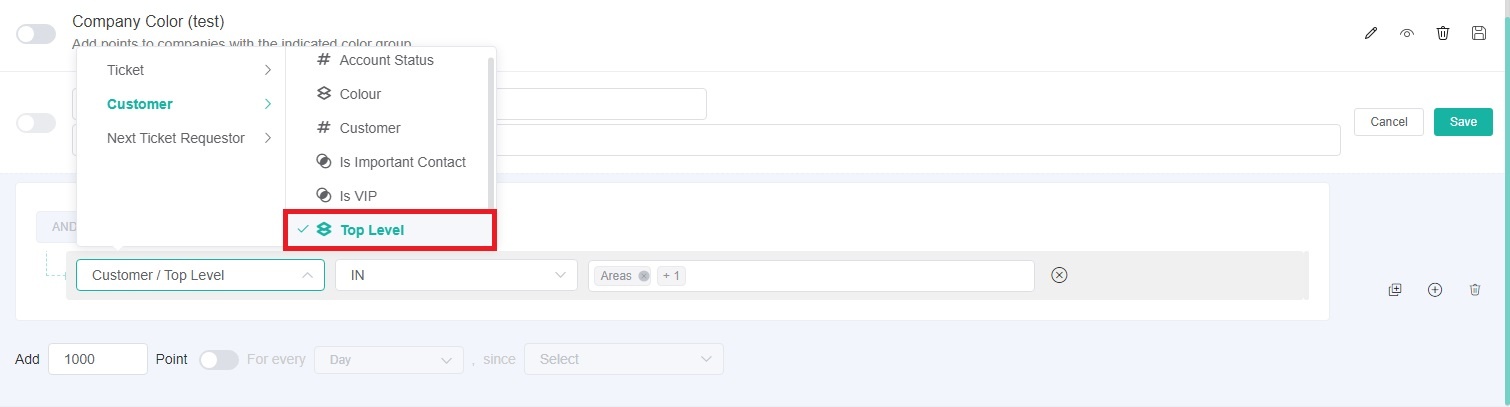N O T I C E
N O T I C E 
MSPbots WIKI is moving to a new home at support.mspbots.ai![]() to give you the best experience in browsing our Knowledge Base resources and addressing your concerns. Click here
to give you the best experience in browsing our Knowledge Base resources and addressing your concerns. Click here![]() for more info!
for more info!
Page History
...
| No. | Field Name | Description |
|---|---|---|
| 1 | Cascading options for the dropdown fields | The options in the dropdown fields are arranged into categories Ticket, Company, Agreement, Finance, Next Ticket Requestor, and User-Defined Fields (UDFs) for easier browsing and selection of filters. Users can select a category and then select an option under that category. The category field also allows searching for a filter. |
| 2 | Support for positive and negative points | The Advanced Rule feature supports positive and negative points. Enter a whole number or a negative value in the Add field to increase or decrease a ticket's priority. |
| 3 | Assign points based on time intervals | If you want to ensure prompt handling of tickets that meet advanced priority rules, you can activate the For every switch that allows you to assign points based on time intervals. This helps improve the efficiency of ticket processing and prevents tickets that have not been worked on from aging due to attribute reasons. You can configure the conditions for scoring based on time intervals to ensure that tickets are prioritized appropriately.
|
| 4 | Less prioritization for tickets with a start date set in the future | The Advanced Rule has thenew field Start Date field which enables you to add negative points to tickets with a start date set in the future. You can select or search for an option in this field. |
| 5 | Time variable | You can give priority to tickets that fall under the selected specific times. For example, select tickets that start in the Next 24 hours. |
| 6 | Assignee's Attendance Status variable | Previously available in NextTicket for Autotask only, the Assignee's Attendance Status variable is now also included in the advanced rule filters for NextTicket for ConnectWise Manage and NextTicket for Halo. This variable factors the assignee's attendance status into ticket prioritization. |
| 7 | Only available in the advanced rules of of NextTicket for ConnectWise Manage. This conditional field already exists in the preset priority rules. You can find it under the Company category. | |
| 8 | Current User | Only available in the advanced rules of of NextTicket for ConnectWise Manage. If you choose any of the following conditions under the Ticket category: Resources/Owner Identifier/Updated By/Entered By, you can select Current User as an option and also choose multiple users. |
| 9 | Company Team Role |
|
| 10 | Top Level |
|
...