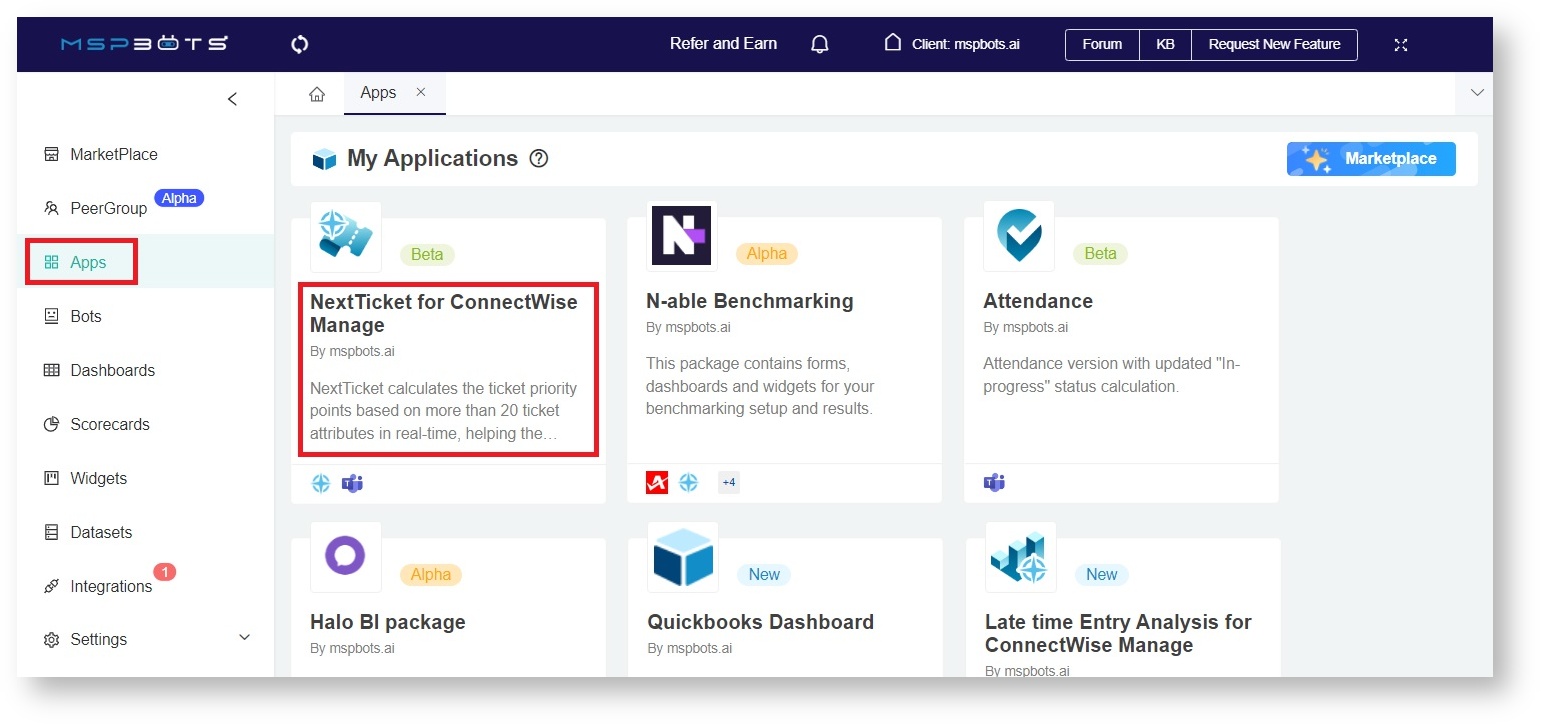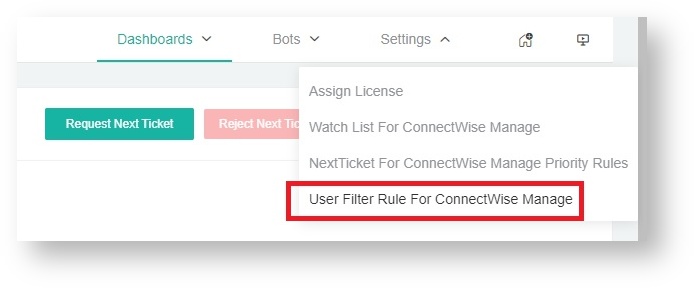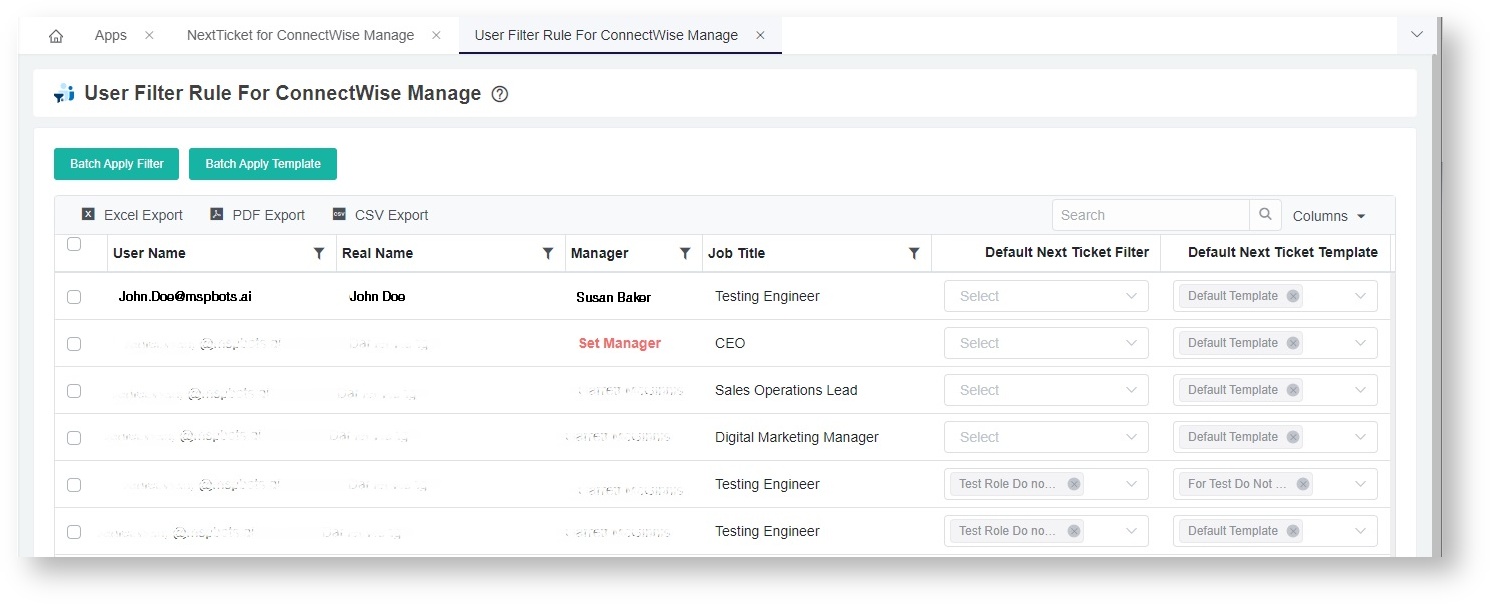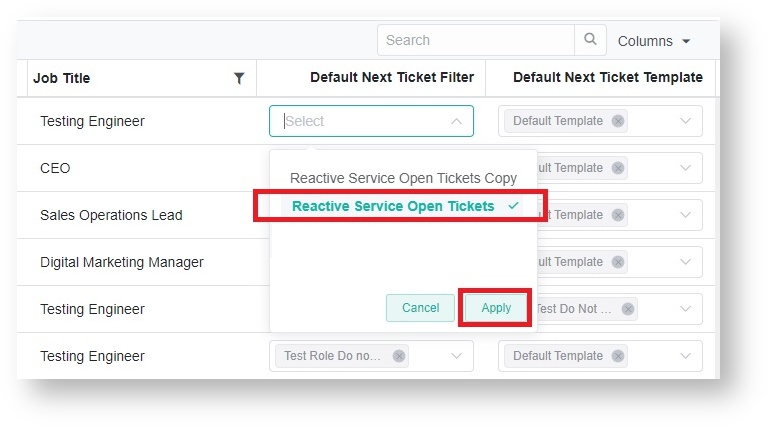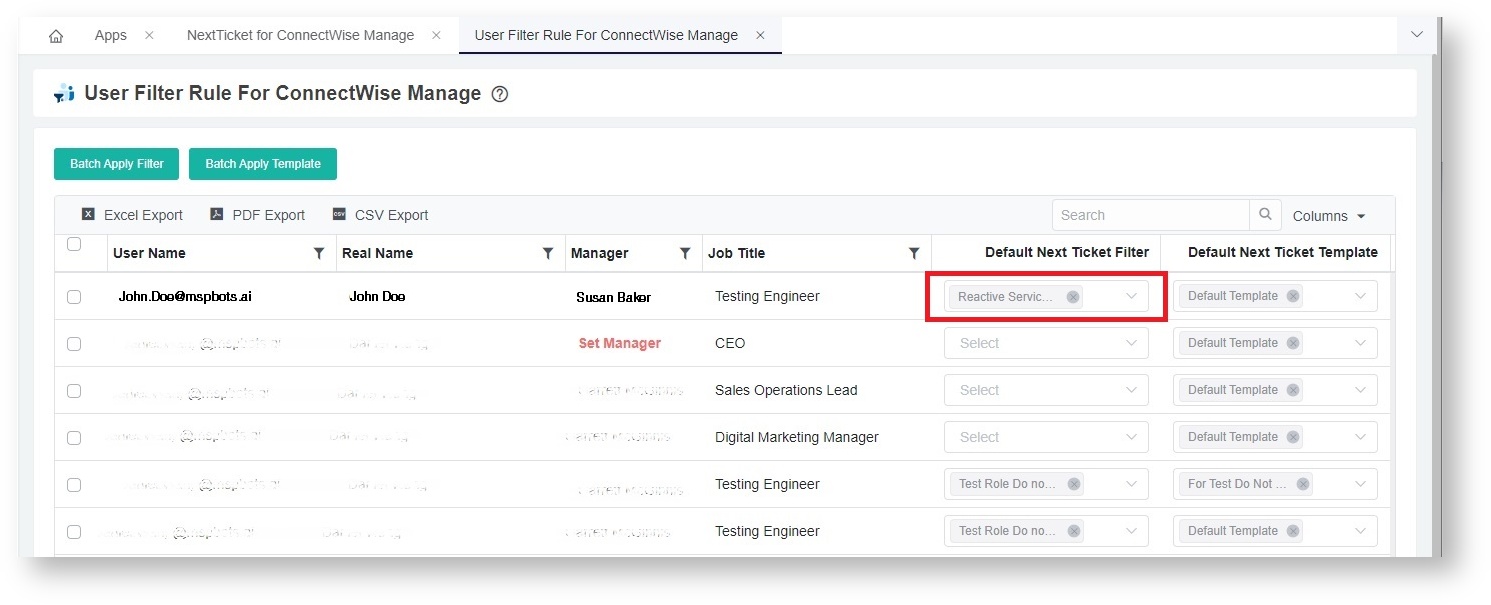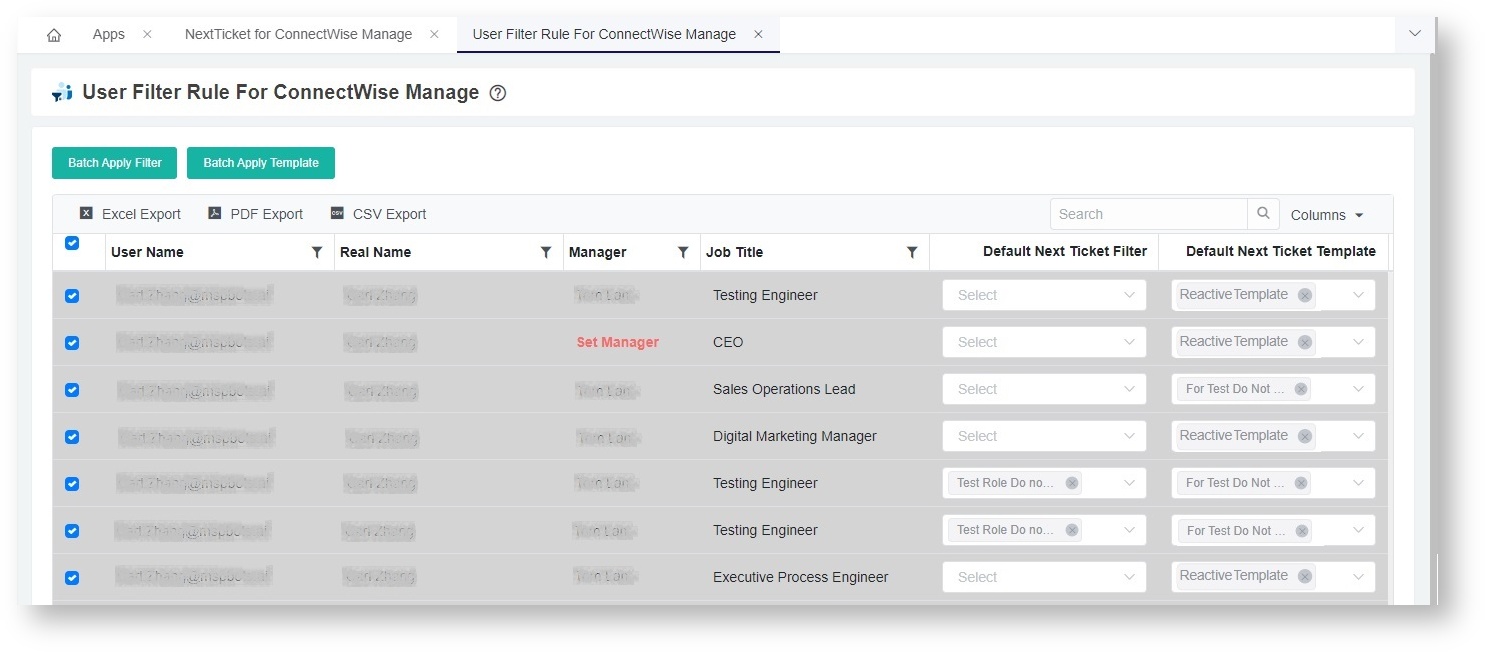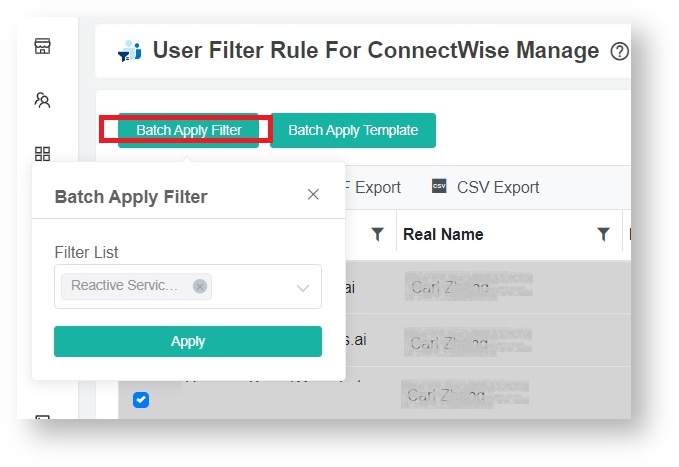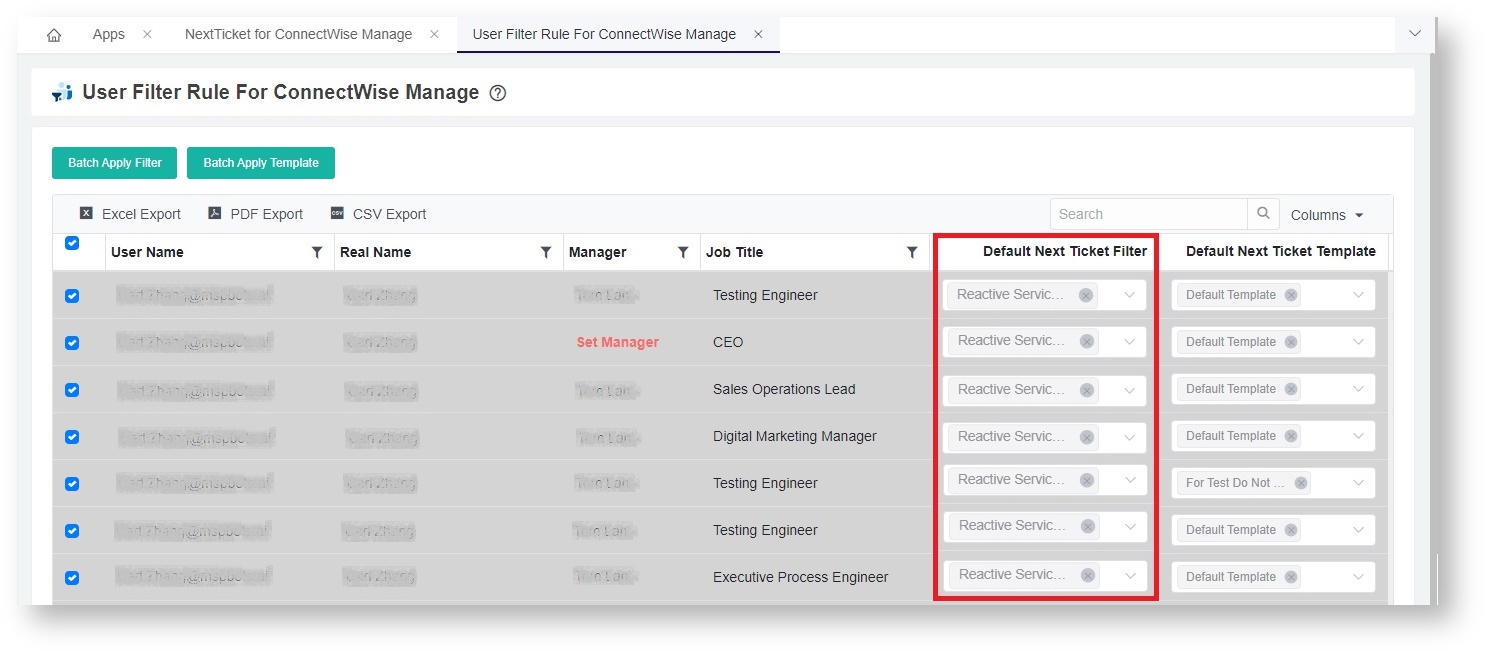N O T I C E
N O T I C E 
MSPbots WIKI is moving to a new home at support.mspbots.ai![]() to give you the best experience in browsing our Knowledge Base resources and addressing your concerns. Click here
to give you the best experience in browsing our Knowledge Base resources and addressing your concerns. Click here![]() for more info!
for more info!
Page History
...
Navigate to Apps on the MSPbots app and open NextTicket for for your PSA.Anchor step1 step1 - On the NextTicket tab, hover over Settings and select User Filter Rule.
This action will open the User Filter Rule tab for your PSA. - On the User Filter Rule tab, go through the User Name column and find the technician's name.
- Next, go to the Default Next Ticket Filter column and click the dropdown field corresponding to the technician's name.
- Select the filter you want to assign then click Apply.
This will assign a default filter to the selected technician.
...
- Perform Steps 1 and 2 above.
- On the User Filter Rule tab, tick the boxes corresponding to the technicians that will work on the same filter. To select all technicians, tick the box beside the User Name column label.
- Click the Batch Apply Filter button, select a filter from the dropdown list, and click Apply.
This action will assign the same filter to the selected technicians.
What happens when multiple filters are assigned to a technician?
You can assign multiple filters to prioritize a technician's tickets. When this happens, ticketing will do a round-robin prioritization by default. For example, when a technician types nt, NextTicket Manager will use Filter A to identify the next priority ticket. On the second time the nt command is typed, Filter B will be used, then Filter C next, and so on until all the filters are applied.
| Note |
|---|
Multiple rules only work on filters and not on rule templates. |
B. Assign a Next Ticket Template
...
Overview
Content Tools