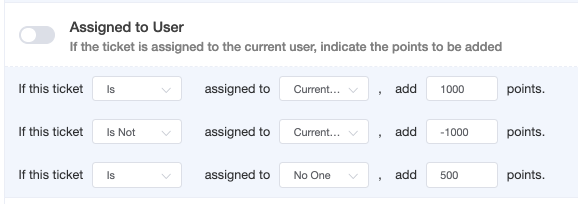N O T I C E
N O T I C E 
MSPbots WIKI is moving to a new home at support.mspbots.ai![]() to give you the best experience in browsing our Knowledge Base resources and addressing your concerns. Click here
to give you the best experience in browsing our Knowledge Base resources and addressing your concerns. Click here![]() for more info!
for more info!
Page History
Priority Rules determine the priority tickets for technicians out of all the tickets pooled by the NextTicket Filters. To create rules, admins you can use your admin access to assign positive points to more significant ( high-priority ) scenarios to prioritize tickets , and fewer or negative points to minor scenarios (less priority) low-priority ones to deprioritize tickets. Format
What is the format of a Priority Rule?
The format of priority rules is:
If <condition/certain scenario>, add points.
In
...
the example below, the tickets
...
assigned to the current user will be
...
prioritized over unassigned tickets and those assigned to other
...
technicians.
...
How to Enable
Activating a Priority Rule
...
You may can enable or turn on a priority rule by setting the condition and creating conditions, adding points to rules, and then toggling sliding the switch icon along each of the priority rule. Green indicates that the rule is enabled and Grey if it's disabled.
How to Test Priority Rule?
Priority Rules can be test in two ways.
toggle switch ON. The switch is green when it is enabled, and grey when is it disabled.
How can I test the rule I created?
You can test Priority Rules individually or all in a batch.
- To test a priority ruleTest individual Priority Rule:
Click the eye icon along corresponding to the priority rule that you wanted to test. It will show a preview of the tickets and how the rule is applied to each of the ticket.for testing, and review if the ticket list matches your expected outcome.
Below is an example of a ticket list that applies a priority rule.
2. To test Test All enabled Priority Rules
...