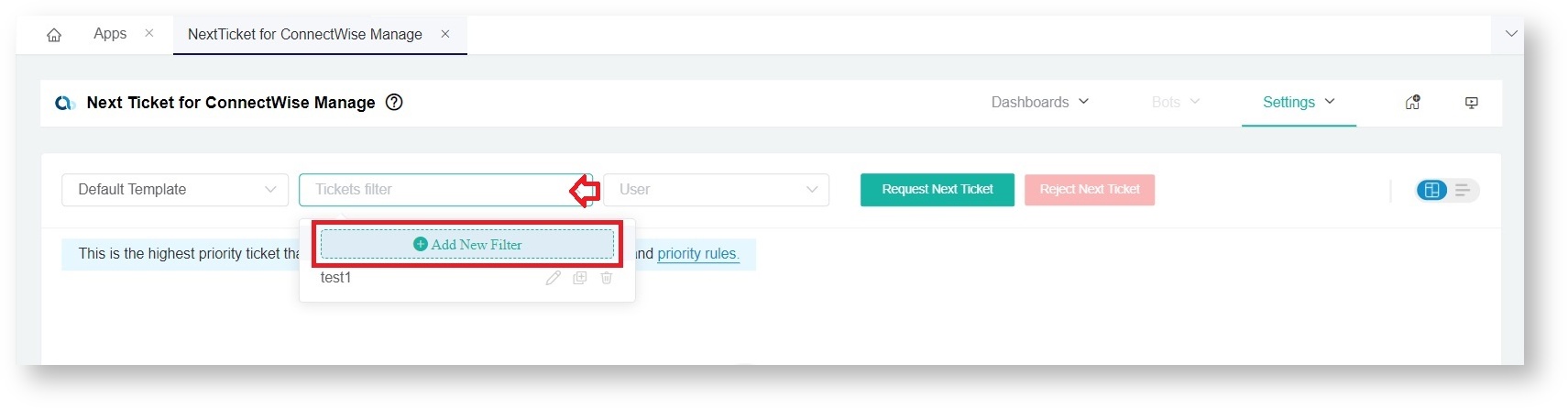N O T I C E
N O T I C E 
MSPbots WIKI is moving to a new home at support.mspbots.ai![]() to give you the best experience in browsing our Knowledge Base resources and addressing your concerns. Click here
to give you the best experience in browsing our Knowledge Base resources and addressing your concerns. Click here![]() for more info!
for more info!
Page History
Filters are used to narrow down the tickets that you want your technicians to work on. A filter isThese are configured by defining the conditions using the available fields in your PSA fields (ex: . Examples of fields are Board IN Help Desk , and Status NOT IN Closed). Only Admin .
What's in this article?
Table of Contents
| Note |
|---|
Only admin users can create and modify filters. |
How to Create a Filter
...
You can create a new filter by doing with the following steps:
- Open NextTicket on the MSPbots app. Navigate to Apps and select NextTicket from the apps list.
- On the main NextTicket dashboard, click on the 2nd dropdown then click "the Tickets filter and select Add New Filter".
- Set up conditions on the A Filter Settings window should pop up where you can:that appears.
- Input a Filter Name.
- Click the + icon to add a condition and select the needed PSA field(s) Add conditions using the available PSA fields and operators to define the ticket pool. Common The commonly used filters used are Service Boards/Queue, Ticket Status, and Closed Flag. (Use the "+" button You can also use the + icon to add a condition/ group).
- When done adding conditions, You may click the "Preview " button to check test if the tickets being pulled by the set filter settings. (A user should be selected are the ones that you want to show.
forNote Select a user on the main dashboard
preview button to work)before using the
Preview to ensure that the function will work.
- Once satisfied with the filter settingsettings, click "Save".
Note: If a PSA field you want to use is currently not available, please submit a request to our support team.
...
Overview
Content Tools