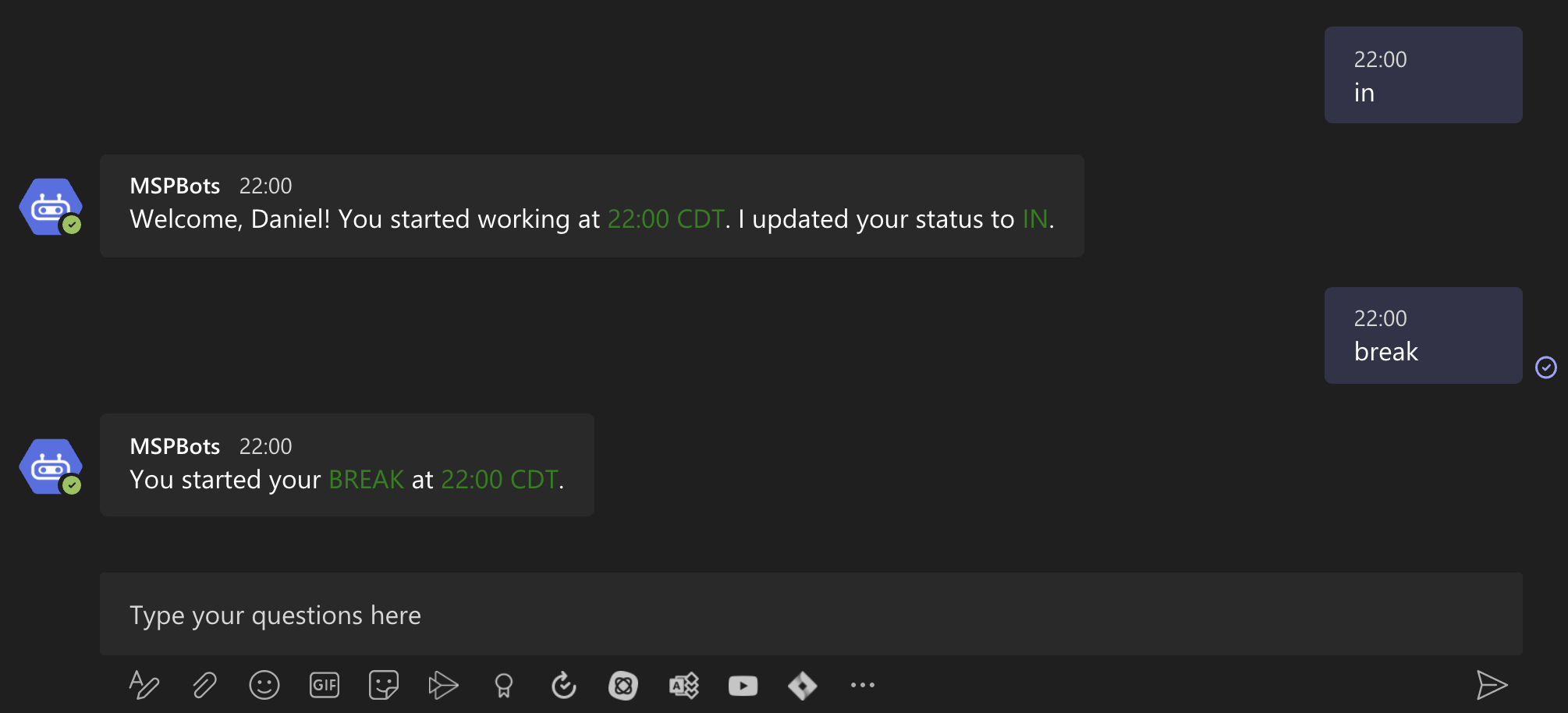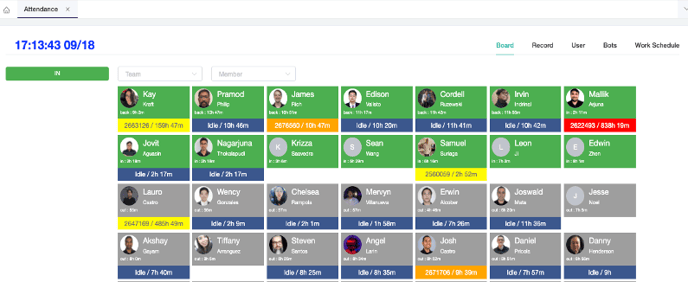N O T I C E
N O T I C E 
MSPbots WIKI is moving to a new home at support.mspbots.ai![]() to give you the best experience in browsing our Knowledge Base resources and addressing your concerns. Click here
to give you the best experience in browsing our Knowledge Base resources and addressing your concerns. Click here![]() for more info!
for more info!
Page History
...
- Use it inside Microsoft Teams
- Type "in, break, lunch, out" command in MPSbots app in Teams
in: Updates your status and records the time you started working in the database
in at [time] because [reason]: Tells the bot the actual time you started working and why you weren't able to clock in on time
break: Updates your status and records the time in the database
lunch: Updates your status and records the time in the database
back: Updates your status back to IN and records the time in the database
out: Switches your status to OUT and records the time you stopped working in the database
out at [time] because [reason]: Tells the bot the actual time you finished working and why you weren't able to report so on time
- Use it in the web interface
How's the ticket number panel calculated?
- The ticket number is displayed for when the employee changed one of the tickets in ConnectWise or Autotask to "in-progress" status. Click the ticket link will bring up the detailed ticket info.
- The time followed the ticket number is how long that ticket is "in-progress"
- Color coding is based on the priority color setup in Connectwise or Autotask.
- Move the mouse over, you will see more detailed information about the ticket.
How to hide users from the Attendance Dashboard
...
Overview
Content Tools