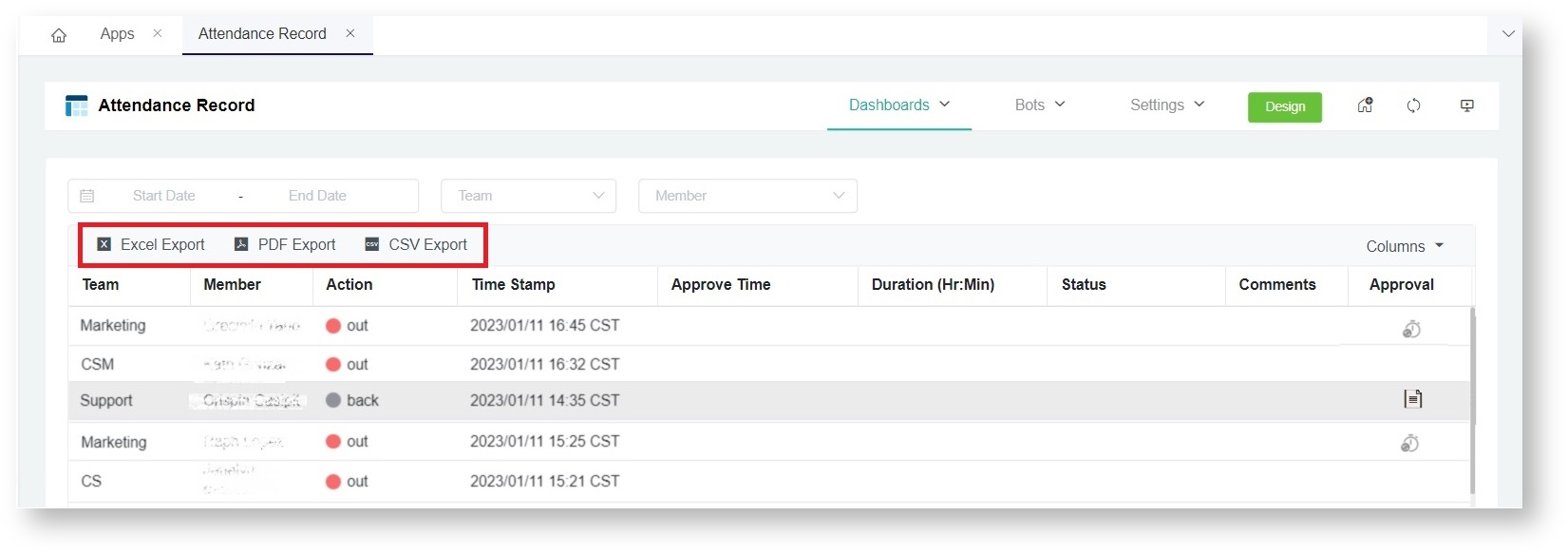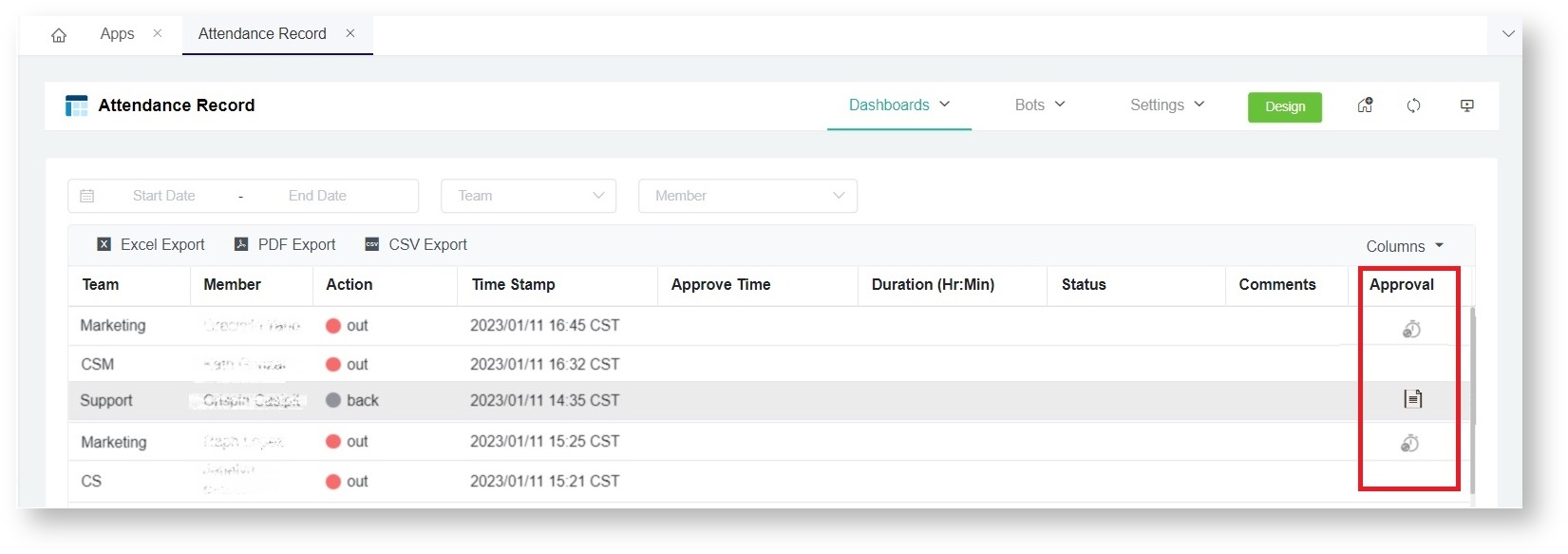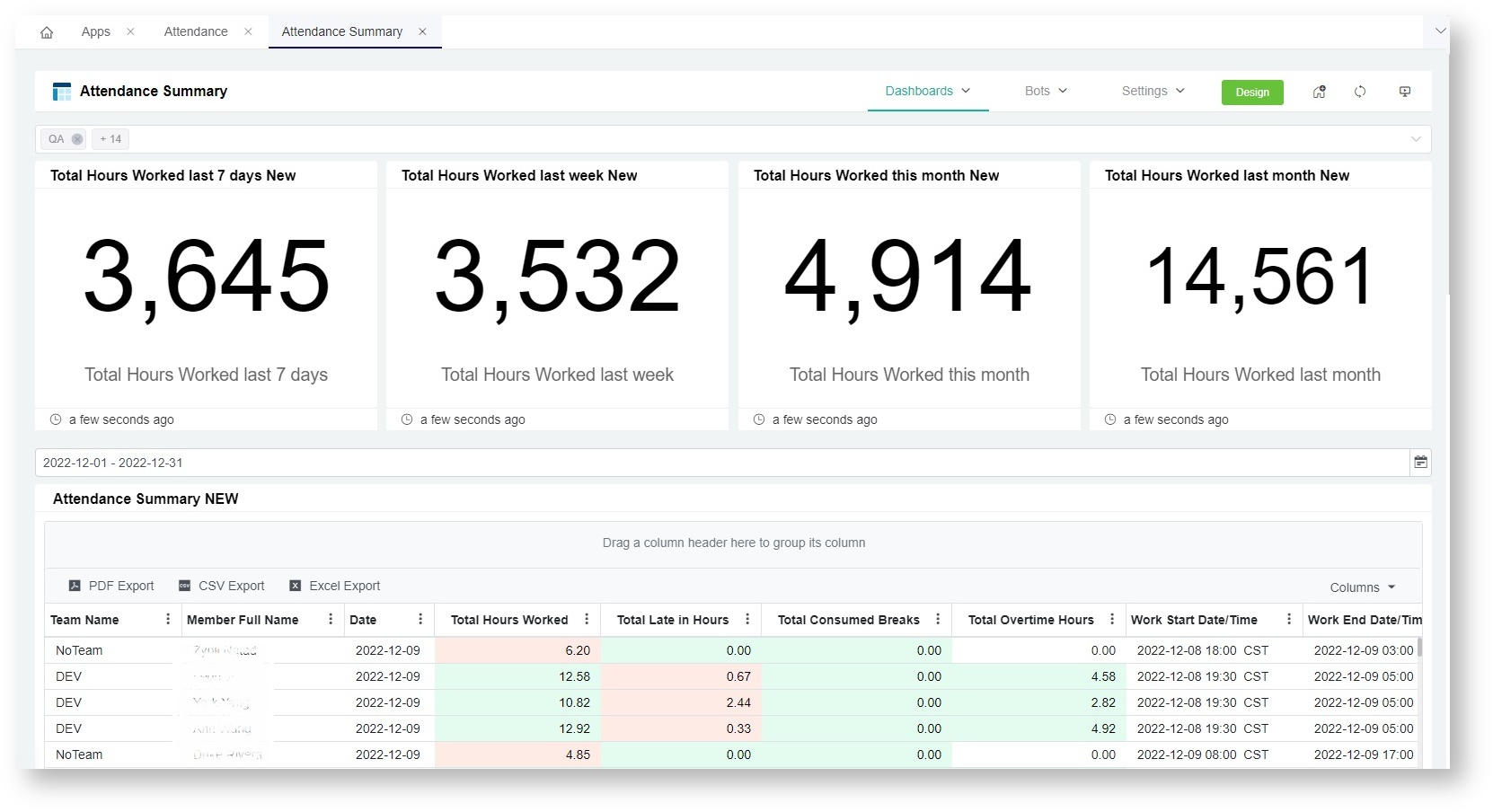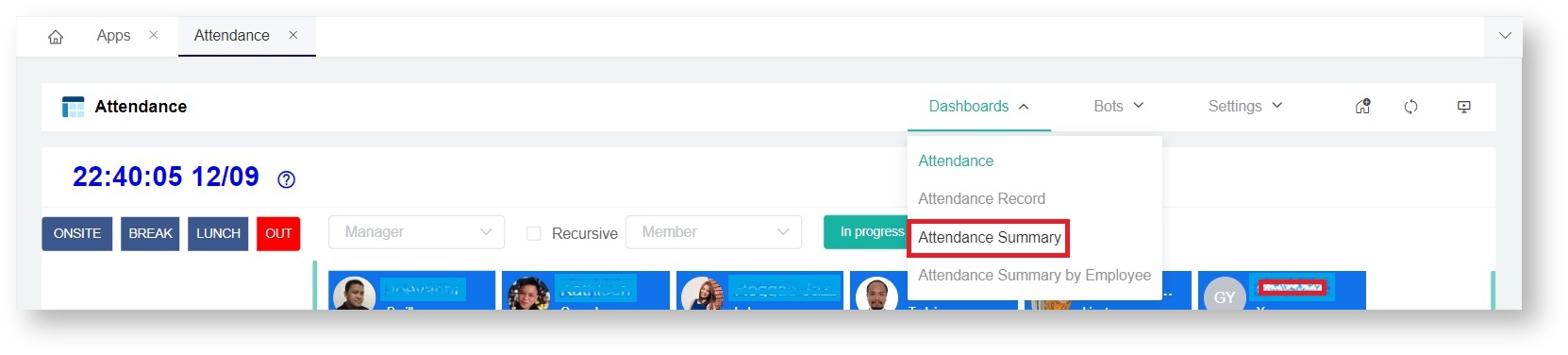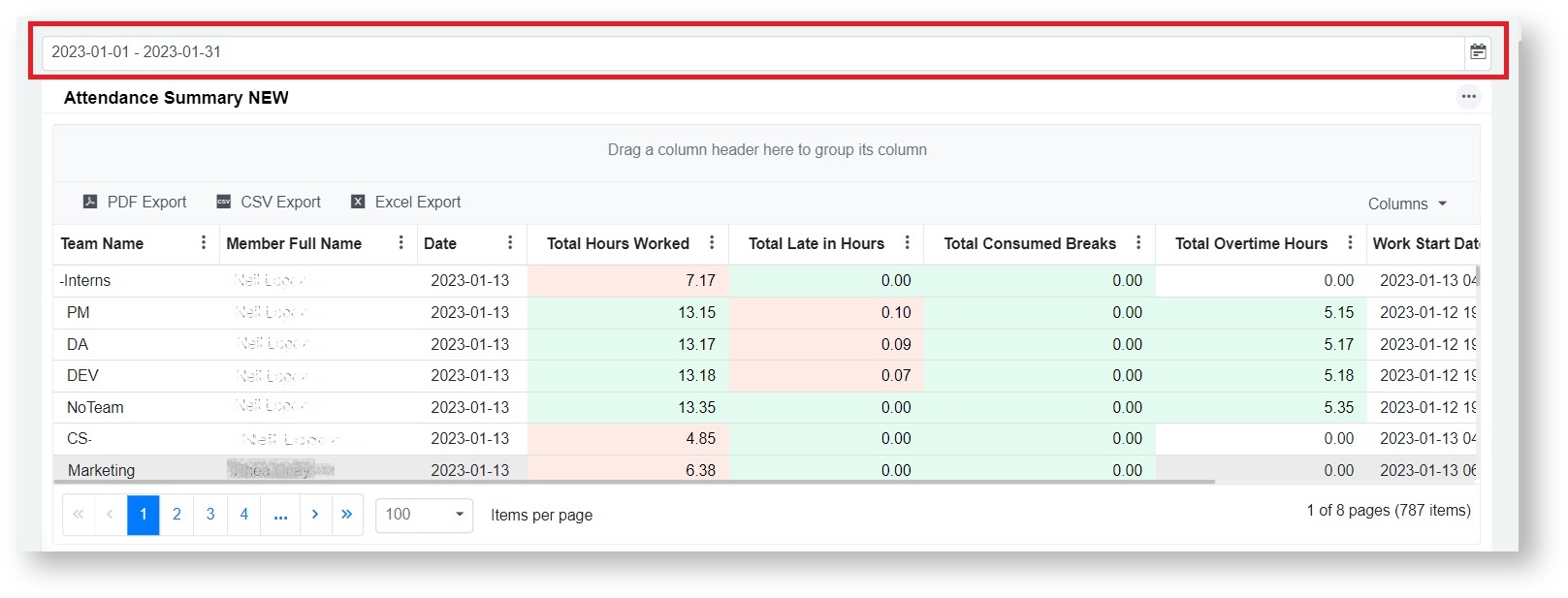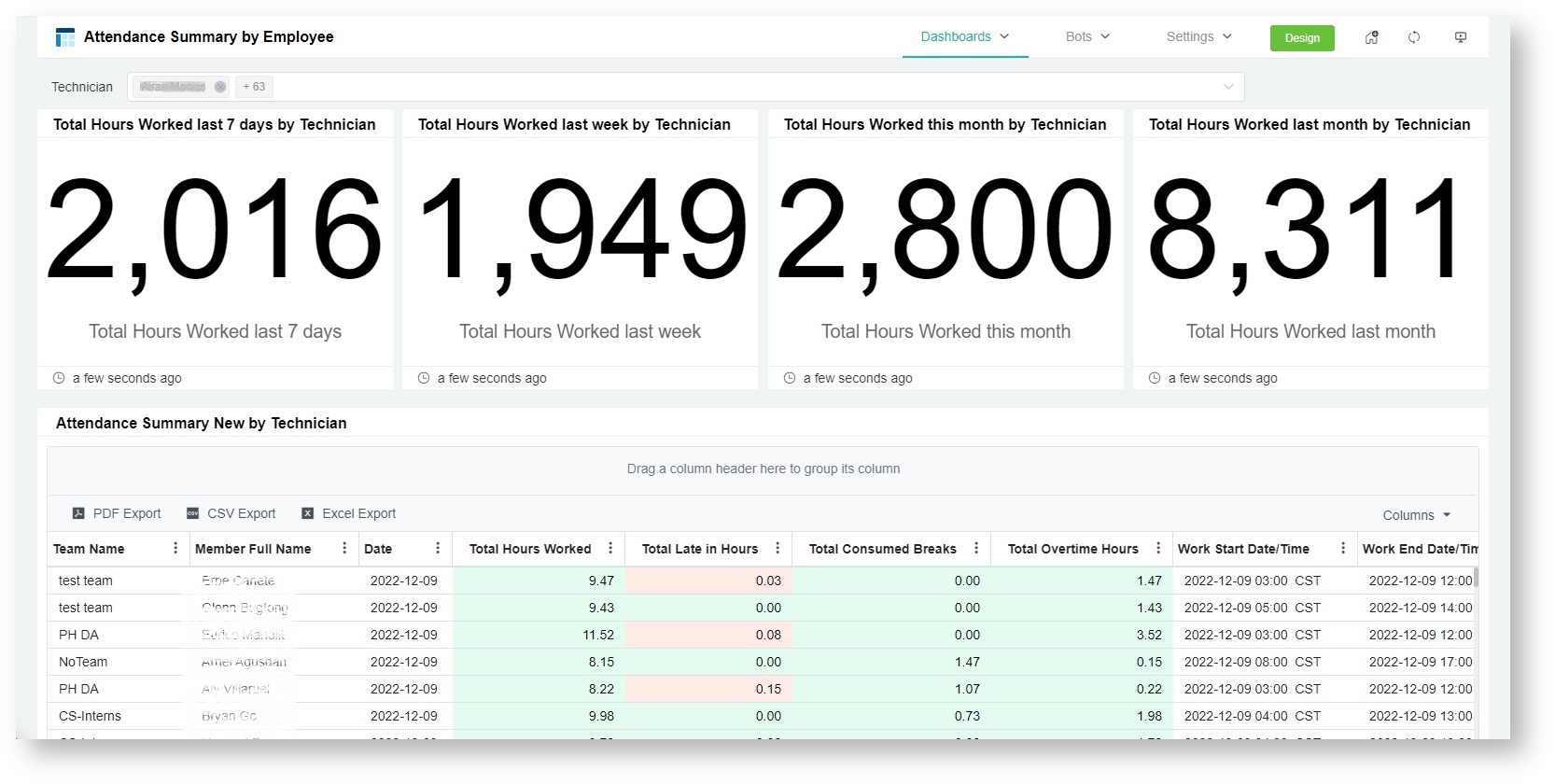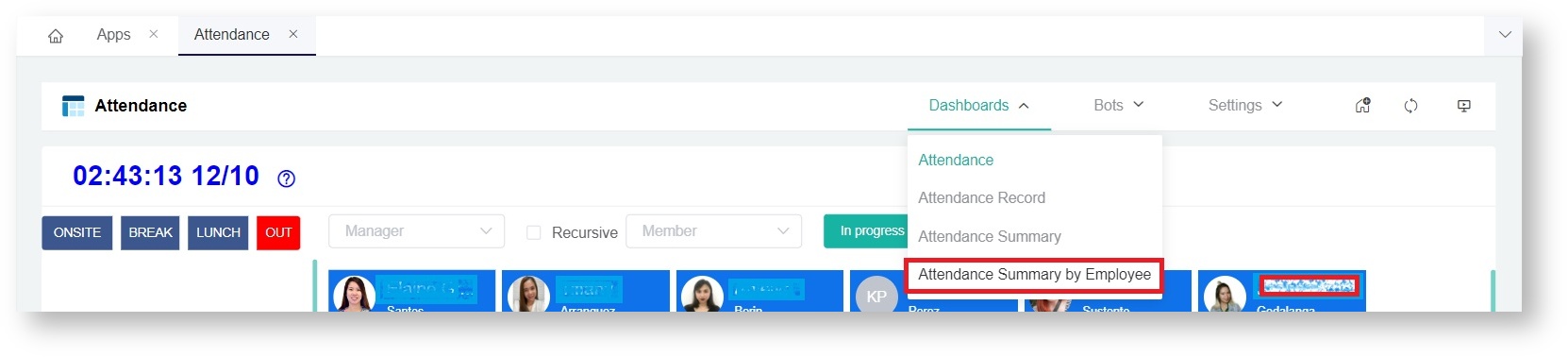N O T I C E
N O T I C E 
MSPbots WIKI is moving to a new home at support.mspbots.ai![]() to give you the best experience in browsing our Knowledge Base resources and addressing your concerns. Click here
to give you the best experience in browsing our Knowledge Base resources and addressing your concerns. Click here![]() for more info!
for more info!
Page History
...
- Export Function - Export a copy of your report in Excel, PDF, or CSV.
- Request and Approve Time Adjustment - Members can submit a request to adjust time enrties entries by clicking the clock icon on the Approval column. On the other hand, managers approve submitted applications by clicking on the document icon.
For information, read How to Request for Time Adjustment in the Attendance App and How to Approve a Request for Time Adjustment in the Attendance App.
Attendance Summary Report
The dashboard for Attendance Summary Report shows the total number of hours worked in the past week, last 7 days, this month, and last month. It also shows the summary of the total hours late, and the number of hours spent on breaks and overtime work. You may export this report in CSV, XLS, and PDF formats.
Sample View - Attendance Summary Dashboard
It has a Team Filter at the top, so you can filter the results by Team.
To access the summary report
- Navigate to Appson the MSPbots app menu and open Attendance.
- Click Dashboards on the Attendance screen then select Attendance Summary.
Sample Dashboard View
...
Attendance Summary Dashboard Filters
- Team Filter - Select a team to show team-specific data on the widgets. Yo can select multiple teams.
- Date Filter - Use this filter to show data for a date range.
Attendance Summary by Employee
The dashboard for Attendance Summary by Employee shows the total number of hours where an employee has worked in the past week, last seven days, this month, and last month. It also shows the summary of the total hours late and the number of hours spent on breaks and overtime work by employees. You may also export this report in CSV, XLS, and PDF formats.
Sample View - Attendance Summary by Employee Dashboard
It has a Technician Filter at the top, so you can filter the results by member.
To access the summary report
- Navigate to Appson the MSPbots app menu and open Attendance.
- Click Dashboards on the Attendance screen then select Attendance Summary by Employee.
Sample Dashboard View
...
Attendance Summary by Employee Dashboard Filters
- Technician Filter - Select a member's name to show data for that employee. You can select multiple technicians.