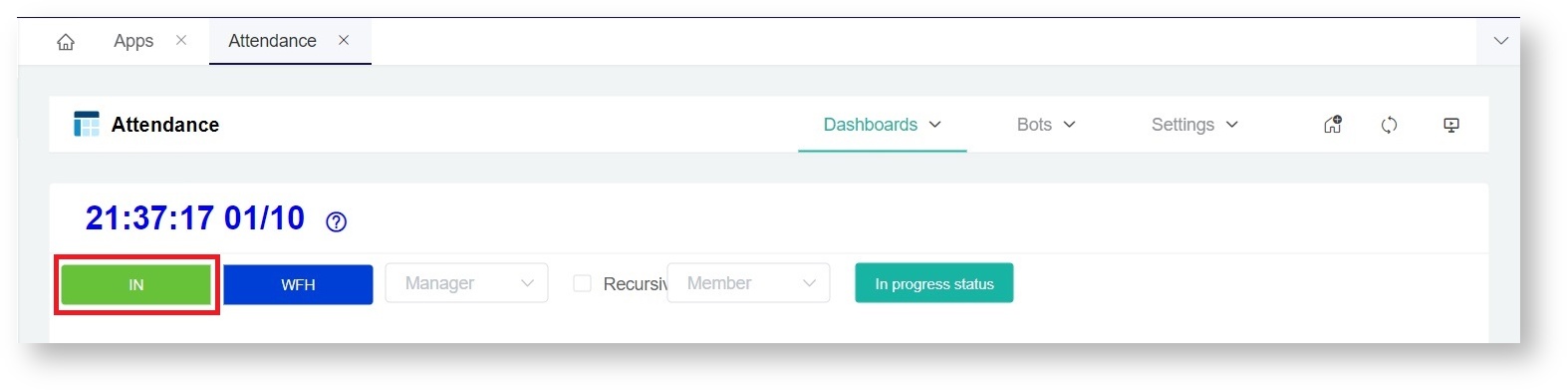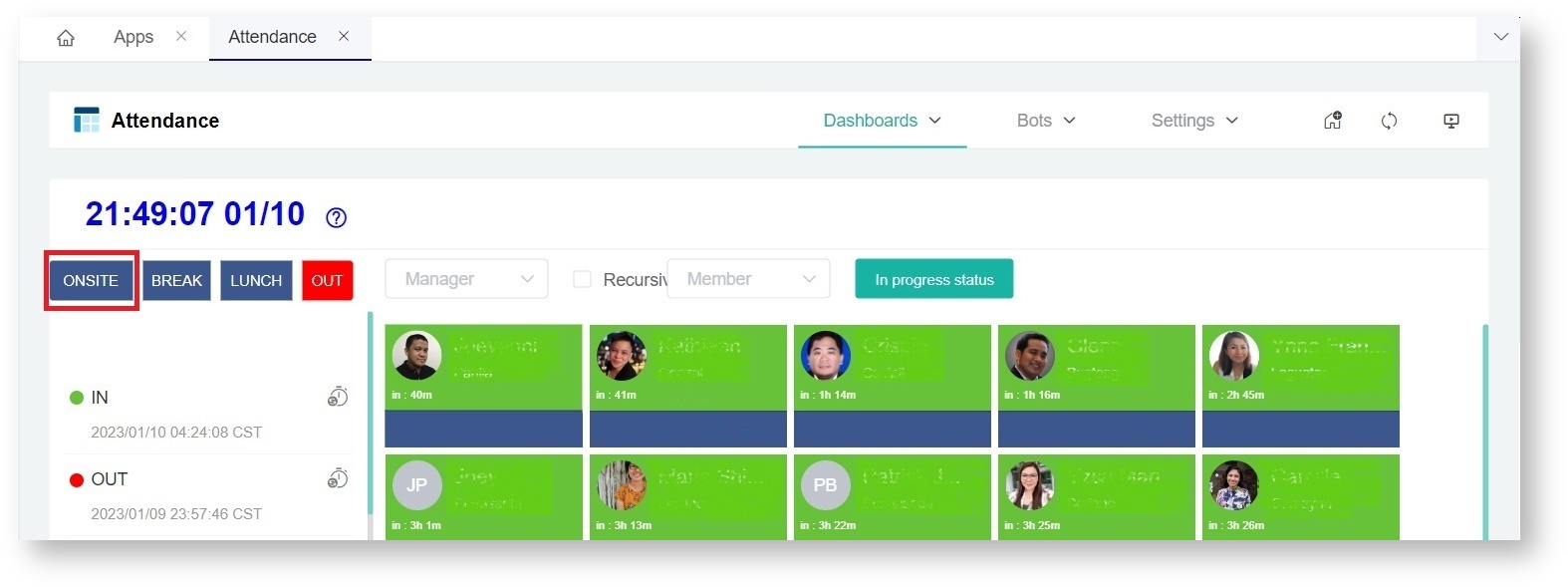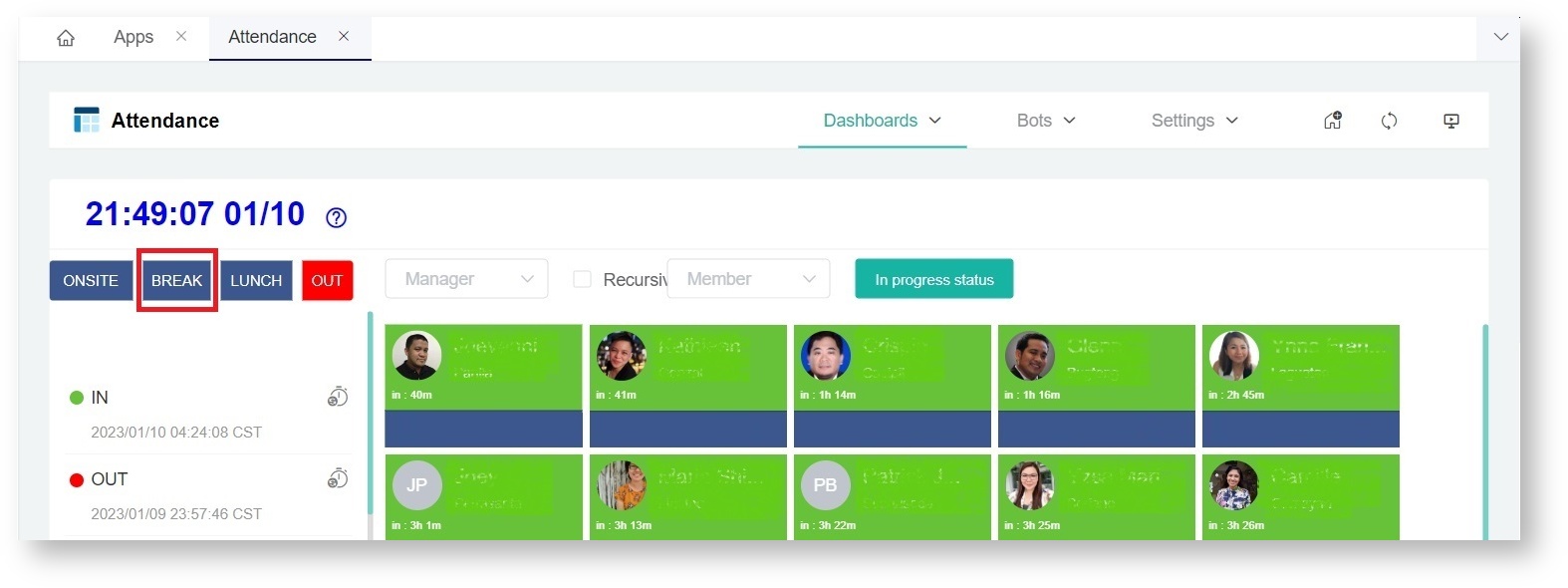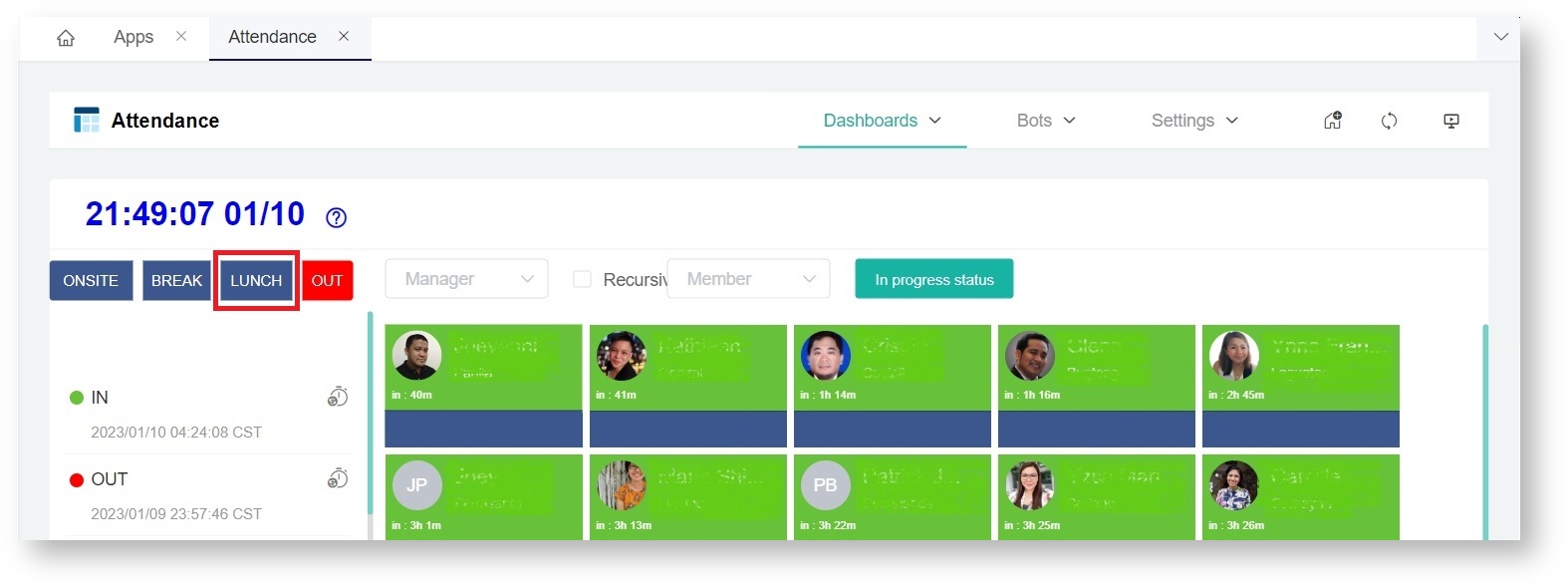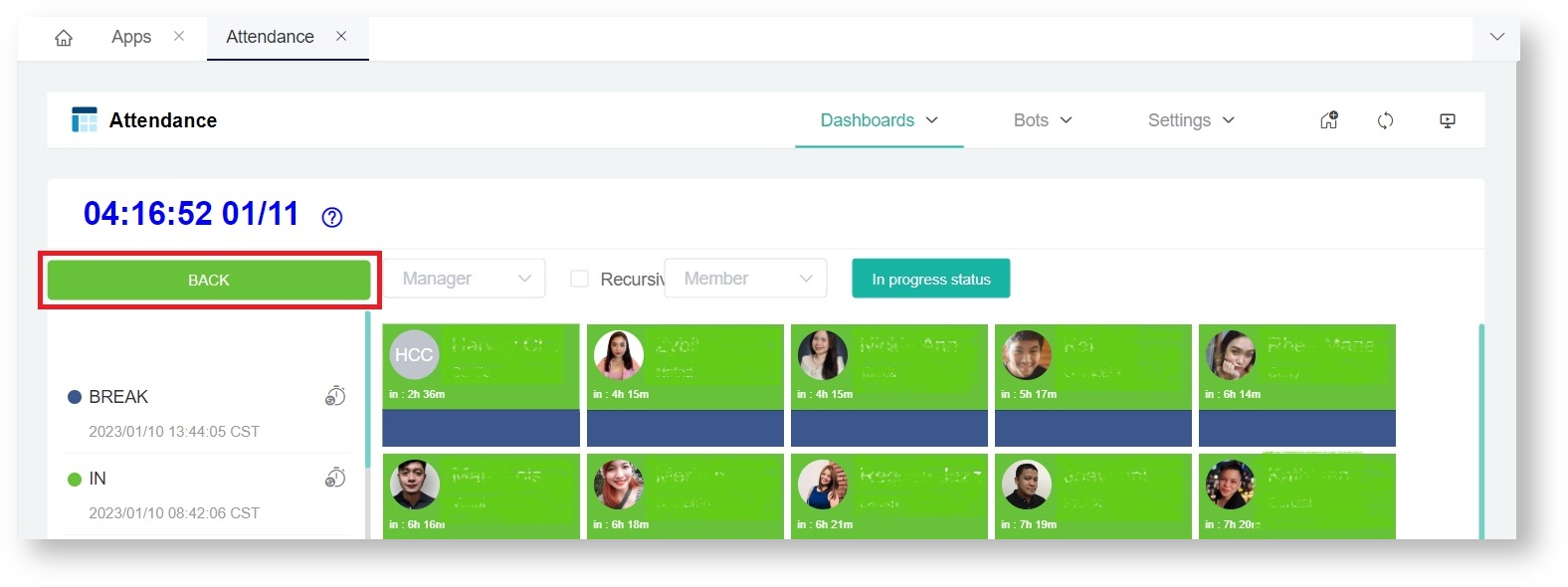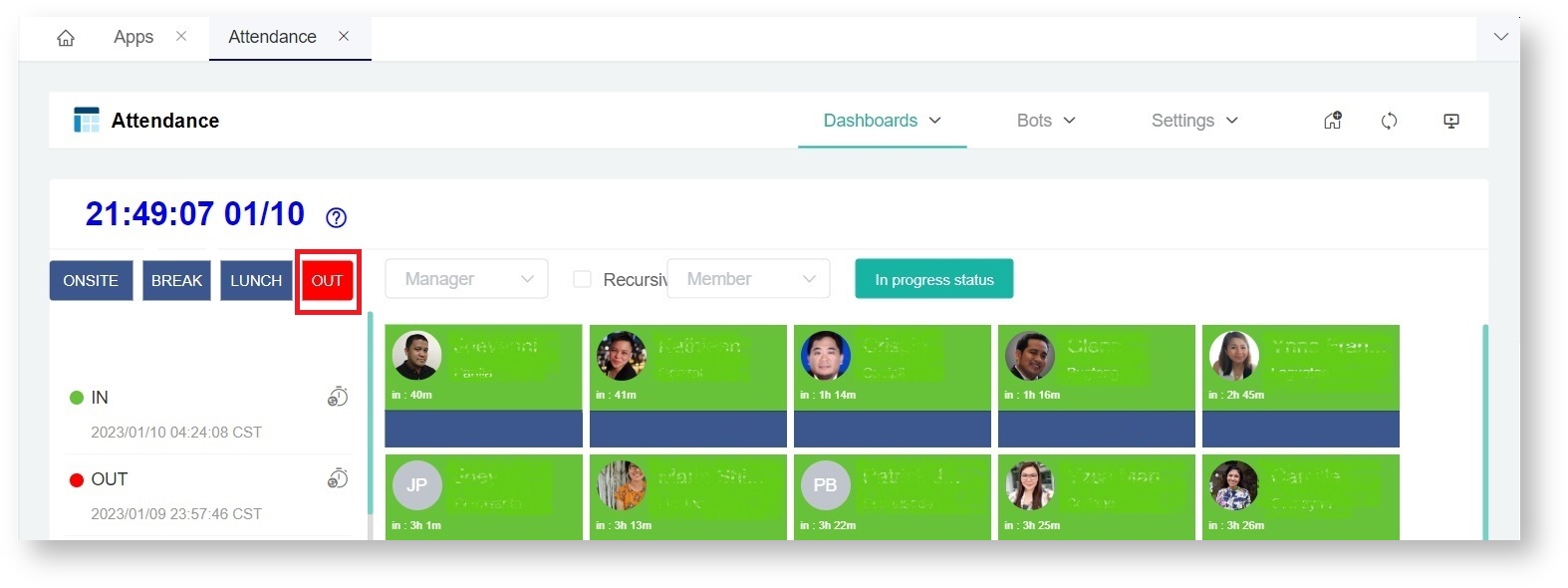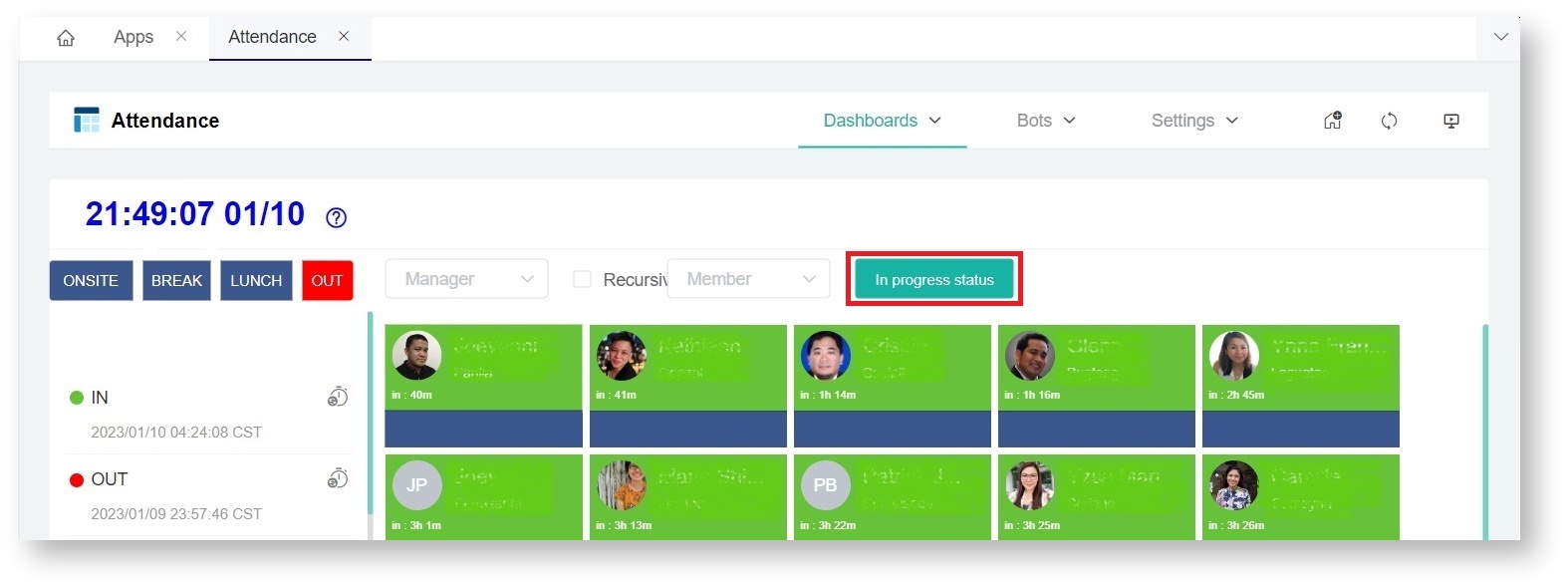N O T I C E
N O T I C E 
MSPbots WIKI is moving to a new home at support.mspbots.ai![]() to give you the best experience in browsing our Knowledge Base resources and addressing your concerns. Click here
to give you the best experience in browsing our Knowledge Base resources and addressing your concerns. Click here![]() for more info!
for more info!
Page History
...
This article gives an overview of these the Attendance Manager dashboards:
...
Members can use the buttons to update their attendance status and to select the type of tickets to show on the Attendance dashboard. Below is a list of the buttons with information on when to use them.
| Button Name | When to use the button |
|---|---|
| IN | Click the IN button to start your workday. This will update your status to in. |
| WFH | Click the WFH (Work from Home) button to start your workday in a remote location like your home. This will update your status to wfh. |
| ONSITE | Click the ONSITE button when you are doing work on-site at the client's location. This will update your status to onsite. |
| BREAK | Click the BREAK button to start your break. This will update your status to break. |
| LUNCH | Click the LUNCH button to start your lunch break. This will update your status to lunch. |
| BACK | Click the BACK button to change your status from break or lunch to back. Do this when you're done taking a break or having lunch. |
| OUT | Click the OUT button to end your workday. |
| In progress status | Click the In progress status button to select the type of in-progress ticket to track and show on the dashboard. The selection available is based on your company's PSA. |
Dashboard Filters
You can customize your view of the dashboard using the following filters:
...