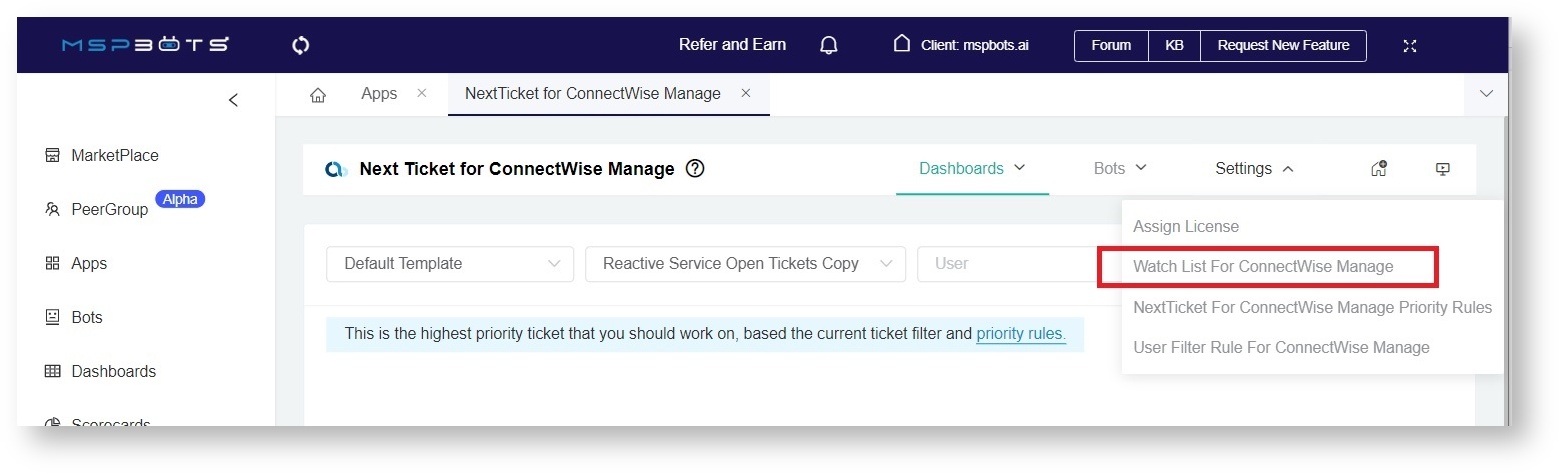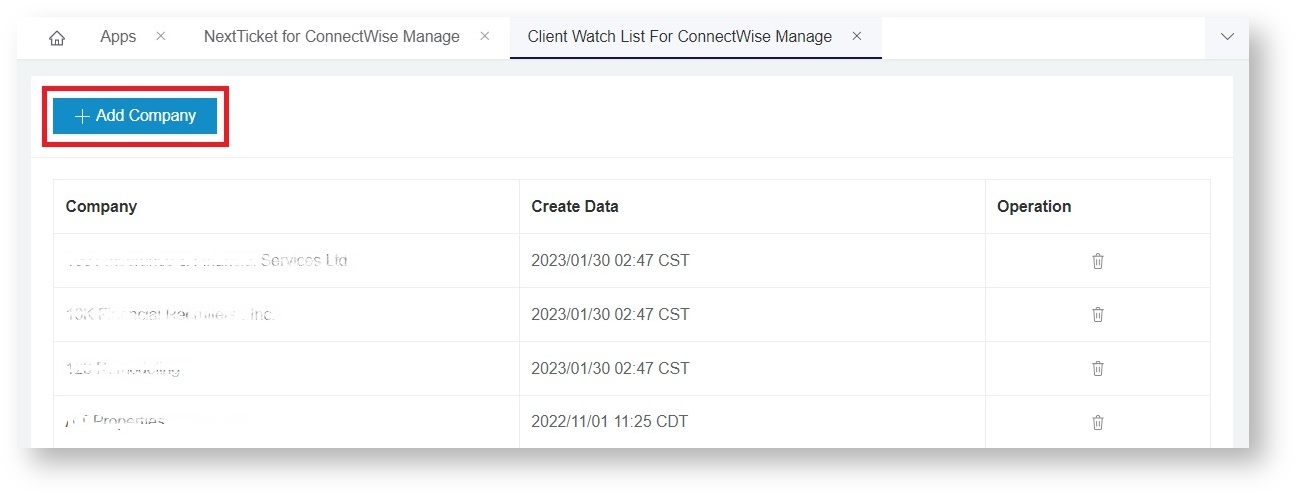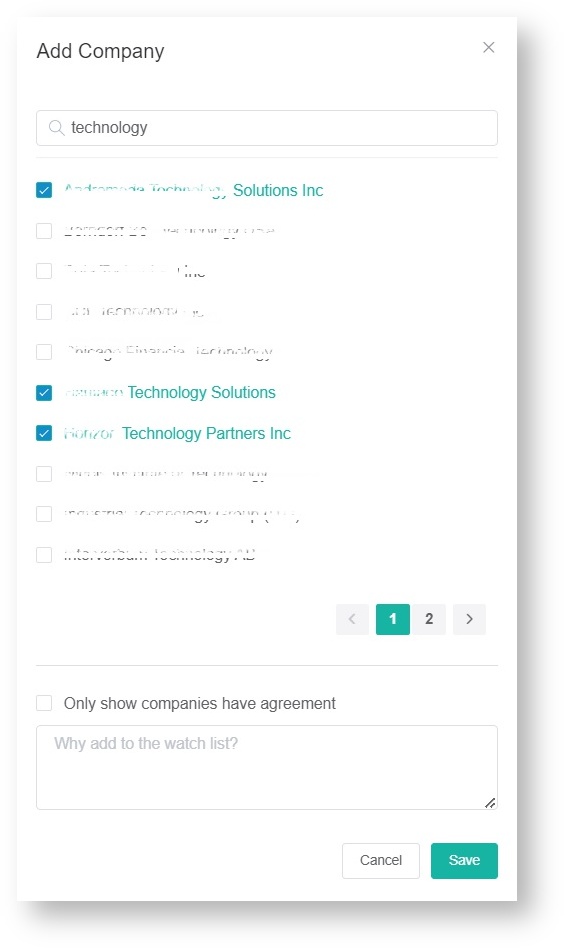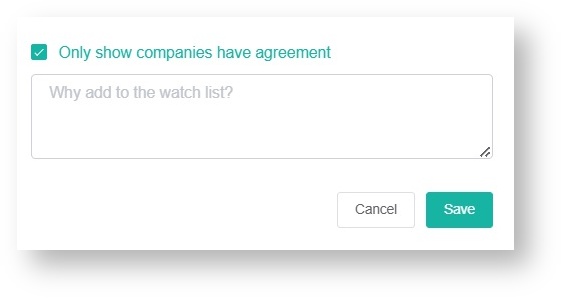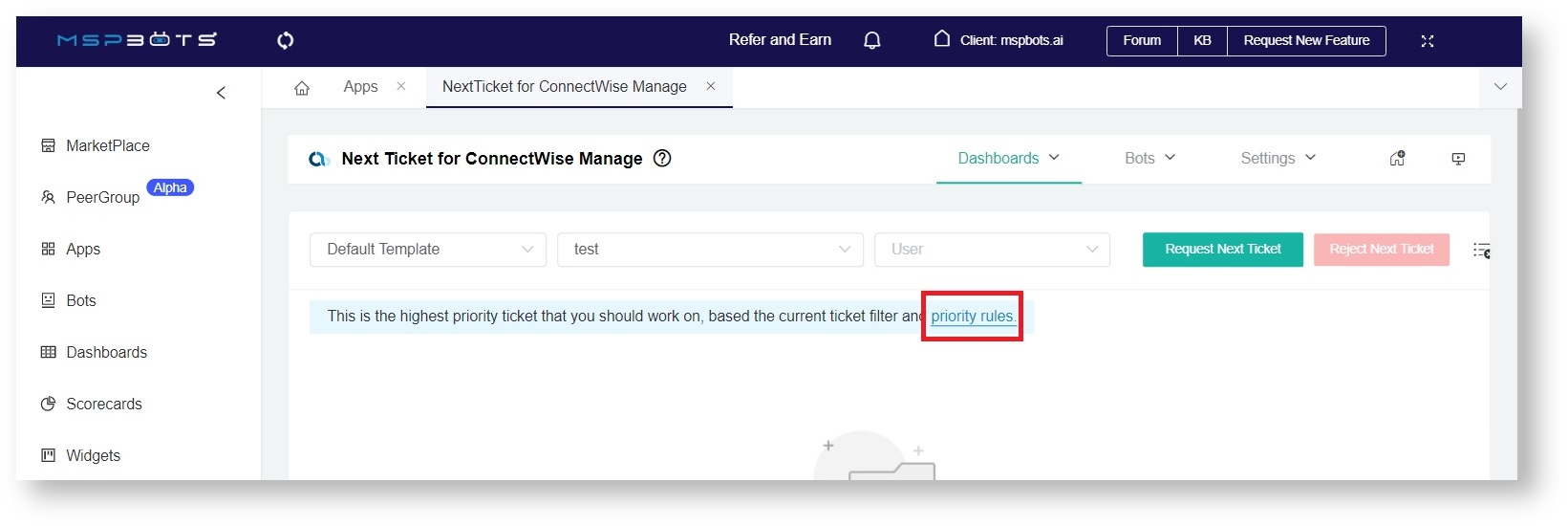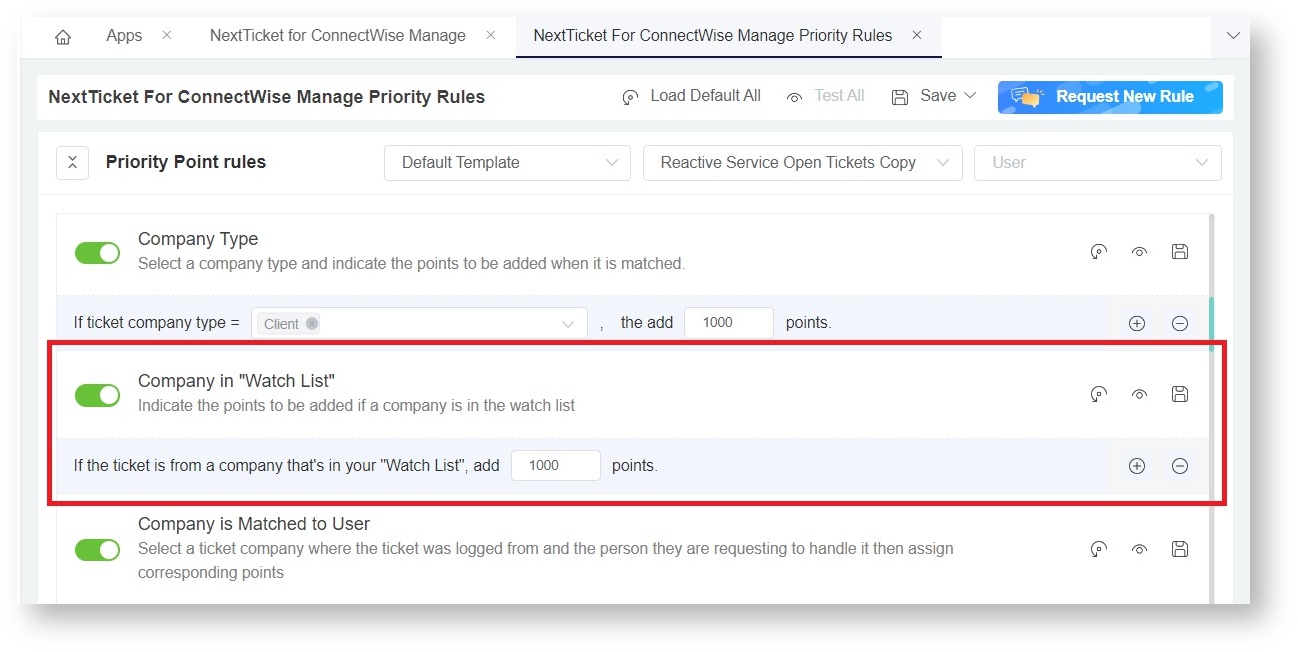N O T I C E
N O T I C E 
MSPbots WIKI is moving to a new home at support.mspbots.ai![]() to give you the best experience in browsing our Knowledge Base resources and addressing your concerns. Click here
to give you the best experience in browsing our Knowledge Base resources and addressing your concerns. Click here![]() for more info!
for more info!
Page History
...
What's in this article:
| Table of Contents |
|---|
Adding a company to the Watch List
- On the NextTicket tab for your PSA, go to Settings then select Watch List for your PSA from the dropdown list.
- When the Client Watch List tab opens, click the Add Company button.
- On the Add Company pop-up, search for the company for addition and tick the checkbox for it. You can select multiple companies.
If you want to show and select only companies with an agreement, tick the checkbox for Only show companies have an agreement. - Click Save. Once you have added a company to the Watch List, you can now assign points to the Company in "Watch List" priority rule.
Assigning points to a company on the Watch List
- On the NextTicker tab for your PSA, click the priority rules link.
- Scroll down on the NextTicket Priority Rules list and locate the Company in "Watch List" priority rule.
- Assign higher positive points if you want to prioritize tickets logged under the companies on the Watch List, or give fewer or negative points to deprioritize tickets from these companies.
For a complete guide in activating, testing, and saving priority rules, please read the article NextTicket Manager Priority Rules. - Ensure that the rule is enabled and the toggle switch is green.
Deleting a company from the Watch List
To delete a company from the list, click the icon corresponding to the company for deletion.
...
Overview
Content Tools