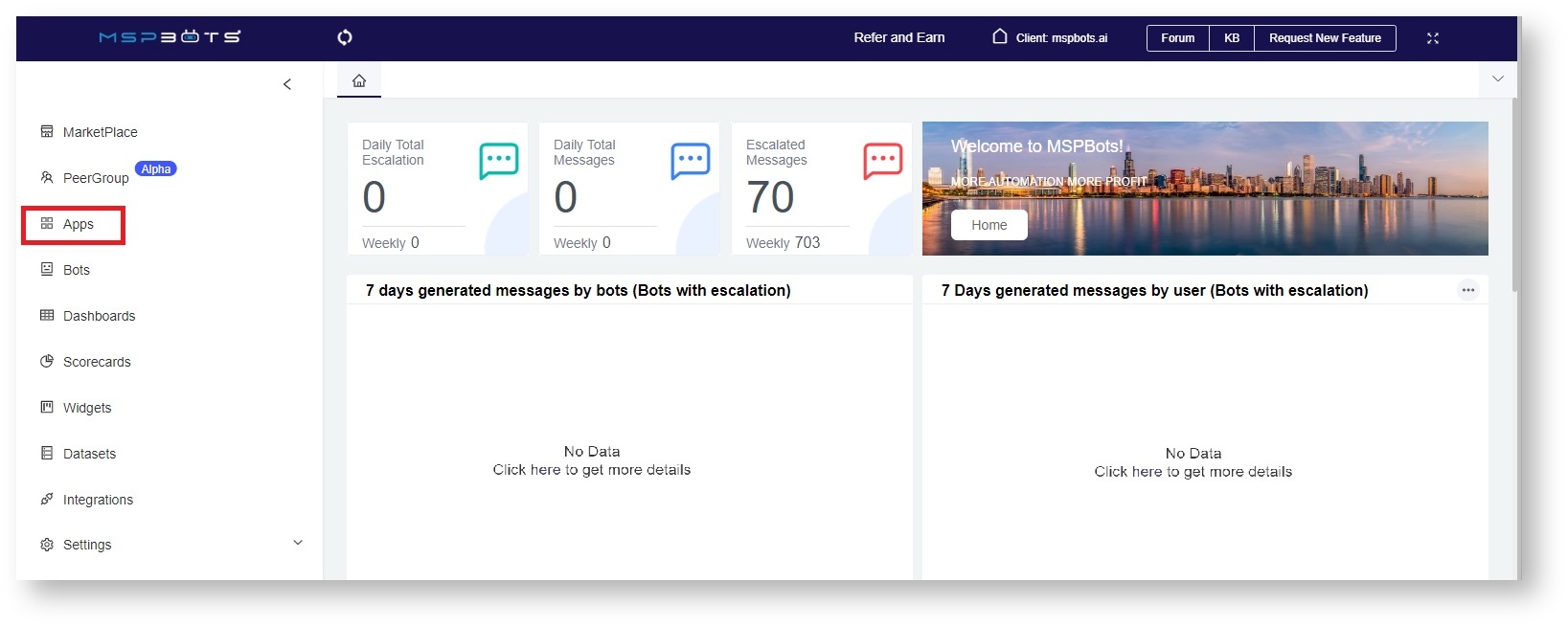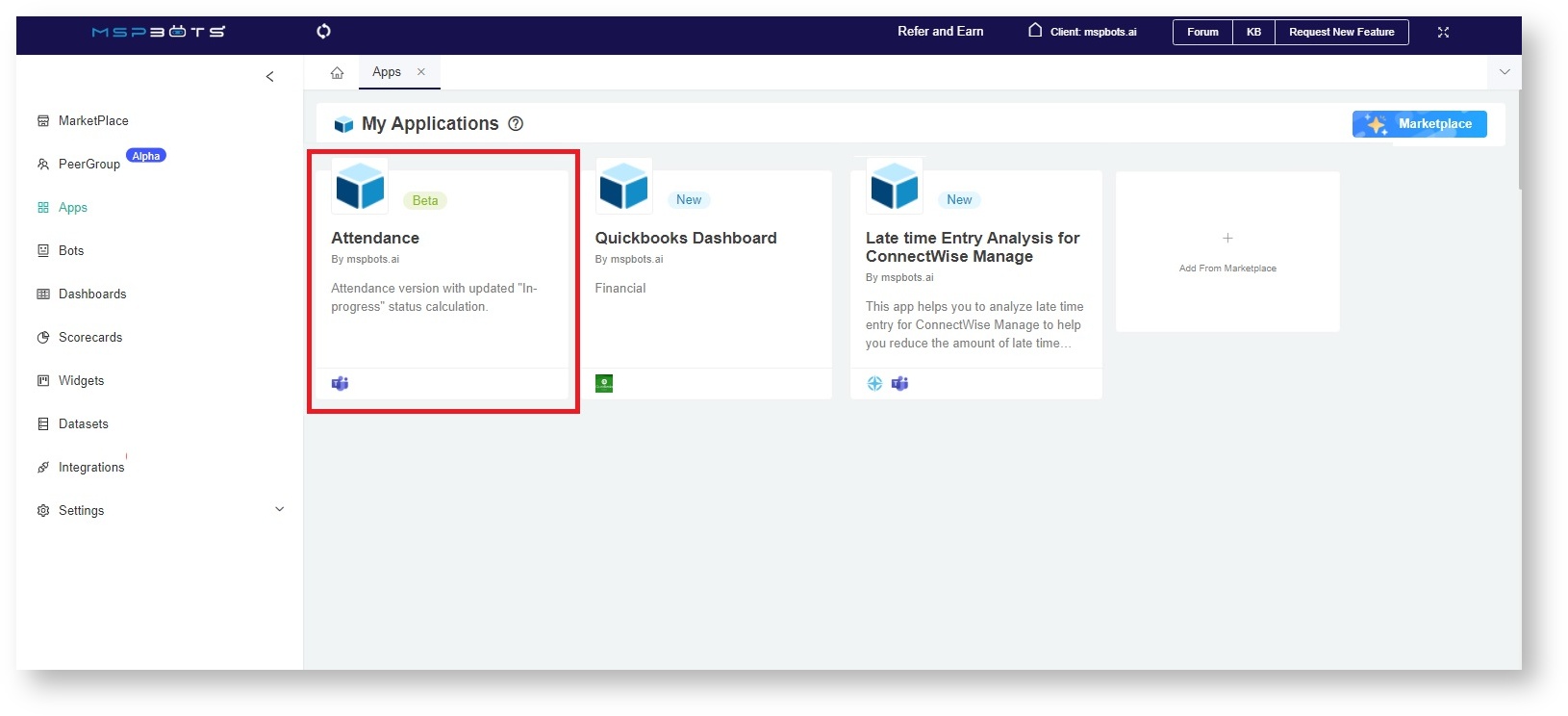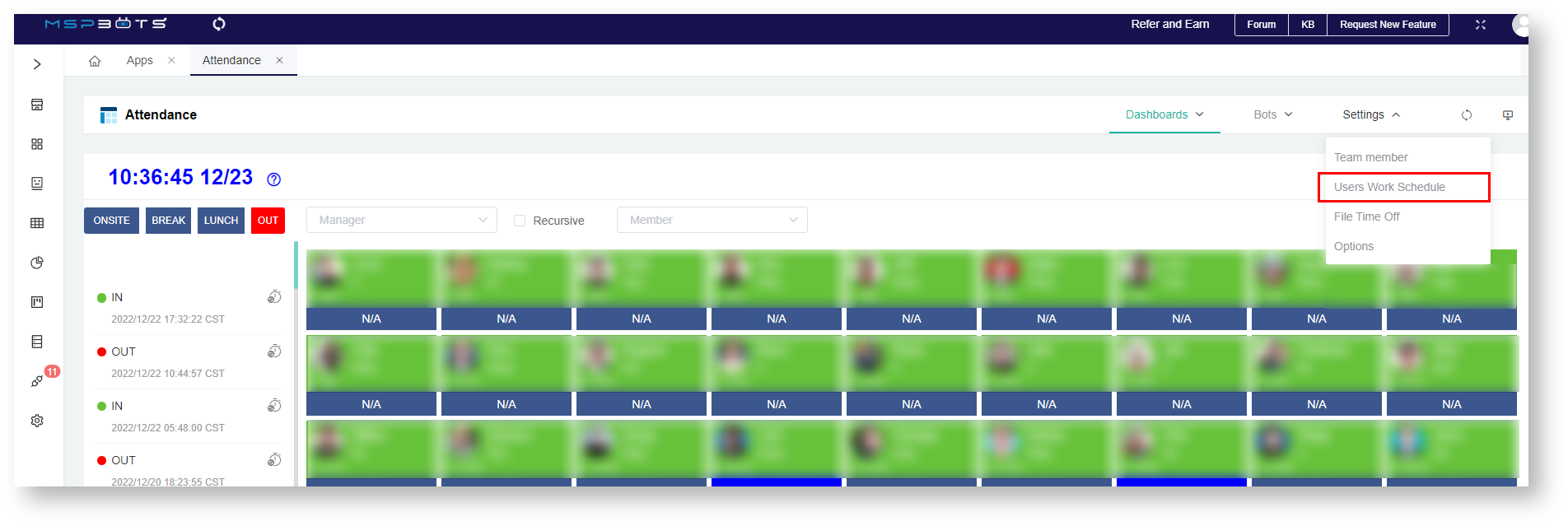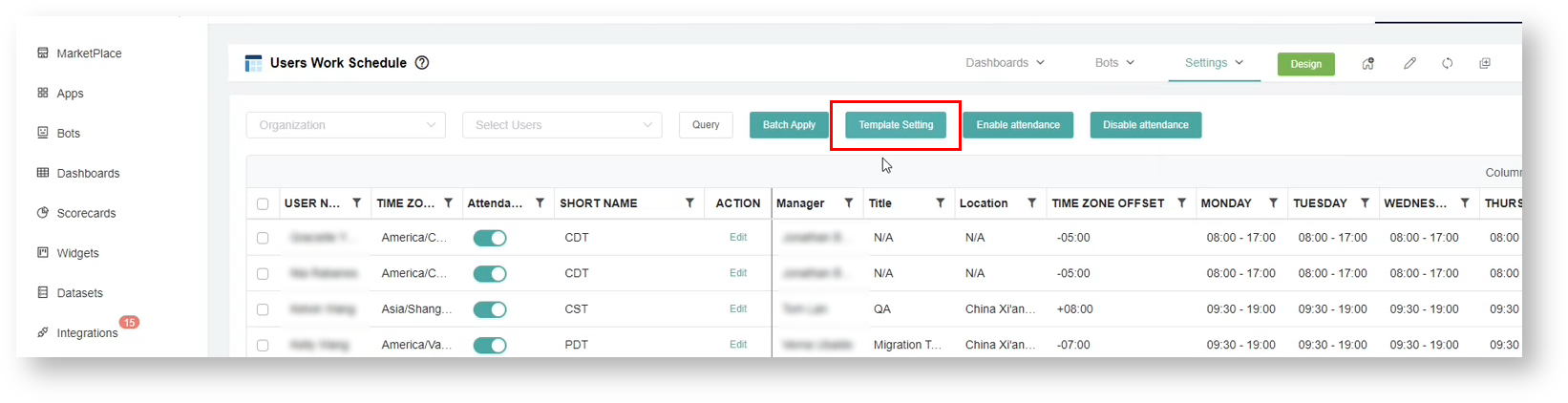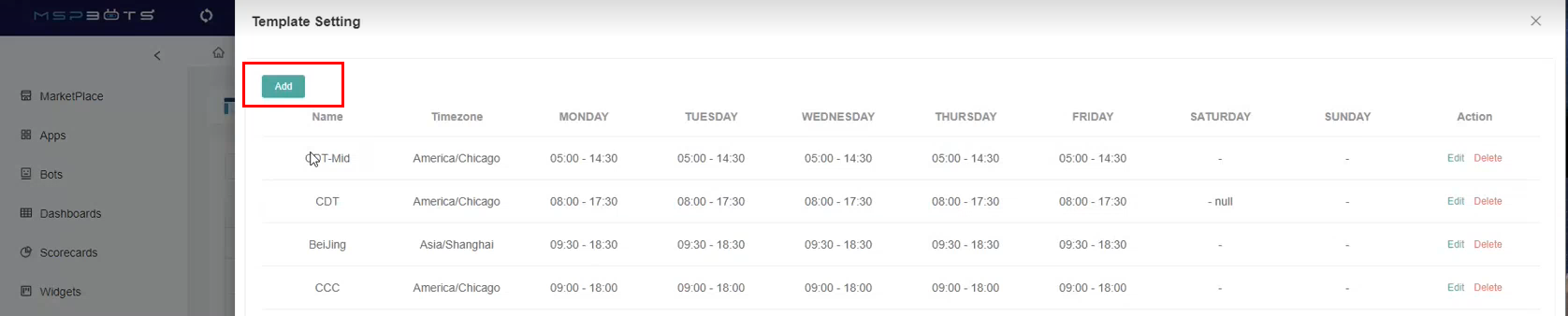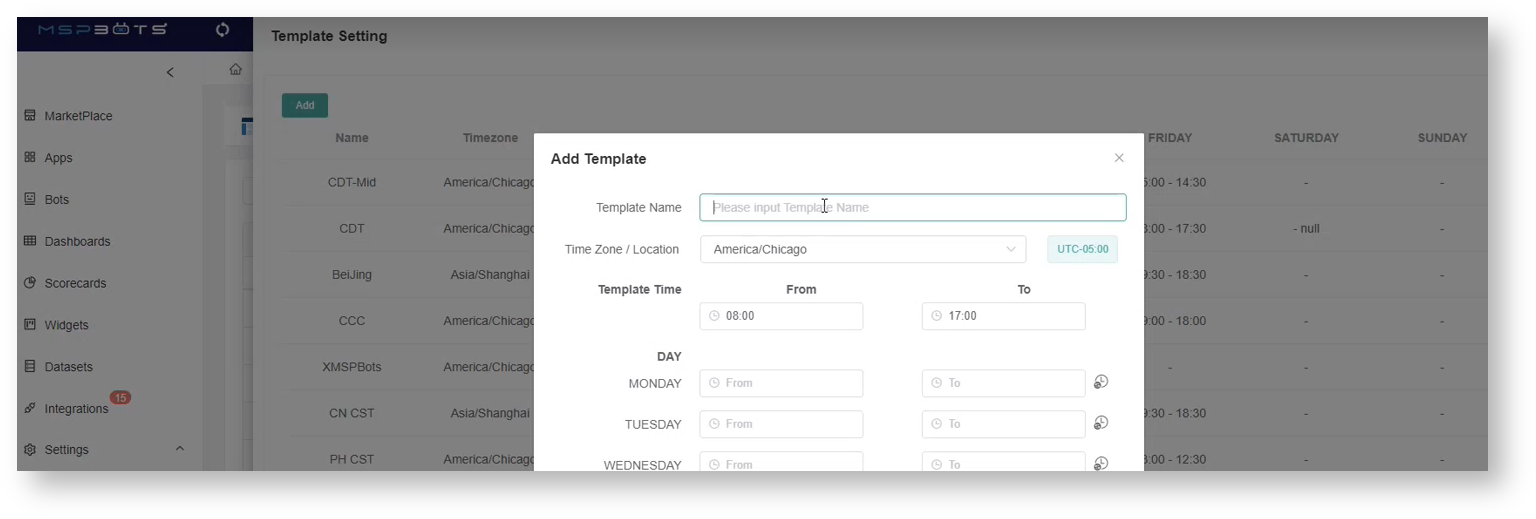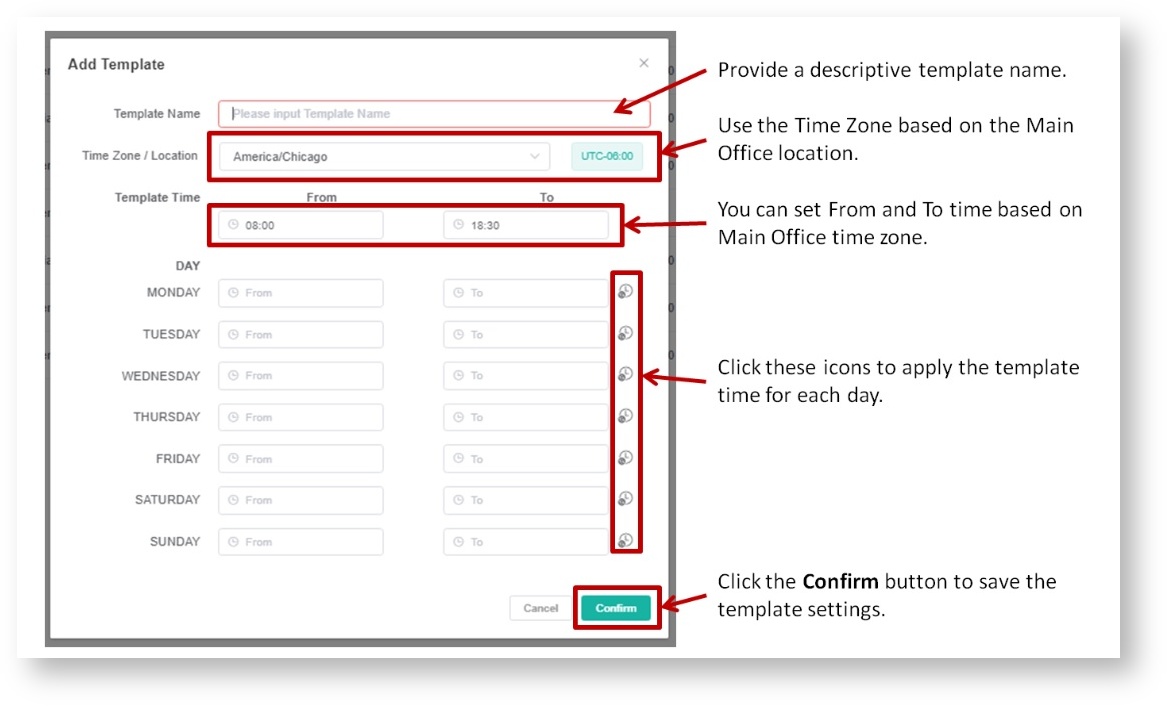N O T I C E
N O T I C E 
MSPbots WIKI is moving to a new home at support.mspbots.ai![]() to give you the best experience in browsing our Knowledge Base resources and addressing your concerns. Click here
to give you the best experience in browsing our Knowledge Base resources and addressing your concerns. Click here![]() for more info!
for more info!
Page History
...
- To start this process, open the MSPbots app using your Office 365 account and click Apps.
- Go to My Applications and look for Attendance.
- Open the Attendance App, go to Settings, and select Users Work Schedule in the dropdown menu.
- Click Template Setting on the Users Work Schedule screen.
- When the Template Setting screen opens, click the Add button.
- Next, enter a Template Name.
- Assign a corresponding Time Zone for the schedule and select the Template Time for each day of the week. Create the settings based on the image below.
- Click Confirm to save the new settings. The created template should now appear in the Template Setting screen.
...
Overview
Content Tools