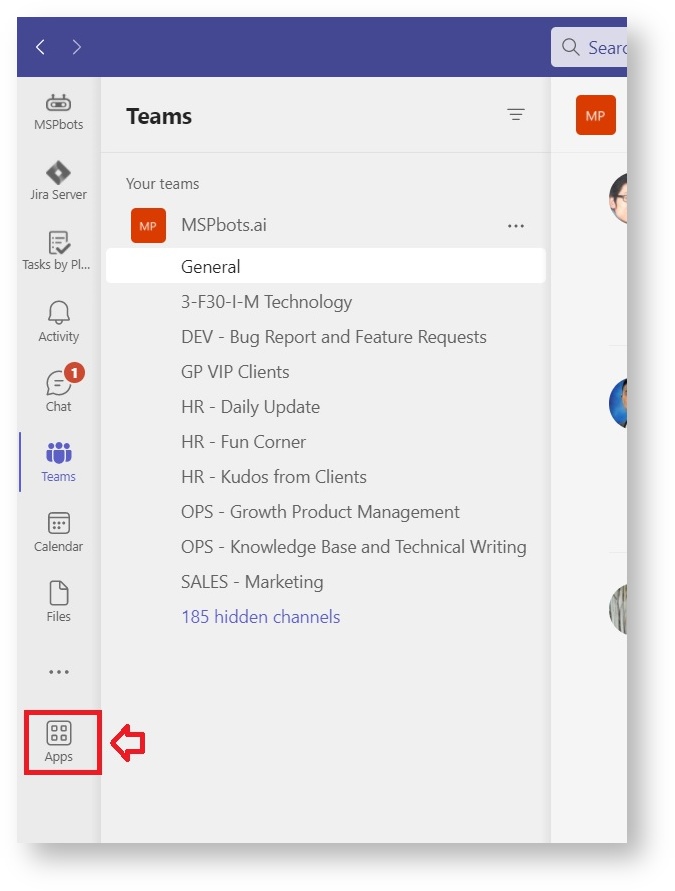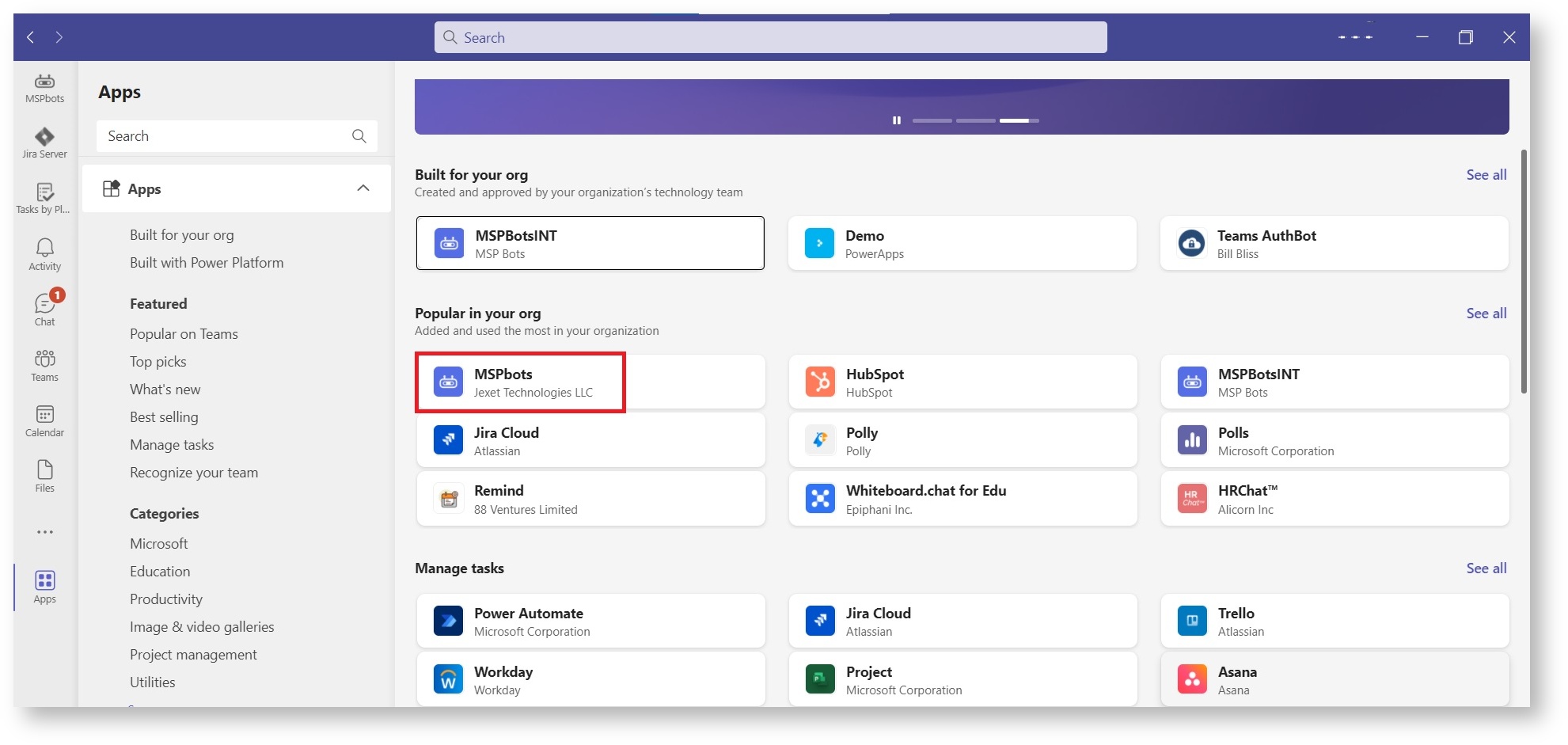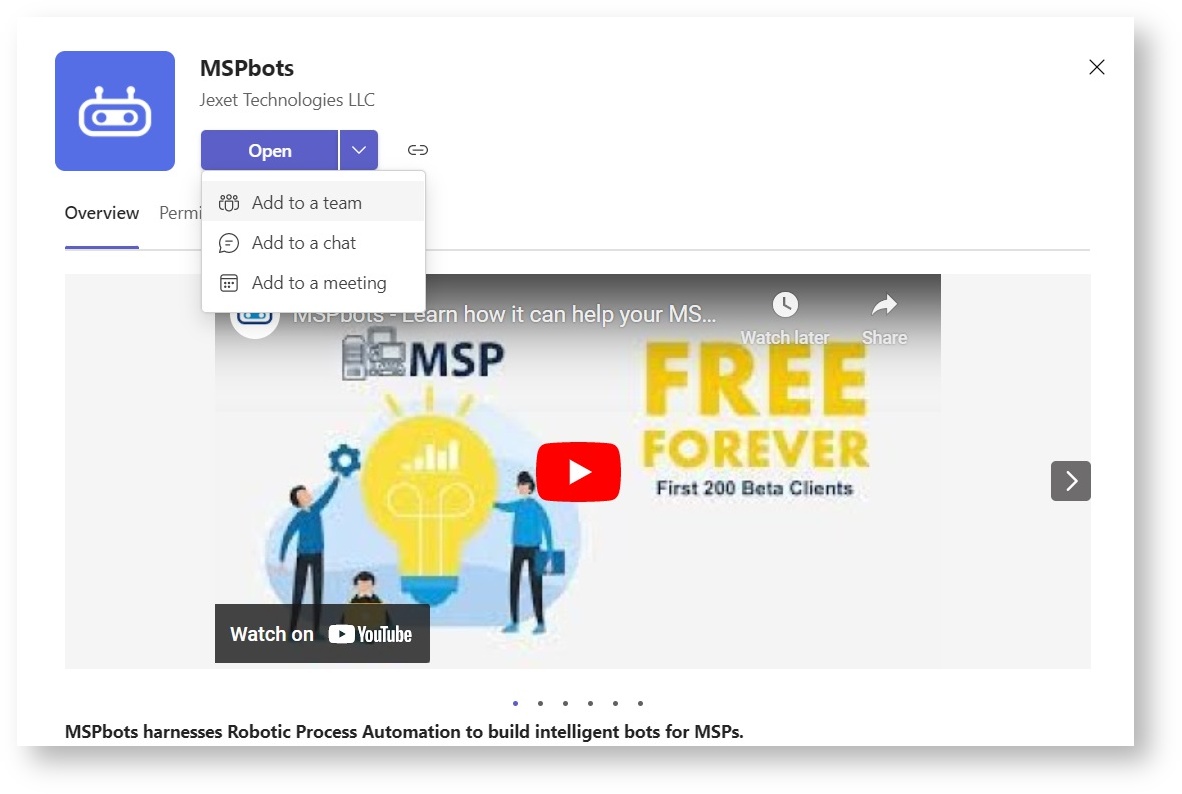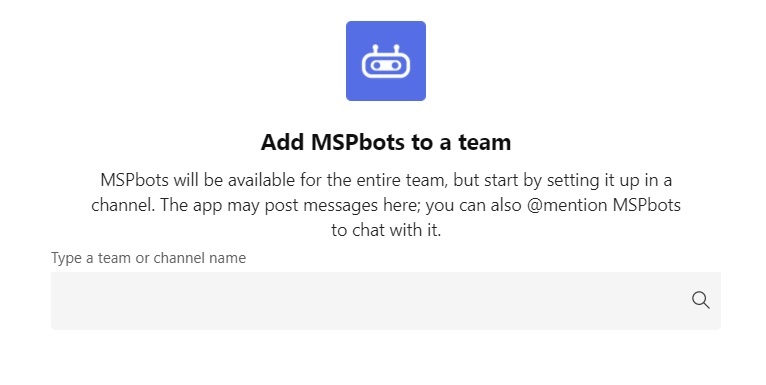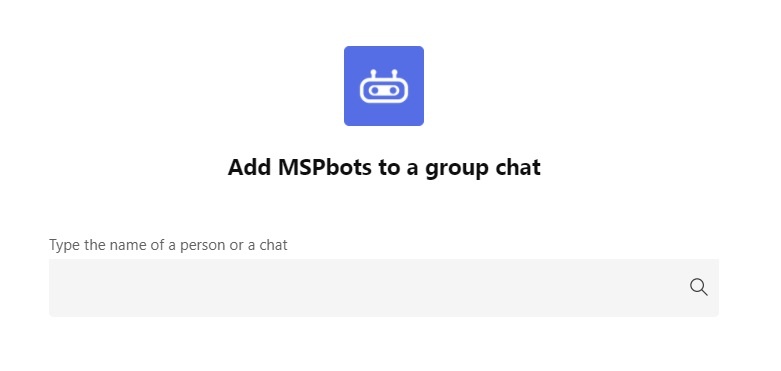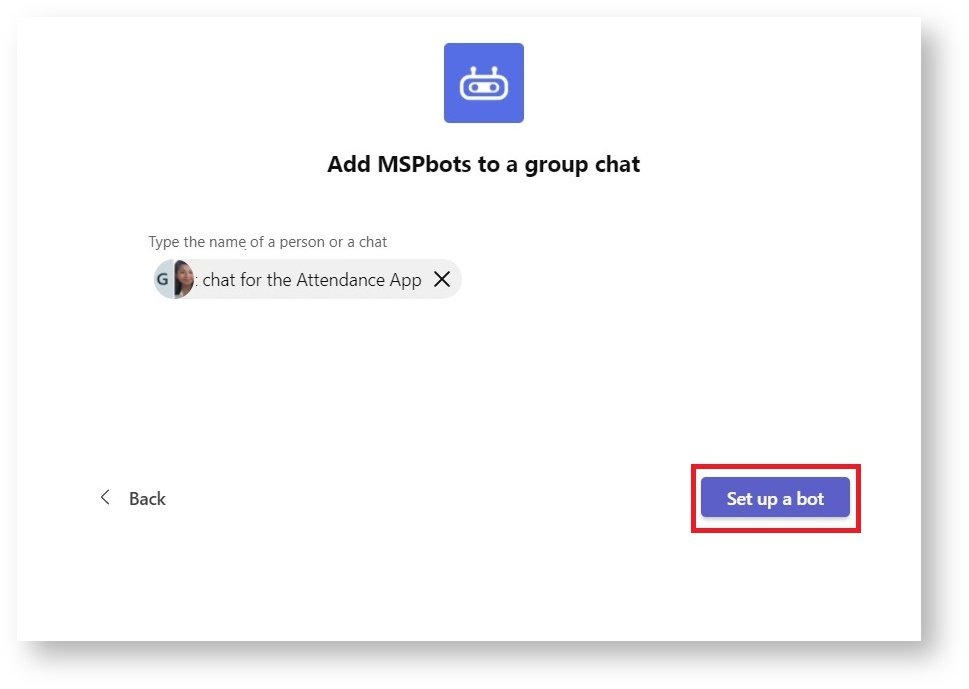N O T I C E
N O T I C E 
MSPbots WIKI is moving to a new home at support.mspbots.ai![]() to give you the best experience in browsing our Knowledge Base resources and addressing your concerns. Click here
to give you the best experience in browsing our Knowledge Base resources and addressing your concerns. Click here![]() for more info!
for more info!
Page History
...
- Launch Microsoft Teams and click Apps.
- Locate MSPbots on the list and click on it.
- On the MSPbots window, click the dropdown button beside Open and select Add to a team or Add to a channel.
- If you selected Add to a team, type or select the chat or team name. If you selected Add to a channelchat, type or select the name of a member or chat.
- Once you have made your selection, click the Set up a bot button.
If you selected Add to a chat, this step will open the Teams chat box. - Notice that MSPbots is in the input field by default. Type help after MSPbots and send.
Your setup is successful, when you receive a message with the list of commands for the Attendance Manager app.
Overview
Content Tools