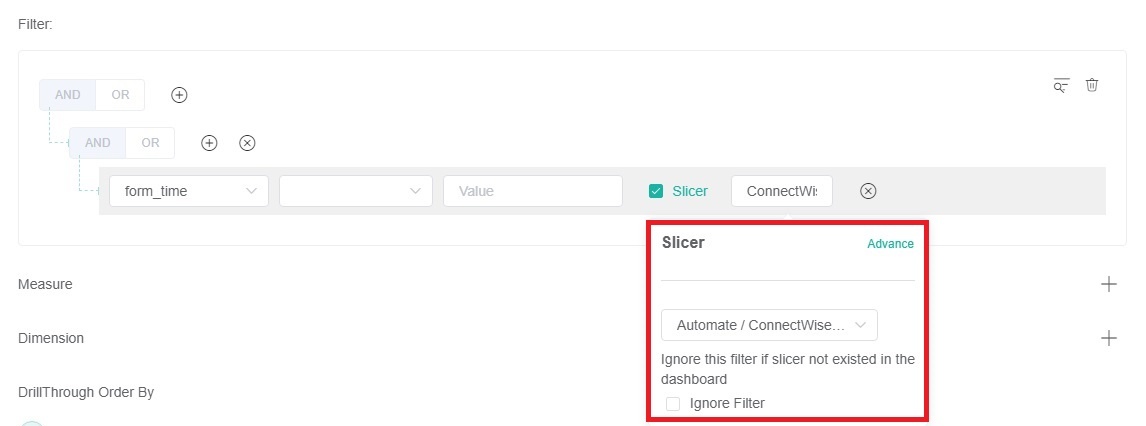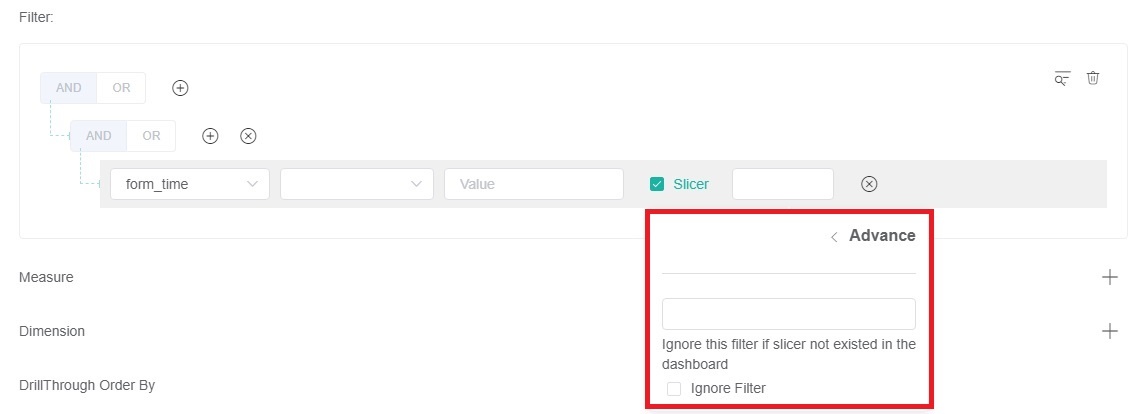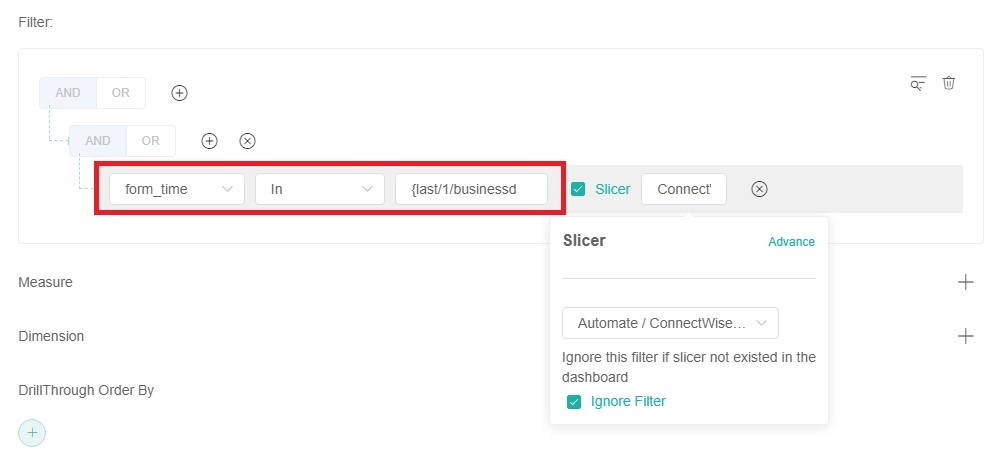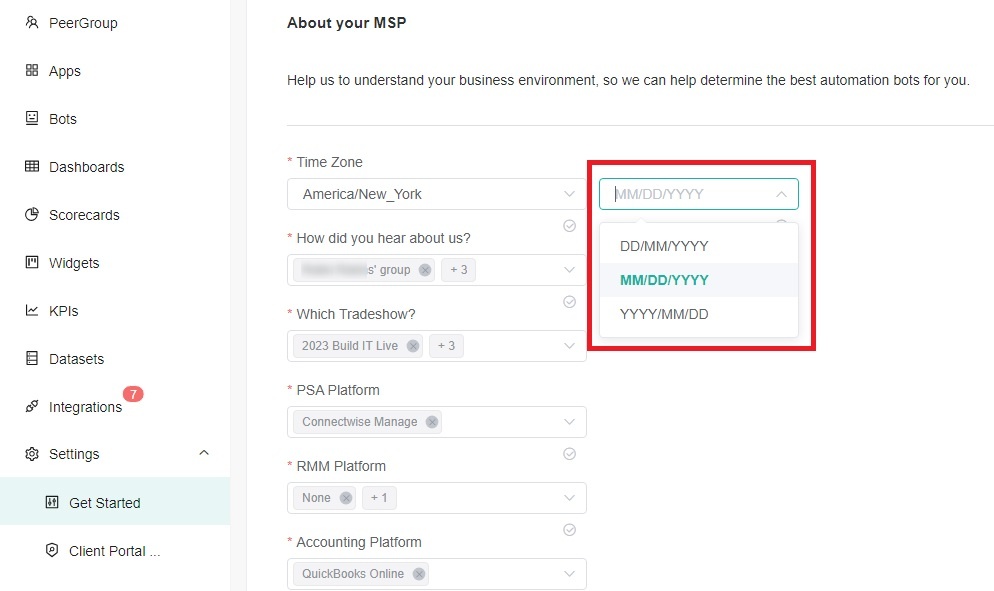N O T I C E
N O T I C E 
MSPbots WIKI is moving to a new home at support.mspbots.ai![]() to give you the best experience in browsing our Knowledge Base resources and addressing your concerns. Click here
to give you the best experience in browsing our Knowledge Base resources and addressing your concerns. Click here![]() for more info!
for more info!
Page History
What's in on this page:
Table of Contents
...
- Check Slicer to configure it.
Tip Ignore this filter if the Slicer does not exist in the dashboard.
- Click the blank box to the right of Slicer.
- Select the filtering criteria from the Select dropdown menu.
- If the desired filter criteria are not available in the Slicer, please click Advance to customize advanced filtering conditions.
- Enter the advanced conditions in the blank box.
- If Ignore Filter is checked, the filtering conditions configured before the Slicer will be disregarded; only the Slicer will be effective.
- If Ignore Filter is checked, the filtering conditions configured before the Slicer will be disregarded; only the Slicer will be effective.
Date Format
| No. | Name | Description | Example |
|---|---|---|---|
| 1 | MM-DD-YYYY | Display dates as month-day-year. | 01-31-2024 |
| 2 | DD-MM-YYYY | Display dates as day-month-year. | 31-01-2024 |
| 3 | YYYY-MM-DD | Display dates as year-month-day. | 2024-01-31 |
| 4 | MM-DD-YY | Display dates as month-day-year, showing only the last two digits of the year. | 01-31-24 |
| 5 | DD-MM-YY | Display dates as day-month-year, showing only the last two digits of the year. | 31-01-24 |
| 6 | YY-MM-DD | Display dates as year-month-day, showing only the last two digits of the year. | 24-01-31 |
| 7 | MM YYYY | Display dates as month year. | 01 2024 |
| 8 | YYYY | Display dates as year. | 2024 |
| 9 | MMM YYYY | Display dates as month year, with the month displayed as a three-letter abbreviation of the English word, capitalized. | Jan 2024 |
Date Time Format
| No. | Category | Name | Description | Example |
|---|---|---|---|---|
| 1 | Date | MM-DD-YYYY | Display date as month-day-year. | 01-31-2024 |
| 2 | DD-MM-YYYY | Display date as day-month-year. | 31-01-2024 | |
| 3 | YYYY-MM-DD | Display date as year-month-day. | 2024-01-31 | |
| 4 | MM-DD-YY | Display date as month-day-year, showing only the last two digits of the year. | 01-31-24 | |
| 5 | DD-MM-YY | Display date as day-month-year, showing only the last two digits of the year. | 31-01-24 | |
| 6 | YY-MM-DD | Display date as year-month-day, showing only the last two digits of the year. | 24-01-31 | |
| 7 | MM YYYY | Display date as month year. | 01 2024 | |
| 8 | YYYY | Display date as year. | 2024 | |
| 9 | MMM YYYY | Display dates as month year, with the month displayed as a three-letter abbreviation of the English word, capitalized. | Jan 2024 | |
| 10 | Same as account setting | Display dates according to the date format set in your Get Started settings. | If your selected date format in Get Started is MM/DD/YYYY, then all dates in this widget will be displayed in the format MM-DD-YYYY. | |
| 11 | NULL | Do not display date. | When the date time is 2024.01.31, 18:30:30, display it as 18:30:30. | |
| 12 | Time | HH:mm | Display time as hours (in 24-hour format): minutes | 18:30 |
| 13 | HH:mm:ss | Display time as hours (in 24-hour format): minutes: seconds | 18:30:30 | |
| 14 | hh:mm | Display time as hours (in 12-hour format): minutes | 06:30 | |
| 15 | hh:mm:ss | Display time as hours (in 12-hour format): minutes: seconds | 06:30:30 | |
| 16 | NULL | Do not display time. | When the date time is 2024.01.31, 18:30:30, display it as 2024.01.31. | |
| 17 | Time Indicators | a | When Time format is set to hh:mm and hh:mm:ss, this option will appear for configuration. Display lowercase am and pm after the time. | 6:30:30 pm |
| 18 | A | When Time format is set to hh:mm and hh:mm:ss, this option will appear for configuration. Display uppercase AM and PM after the time. | 6:30:30 PM | |
| 19 | NULL | When Time format is set to hh:mm and hh:mm:ss, this option will appear for configuration. Do not display am, pm, AM, or PM after the time. | If the time is 6:30:30 pm, do not display pm and display it as 6:30:30. |
Related Topics
...
| Content by Label | ||||||||
|---|---|---|---|---|---|---|---|---|
|