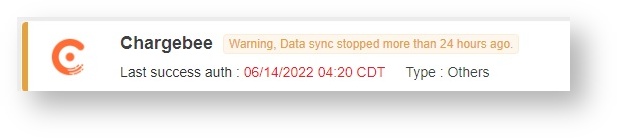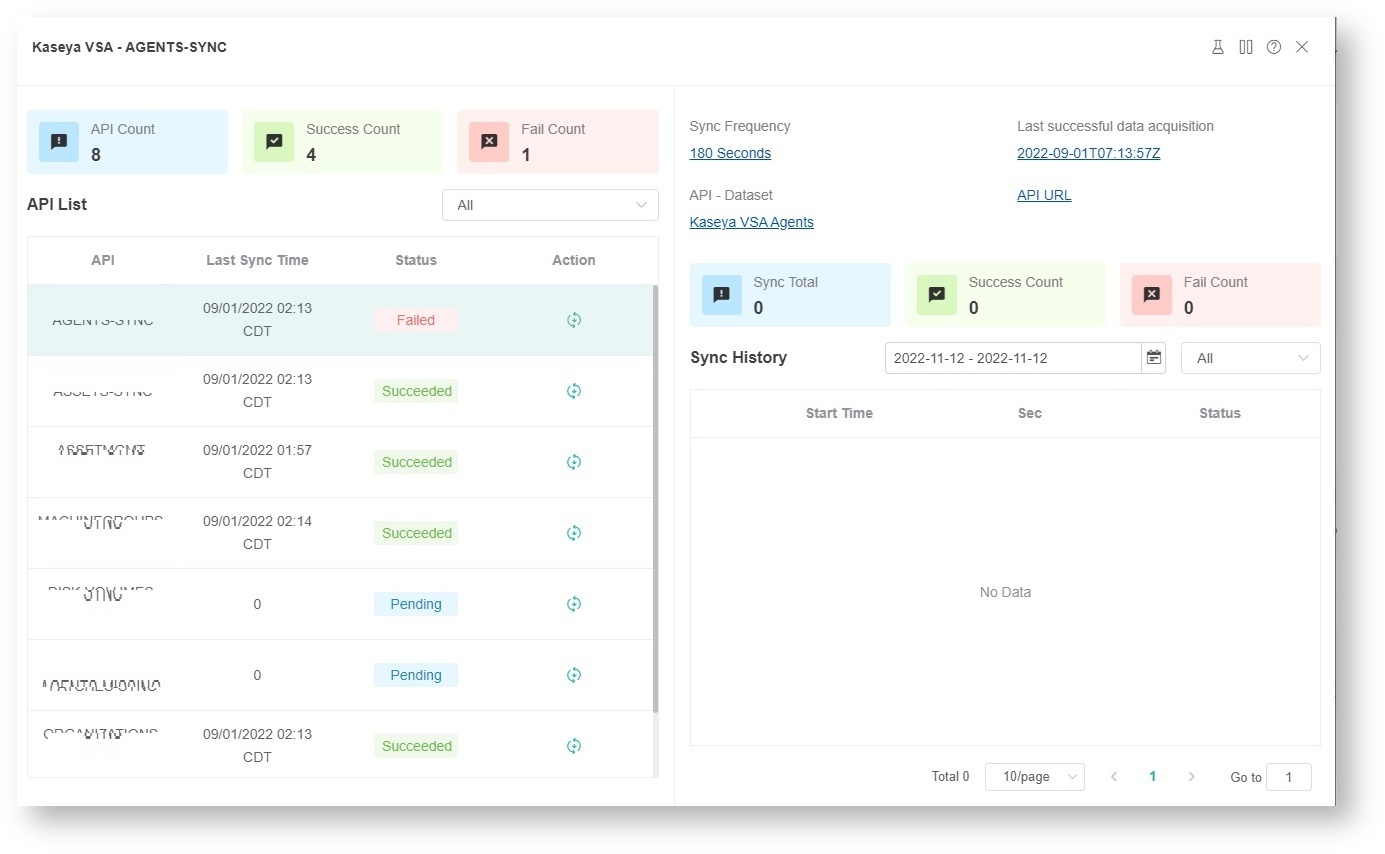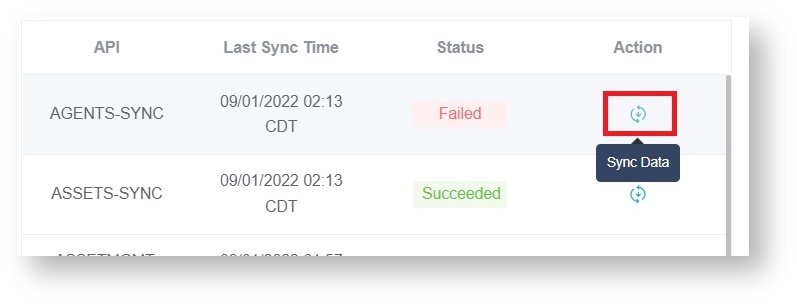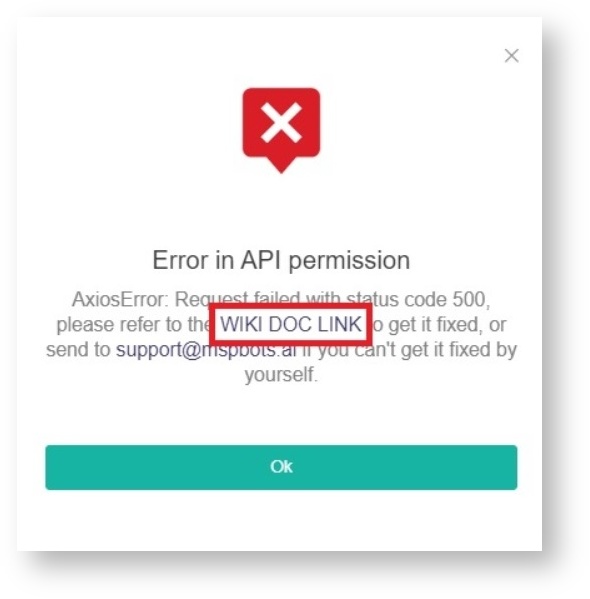N O T I C E
N O T I C E 
MSPbots WIKI is moving to a new home at support.mspbots.ai![]() to give you the best experience in browsing our Knowledge Base resources and addressing your concerns. Click here
to give you the best experience in browsing our Knowledge Base resources and addressing your concerns. Click here![]() for more info!
for more info!
Page History
The client sees a red number on Integrations on the MSPbots menu. What is does the number formean, and how can it be fixed?
...
Successful integrations are confirmed when you see a Success message and a green play button that shows your app's integration with MSPbots is running.
The red number on in the Integrations section shows how many the total count of your integrations have with errors or warnings and how many are waiting to be connected. The errors and warnings could mean that one or more of your integrations with MSPbots are having sync problems. These sync issues may be caused by a change Change in credentials or expired APIs, passwords, or tokens may be causing these sync issues.
To investigate these, go through the list of your integrations and look for any of the following:
- Warning message messages - These are messages that say why the connection is having an with a description of the error. Below Below are some examples.
Warning. Data sync stopped more than 24 hours ago.
...
Sorry, authentication failed
To fix this, make sure ensure that the credentials you entered to connect to MSPbots are correct and valid (not expired). If the sync error remains unresolved, message support@mspbots.ai for help.
- Red play button - This means that the connection is not running. To fix this, make sure ensure that the credentials you entered to connect to MSPbots are correct and valid (not expired). If the sync error remains unresolved, message support@mspbots.ai for help.
- A red number and icon for API errors - This shows how many number is the count of API errors are currently being encountered.
To fix this:- Hover over the red number and icon and click the click for detail link.
This action will show shows the details of the sync error and the number of failed synchronizations. - Find the API with the error and click the Sync Data icon. This will show an error pop-up.
- Click WIKI DOC LINK on the pop-up screen for the guide on how to verify if you have entered your credentials correctly.
If the sync error remains unresolved, message support@mspbots.ai for help.
- Hover over the red number and icon and click the click for detail link.
...