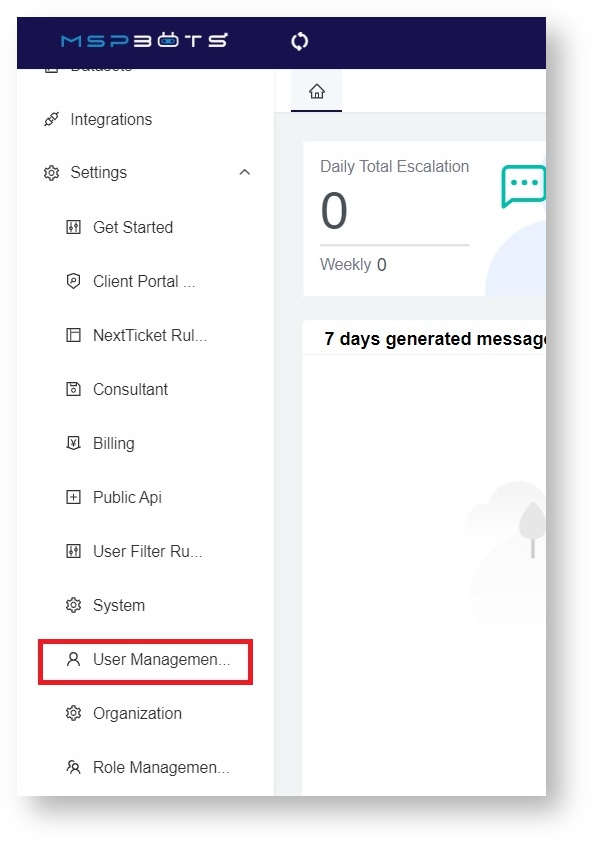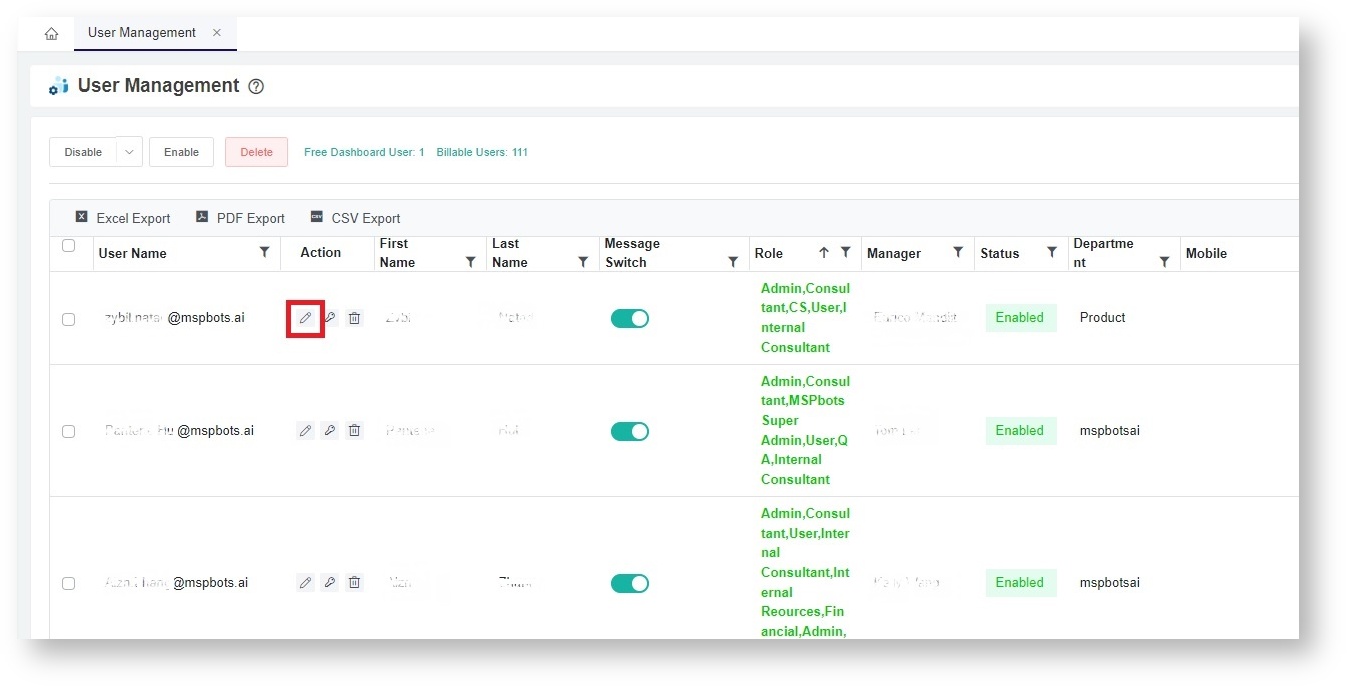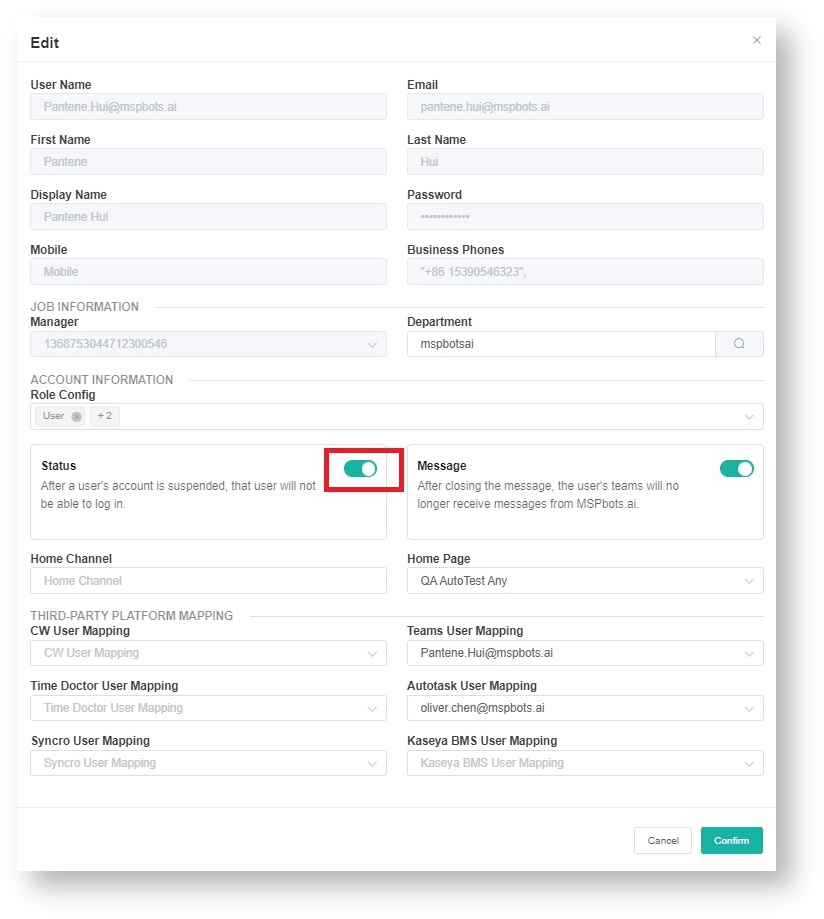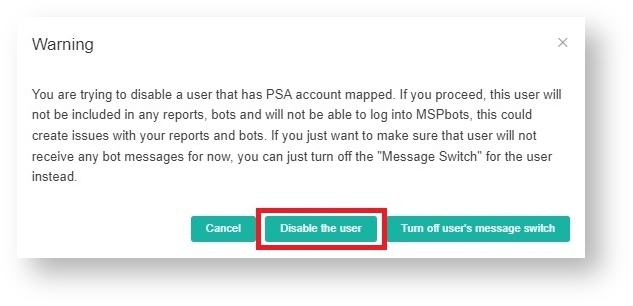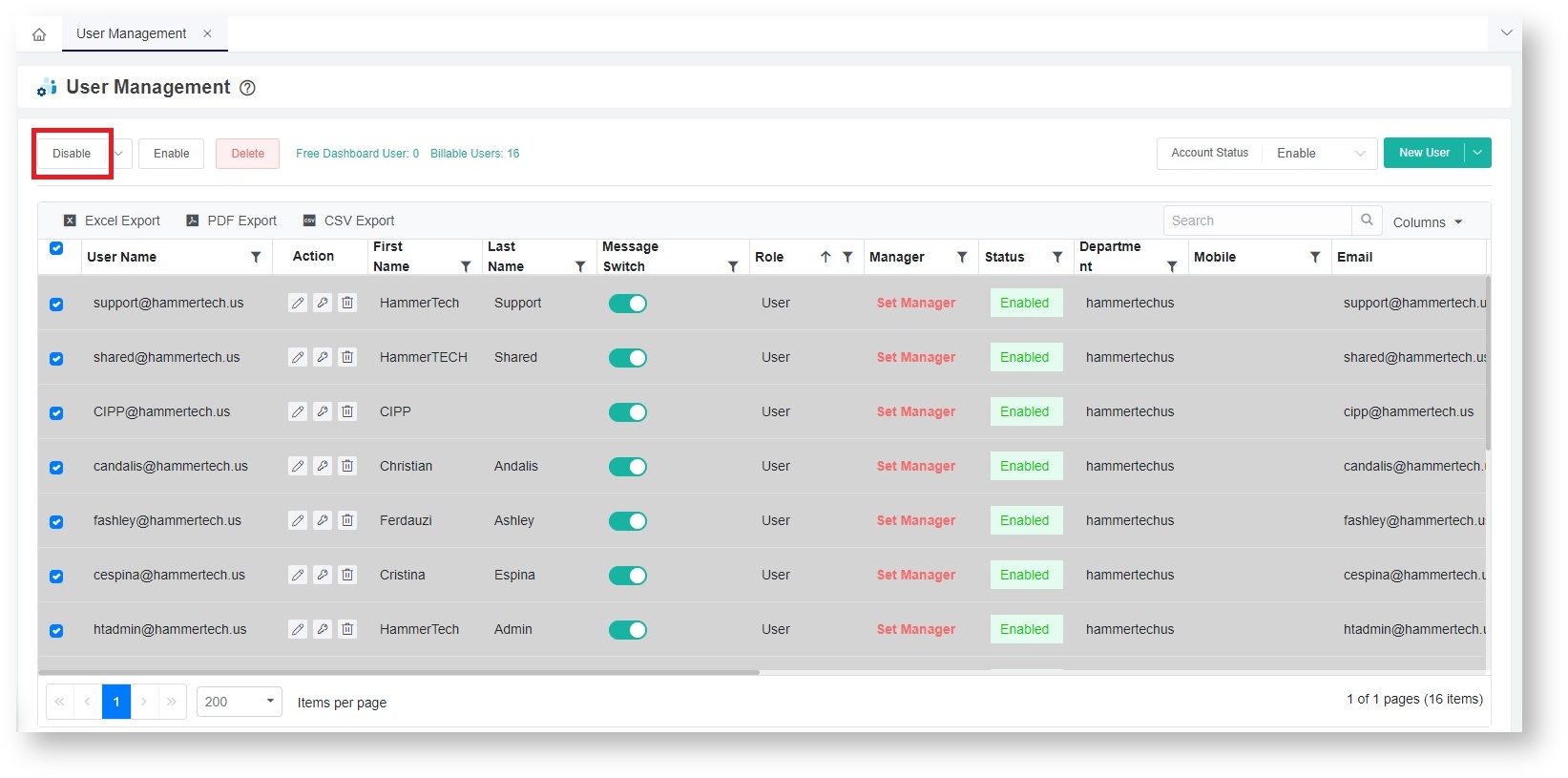N O T I C E
N O T I C E 
MSPbots WIKI is moving to a new home at support.mspbots.ai![]() to give you the best experience in browsing our Knowledge Base resources and addressing your concerns. Click here
to give you the best experience in browsing our Knowledge Base resources and addressing your concerns. Click here![]() for more info!
for more info!
Page History
This procedure shows how to change Removing a user from your company's account status from Enabled to Disabled. This procedure can be performed by an admin only. Important: Disabled users cannot Microsoft AAD account will also remove that user from the MSPbots app. A user's access to MSPbots is automatically disabled as soon as the data sync runs, which is 10 minutes after the account is deleted from the directory. You can also manually delete a user from MSPbots using the guide below.
This article has the steps for the following tasks:
| Table of Contents |
|---|
Disable a user account in MSPbots
| Note |
|---|
This procedure is done only by someone who has an enabled account in your company's AAD and only when you need to manually disable an account in MSPbots. It also requires admin access to MSPbots. Once disabled, the user can no longer log in and use the MSPbots app. |
...
- Log in to the MSPbots app as an administrator.Click Settings on the menu and select admin. Go to Settings > User Management.
...
- On the
...
- User Management
...
- tab,
...
- find the user
...
- that needs to be disabled.
- Click the
...
6. Click the Confirm button to save the changes.
- edit or Pen icon to show the Edit pop-up.
- On the Status box, click on the toggle switch to disable the user.
- When the warning message appears, click the Disable the user button. If you want to disable the notifications only, click the Turn off user's message switch.
Click Confirm on the Edit window to save the modification.
Info To re-enable the account, turn on the toggle switch in Step 5. This will be successful if the account is not yet disabled in your company's directory.
Disable multiple users in a batch
- Log in to MSPbots as an admin. Go to Settings > User Management.
- On the User Management tab, select the users that need to be disabled.
- Click the Disable button on the menu above the table.
| Info |
|---|
To enable the users again, select all the users that need access and click the Enable button. This will be successful only if the accounts are not yet disabled in your company's directory. |
...