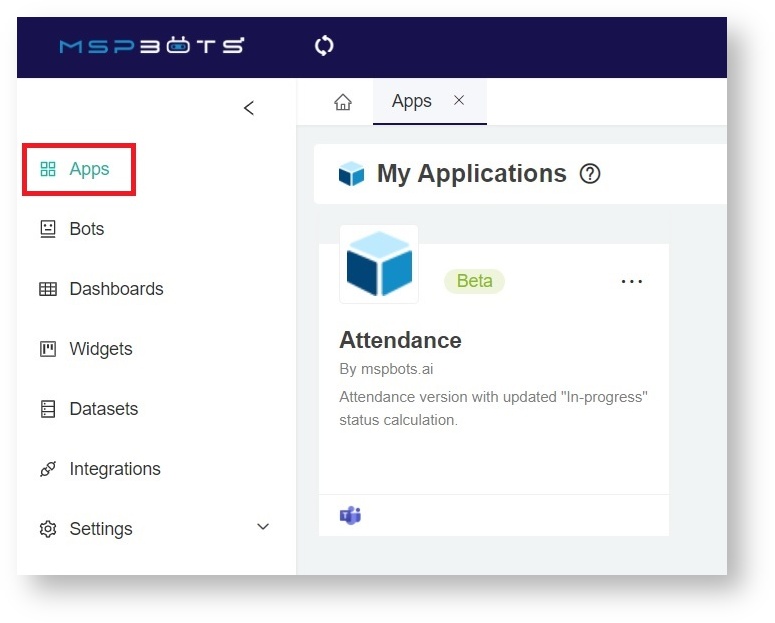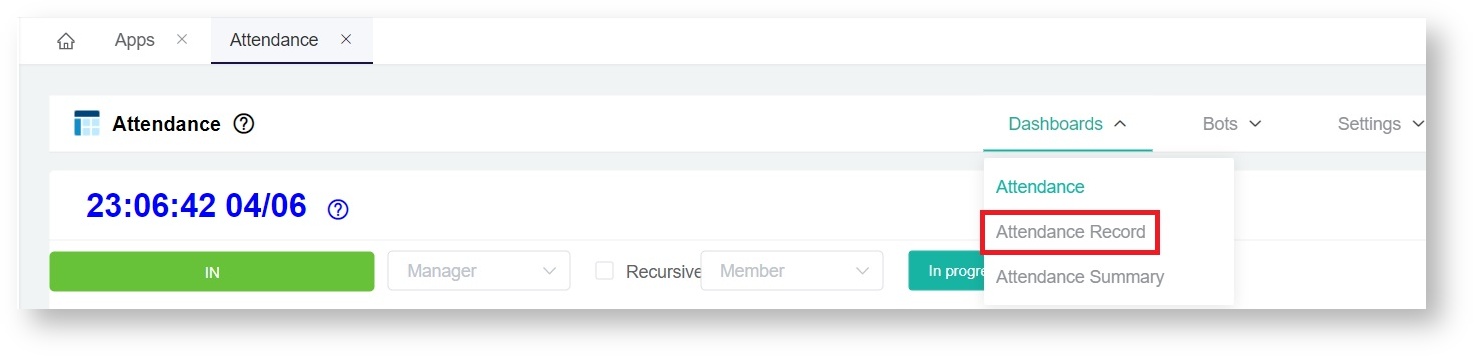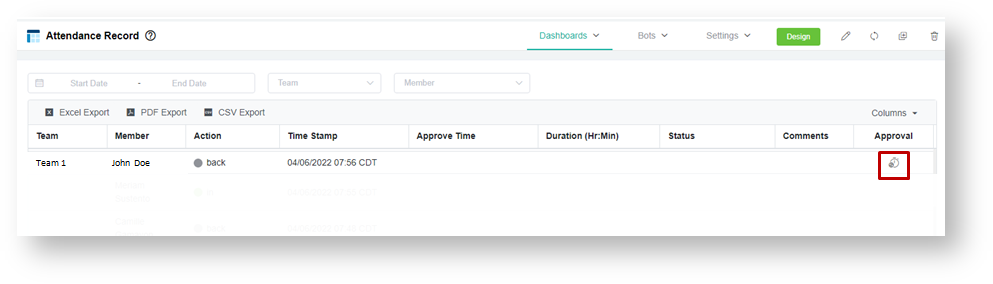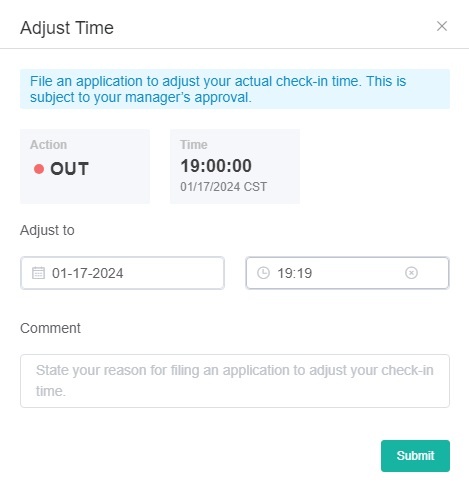N O T I C E
N O T I C E 
MSPbots WIKI is moving to a new home at support.mspbots.ai![]() to give you the best experience in browsing our Knowledge Base resources and addressing your concerns. Click here
to give you the best experience in browsing our Knowledge Base resources and addressing your concerns. Click here![]() for more info!
for more info!
Page History
Employees may sometimes fail to log the correct time-in entry because of valid reasons. When this happens, you can adjust your time entry in the Attendance app with the steps below.
Note: You can modify your own time logs only.
How to Correct a Time Entry
...
- Go to Apps on the menu and select the Attendance App.
- On the Attendance page, go to Dashboards and select Attendance Record.
Info You can skip steps 2 and 3 by clickingthe Adjust Time button on the left side of the Attendance app's homepage to access the "Adjust Time" popup window.
- Locate the time entry that needs to be corrected. Click the time icon under the Approval column.
- Edit the time entry that needs to be corrected. You can also modify it to an exact date and provide a comment regarding the adjustment.
- Click the Submit button to save the changes. Approval of an admin or manager is needed for your modification to take effect.
| Content by Label | ||||||||||||
|---|---|---|---|---|---|---|---|---|---|---|---|---|
|
Overview
Content Tools