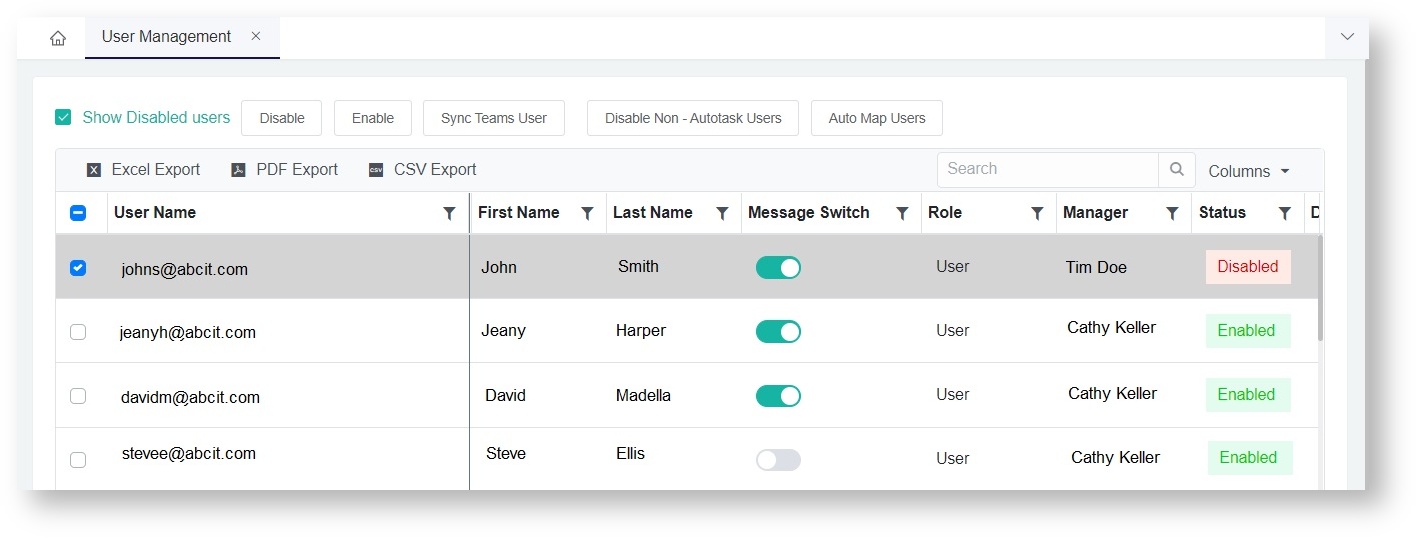N O T I C E
N O T I C E 
MSPbots WIKI is moving to a new home at support.mspbots.ai![]() to give you the best experience in browsing our Knowledge Base resources and addressing your concerns. Click here
to give you the best experience in browsing our Knowledge Base resources and addressing your concerns. Click here![]() for more info!
for more info!
Page History
Employees and other users do not appear
...
on the MSPbots dashboard because their accounts may have been disabled or are not yet enabled. This issue is fixed by adjusting the settings in User Management.
Follow these steps to enable and add a user to the dashboard:
- Log in to MSPbots as an administrator.
- Navigate to Settings on the menu and select User Management from the options. This will open the User Management page.
- Tick the box for Show Disabled users to show all disabled users. If the list is long, search for the name that needs to be added.
- Once the name appears, check the Status. It should show Disabled.
- Tick the box that corresponds to the user's name.
- Click the Enable button.
- Verify if the user’s name now appears on the dashboard.
| Content by Label | ||||||||||||
|---|---|---|---|---|---|---|---|---|---|---|---|---|
|
Overview
Content Tools