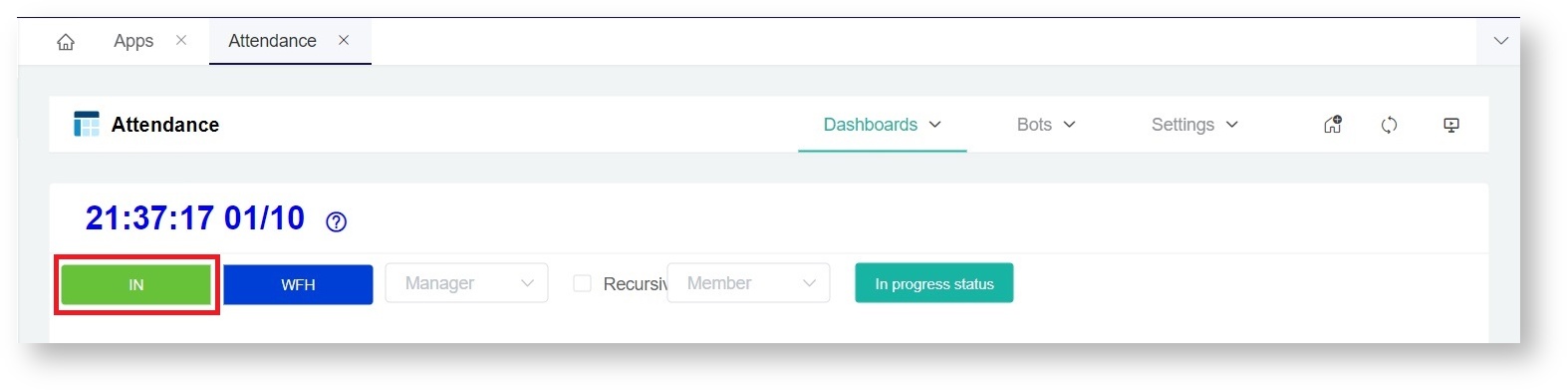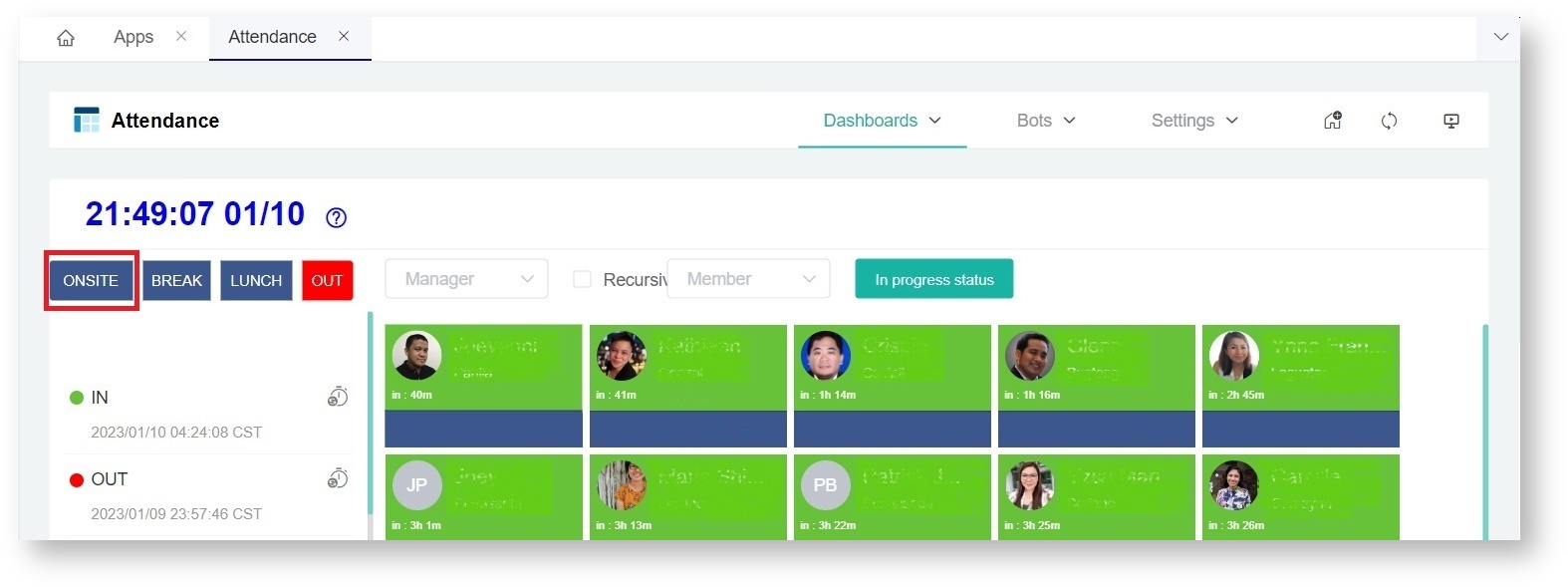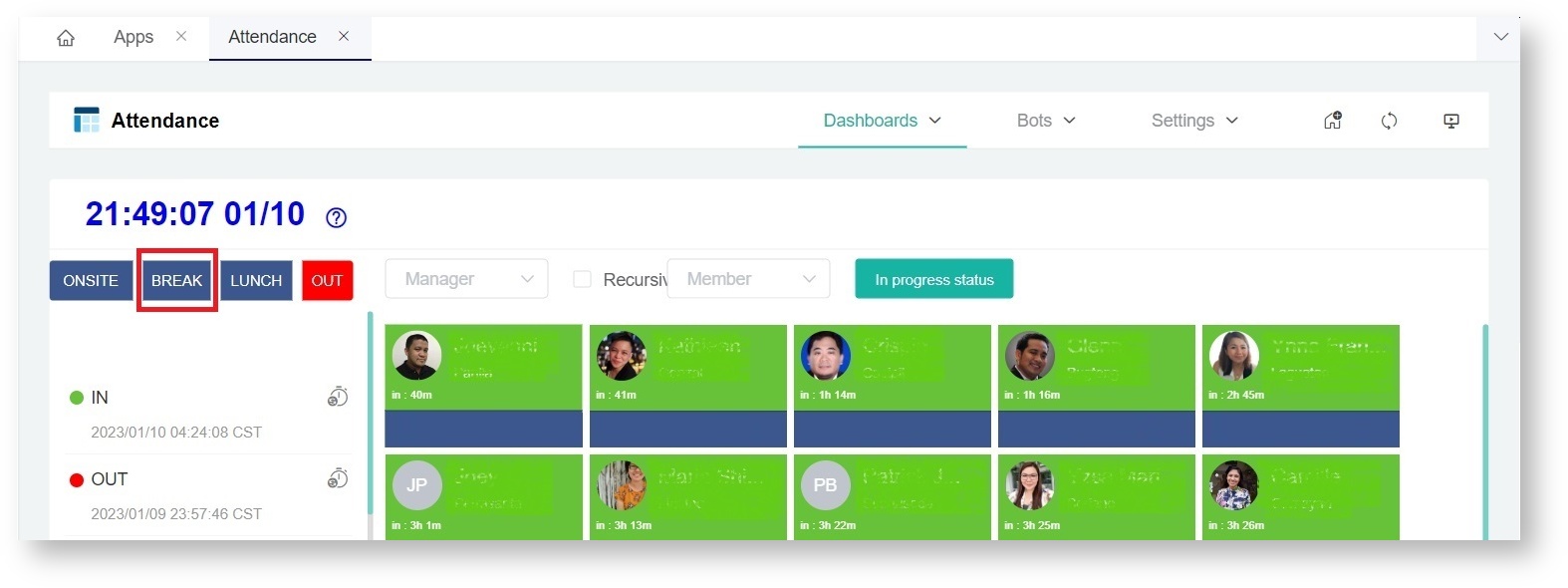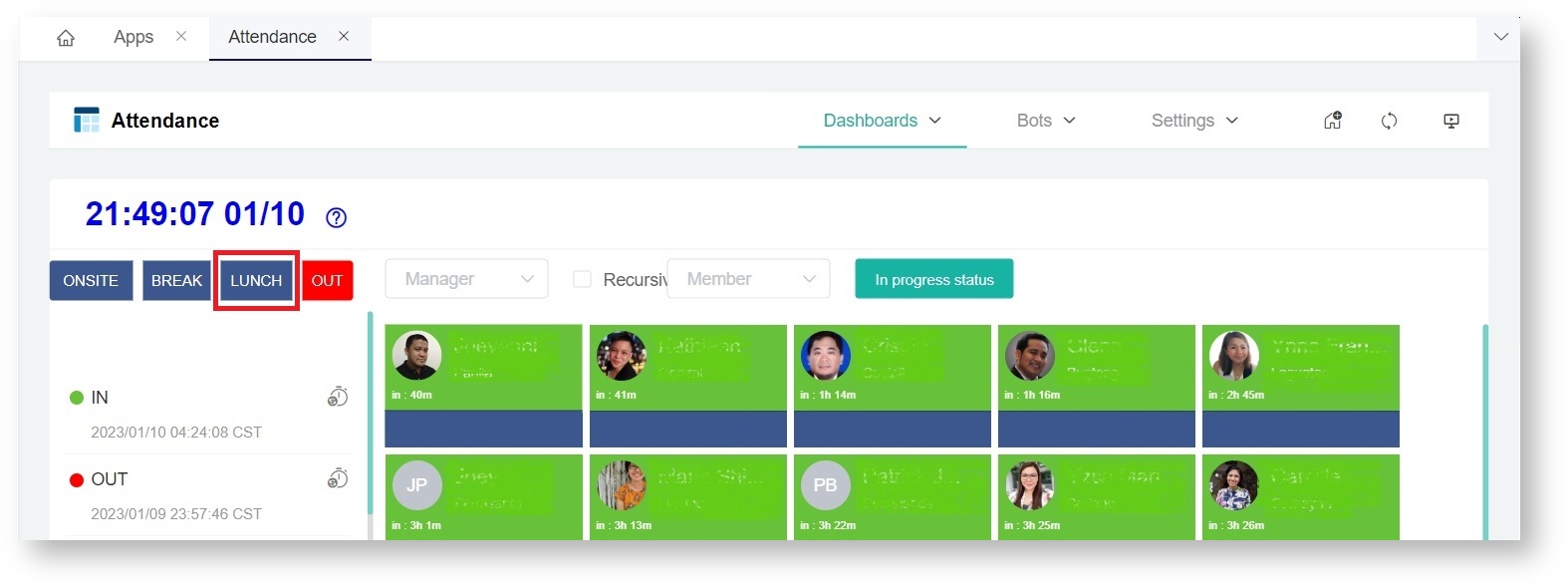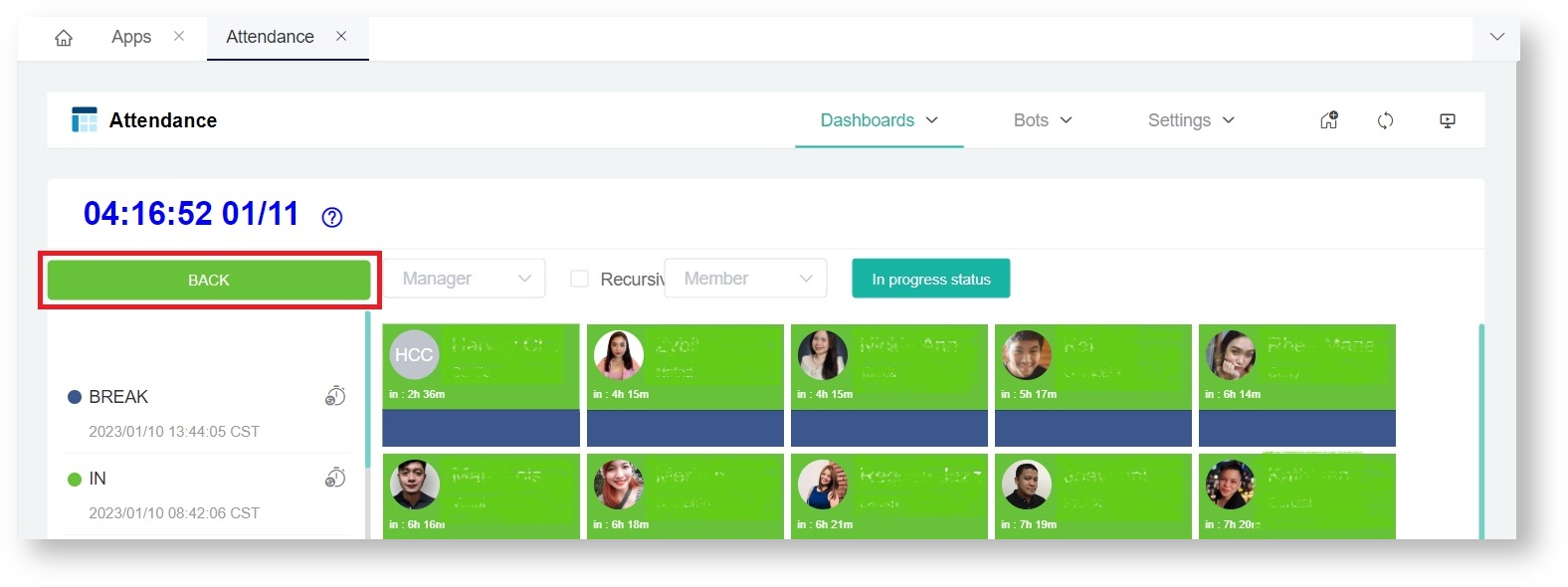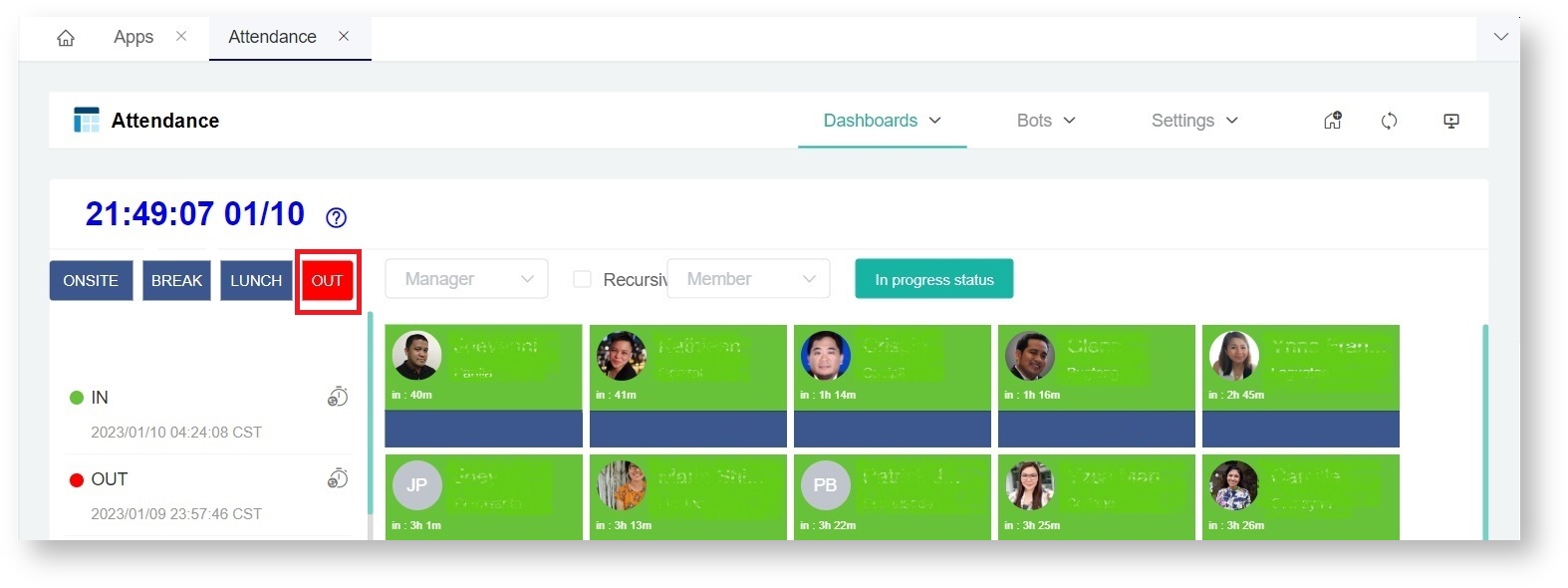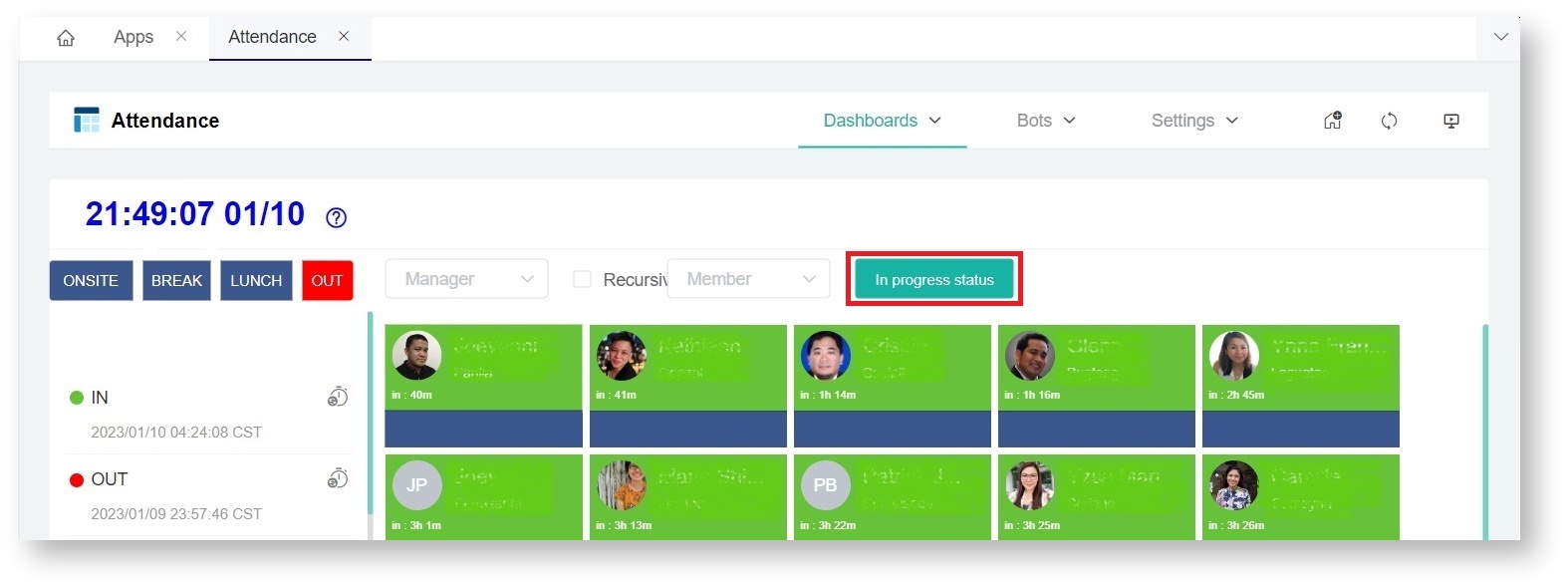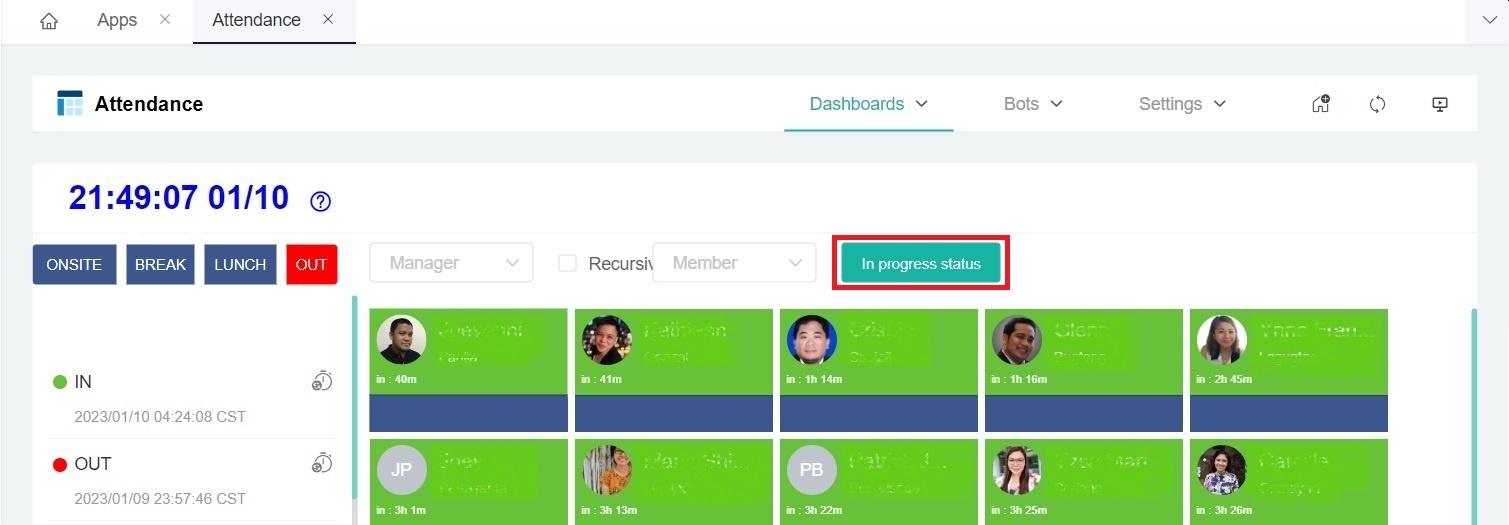N O T I C E
N O T I C E 
MSPbots WIKI is moving to a new home at support.mspbots.ai![]() to give you the best experience in browsing our Knowledge Base resources and addressing your concerns. Click here
to give you the best experience in browsing our Knowledge Base resources and addressing your concerns. Click here![]() for more info!
for more info!
Page History
...
| Button Name | When to use the button | ||||||
|---|---|---|---|---|---|---|---|
| IN | Click the IN button to start your workday. This will update your status to in. | ||||||
| WFH | Click the WFH (Work from Home) button to start your workday in a remote location like your home. This will update your status to wfh. | ||||||
| ONSITE | Click the ONSITE button when you are doing work on-site at the client's location. This will update your status to onsite. | ||||||
| BREAK | Click the BREAK button to start your break. This will update your status to break. | ||||||
| LUNCH | Click the LUNCH button to start your lunch break. This will update your status to lunch. | ||||||
| BACK | Click the BACK button to change your status from break or lunch to back. Do this when you're done taking a break or having lunch. | ||||||
| OUT | Click the OUT button to end your workday. | ||||||
In progress status | Click the In progress status button button to select the type the type of in-progress ticket to track and show on the dashboard. The options on the dropdown list are based on your company's PSA. Tickets in the "In Progress" status are displayed on the individual cards of technicians who have set them to "In Progress". Utilizing this button helps managers monitor the progress of tickets assigned to the technicians. the progress of tickets. |
Attendance Dashboard Filters
...
This section shows the highest priority ticket in the that the technician changed the status to "In progress" status assigned to the technicianProgress". It also displays the total number of hours spent on the ticket.
When you hover over this section, you can view ticket details such as priority, company name, summary, ticket owner, ticket resource, and the name of the technician who set the status to "In progress" and the time when the technician set the ticket to "In progress". Additionally, you can see how long the status has been set to "In progress".
- The assigned ticket code and the time spent shown for each ticket are based on the information available in your company's PSA.
- When this section shows "Idle," , it means that the technician is not working on a ticket with the has not set the ticket status to "In progress" statusfor the ticket.
- The color of the Ticket Number / Time Spent section also follows your PSA's configuration and will change when you modify the settings in your PSA.
- If using a third-party ticketing application, the tickets with the "In progress" status highest priority ticket in which the technician have set the ticket status to "In Progress" in the third-party app are displayed app is displayed by default. Administrators with the admin role can customize the status that the Attendance Manager will display.
For more information on how to change the status settings, view the In progress status section.
...