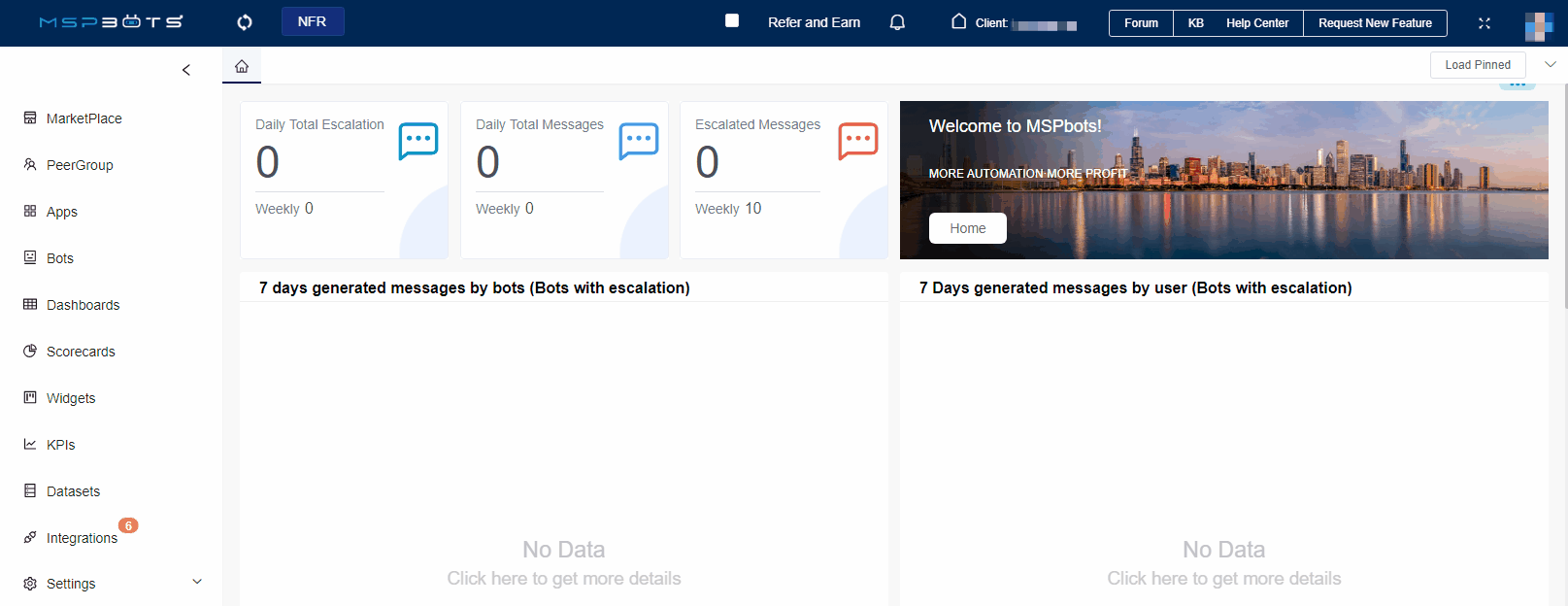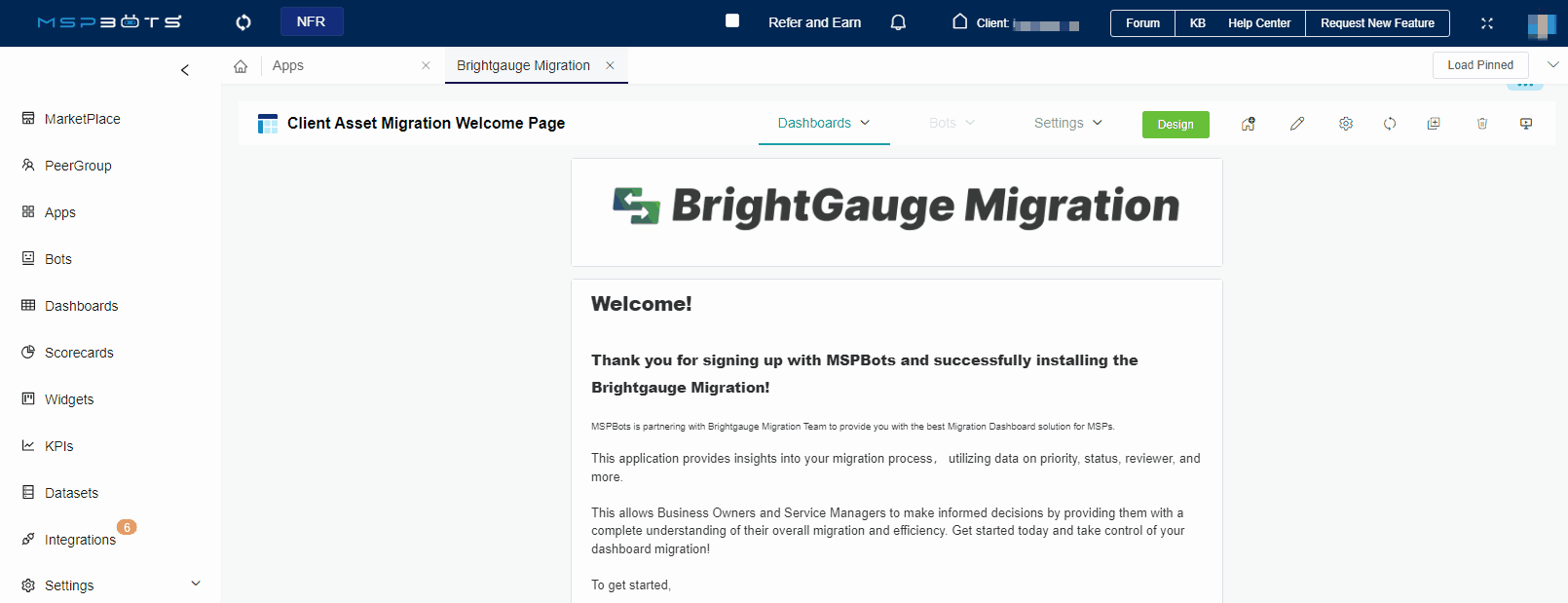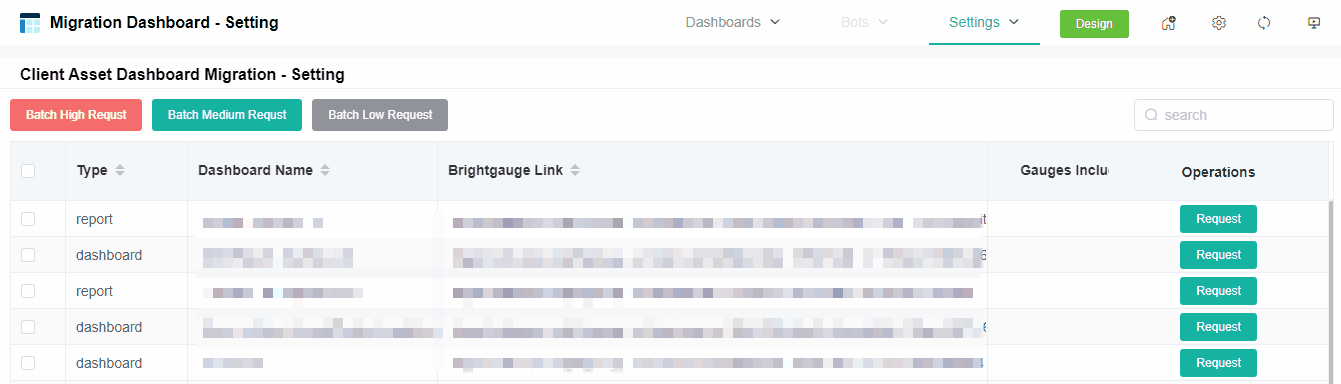N O T I C E
N O T I C E 
MSPbots WIKI is moving to a new home at support.mspbots.ai![]() to give you the best experience in browsing our Knowledge Base resources and addressing your concerns. Click here
to give you the best experience in browsing our Knowledge Base resources and addressing your concerns. Click here![]() for more info!
for more info!
Page History
The Brightgauge Migration app is a tool that helps you request and monitor the migration of your data from Brightgauge to MSPbots. You get full control over which dashboards will be migrated singularly or in big or small batches, and identify which ones should be prioritized over the others. This article discusses more about this app and shows how you can request, prioritize, and monitor the migration of your dashboards.
What's on this page:
Why should I use the Brightgauge Migration app?
- Clients need the app to migrate their data/dashboards from BG to MSPbots.
- Migration is easier and more seamless. They just need to click buttons to migrate, check status, etc. (others already in the existing article)
- users can set the priority on their own
the app mainly a tool to monitor migration from BG
all of these is correct
| Table of Contents |
|---|
Prerequisites
...
- Setup Admin access in your BrightGauge for da@mspbots.ai.
- Share ALL AT ONCE the dashboards/reports/goals/gauges that you are actively using which need to be recreated/migrated over into MSPbots.
How to Set the Priority of Client Asset Dashboard Migration
...
Client Asset Dashboard Migration - Setting list is the dashboards you have in Brightgauge, where you can configure the priority of synchronizing these dashboards to MSPbots on this page.
- Log in to the MSPbots app with the Admin role.
- Go to App > Brightgauge Migration.
- Hover your mouse over Settings and select Migration Dashboard - Setting.
- Configure the priority of dashboards to be migrated.
- Bulk configure the priorities of dashboards.
- Select one or more dashboards.
- Click on the button in the top right corner.
- Batch High Request
- Batch Medium Request
- Batch Low Request
- Click Confirm.
Configure the priority of a specific dashboard.
Select the Brightgauge dashboard that the client wishes to migrate.
Click on Request in the Operations column to open a pop-up window.
Pop-up Window Fields:
Dashboard - The name of the dashboard.
BG Link - The link to the dashboard in Brightgauge.
Priority - Select high, medium, or low from the drop-down menu.
Remark - Add any additional remarks or comments.
Click Confirm to save the configuration.
- Bulk configure the priorities of dashboards.
How to Manage the Migration of Client Asset Dashboards
...
Once your dashboards start migrating, you can view the progress of the migration, verify the accuracy of the migrated dashboards, complete the migration, cancel the migration, or add comments to these dashboards here.
...