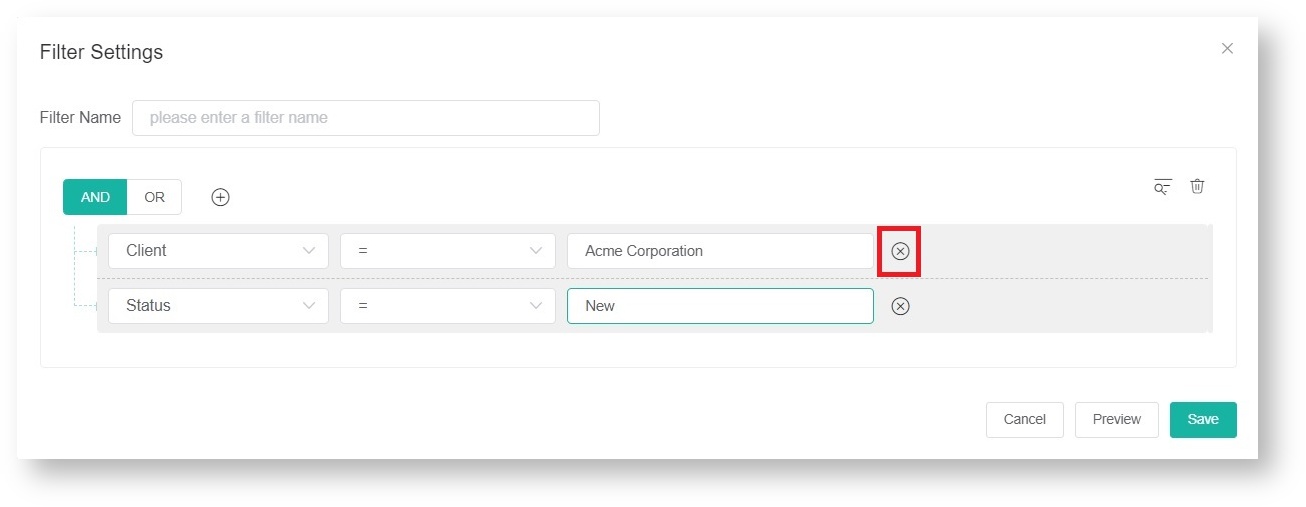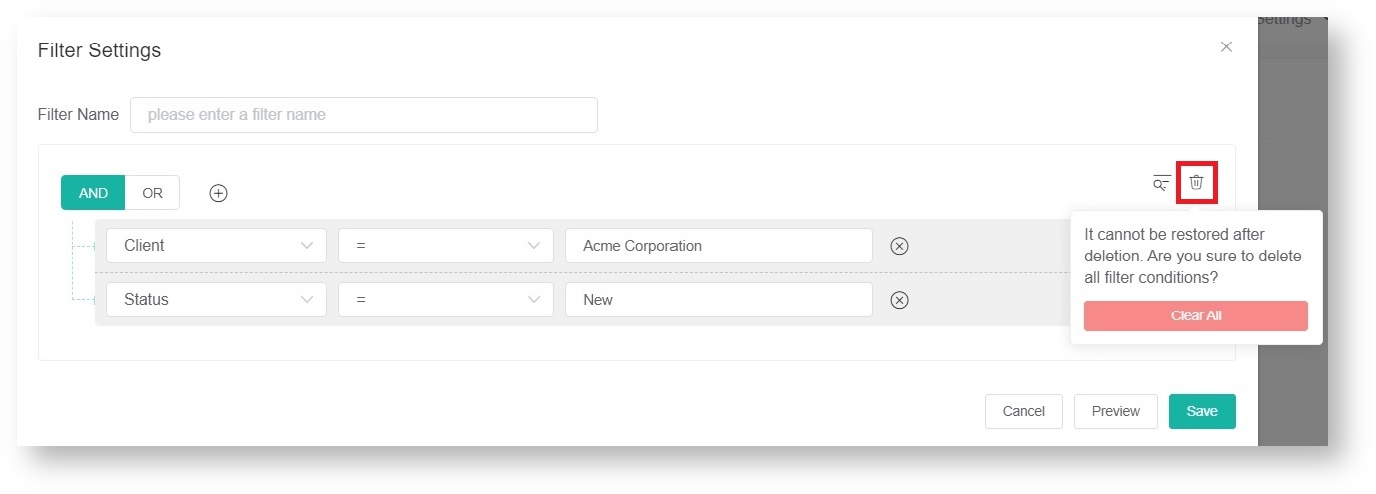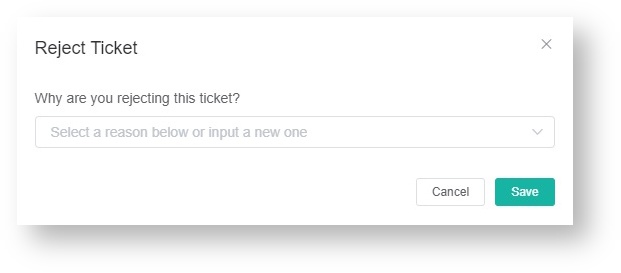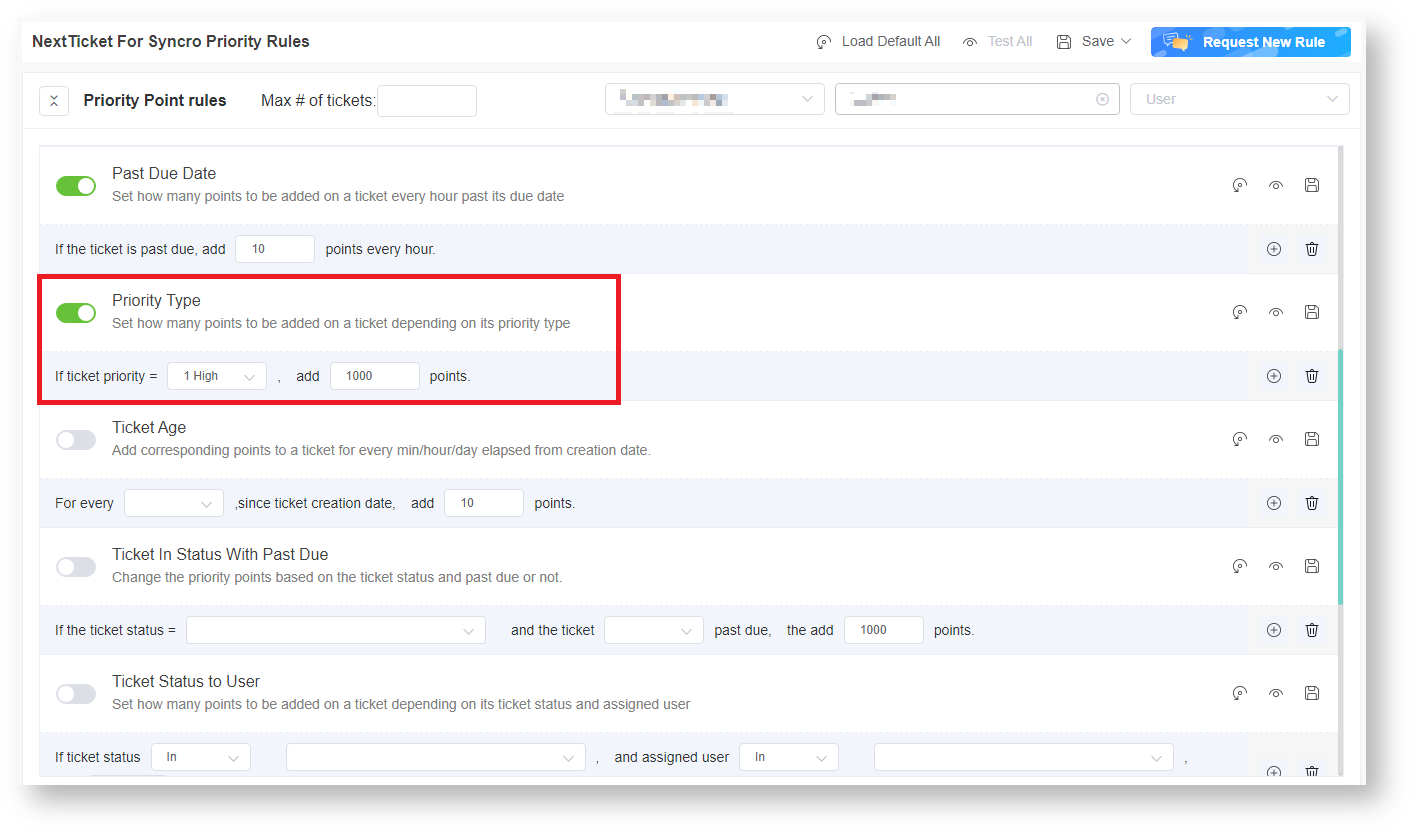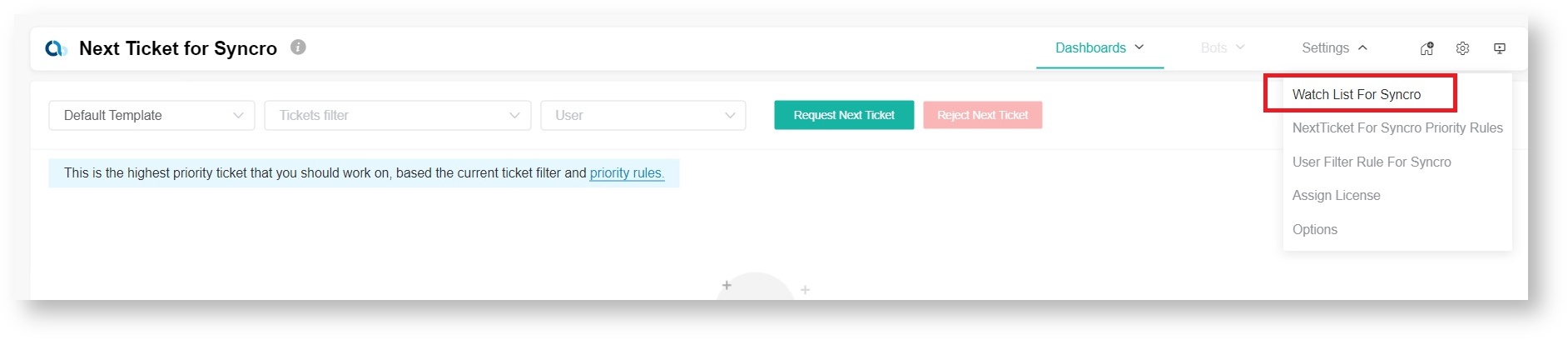N O T I C E
N O T I C E 
MSPbots WIKI is moving to a new home at support.mspbots.ai![]() to give you the best experience in browsing our Knowledge Base resources and addressing your concerns. Click here
to give you the best experience in browsing our Knowledge Base resources and addressing your concerns. Click here![]() for more info!
for more info!
Page History
...
- To delete filter conditions individually, click corresponding to the filter condition that you want to delete.
- To delete all filter conditions at once, clickand then click Clear All.
How to reject a technician's ticket
The next priority ticket and its details appear after you select a filter and a user on the NextTicket for Syncro screen. If you think that this ticket should not be the next top-priority ticket of the user, reject the ticket and specify the reason why the user can't work on it.
...
- On the NextTicket for Syncro screen, select the applicable filter from the Tickets filter list.
- From the User listNext, select the applicable user to the top technician's name from the User list to view details of the assigned next top-priority ticket.
- Review the ticket details , and click Reject Next Ticket.
- When the Reject Reason Ticketwindow opens, select or type the reason why you want to reject for rejecting the ticket , and click Save.
FOR ADMINS: Setting up the point system for priority rules
...
- Click Settings on the NextTicket for Syncro screen, and select NextTicket For Syncro Priority Rules.
- Go to the Tickets filter and User fields and select the options that apply to your requirements.
- Next, set up the priority rules.
- Select a ticket priority type from the If ticket priority = field.
- Next in the add points field, enter the number of points that will be given to tickets that meet the condition selected in Step 3a.
You can refer - Do the same for the other rules you want to configure. Refer to the section on the the priority rules and functions below to know determine which rules meet your requirements.
The rows of the priority rules are expanded by default. You can click the Priority Point rules switch to collapse all rows.
- Do any of the following options after setting up each priority rule:
- Enable the rule by clicking the corresponding toggle.
- Load the rule's default value. Click the Load Defaulticon.
- Click the Save & Testicon to save the changes for the specific priority rule and to test the values of the rule.
- Save your changes on the rule by clicking the Saveicon.
- Delete the rule and click the Delete icon to delete the rule.
- Do any of the following options after setting up all your preferred priority rules:
- Test the calculation result for all the priority rules. Click Test All.
- Load the default values for all the priority rules. Click Load Default All.
- Save the changes for all the priority rules. Click Save and select Save All.
- Click Save and select Save Rule as Template to save the changes for all the priority rules as a template.In the Save Rule as Template window,set the Template Name and click Save.
Best Practices in setting the priority rules for NextTicket for Syncro
- Interview your dispatcher or technician to identify the rules and conditions for your filters. An example of a rule is: If (<given scenario)scenario>, then give more (or less) points.
- Review each of the point rules you have identified. Use the Save & Test function to test each rule.
- Use the Test all function to balance the points between the rules and check if the prioritization brings up your expected results.
- Encourage your technicians to give try the NextTicket app a try and give you feedback.
- Adjust the rules and points based on the dispatcher's or technicians' feedback.
- Continue updating the rules and corresponding priority points for two weeks. The resulting prioritization should improve over time and until you wondon't need to modify anymore.
- Request and create new rules that are unique and not similar or duplicates of existing ones.
Anchor priorityrulesfunction priorityrulesfunction
What are the NextTicket priority rules and functions?
| priorityrulesfunction | |
| priorityrulesfunction |
...
- Go to the NextTicket for Syncro screen, click and click Settings > Watch List For for Syncro.
- When the Watch List the Client Watch List for Syncro tab opens, click Add Company.
- In the Add Company the Add Company window, select the checkbox for the companies you want to add.
- If you want to show and select only companies with an agreement, select the checkbox for Only show companies have an agreement. Type Don't forget to provide the reason for adding the selected companies in the Why add to the watch list? fieldtext box.
- Click Save when done adding.
For more information on using the Watch List, read the article How to use the Watch List in NextTicket Manager.
...
- Go to the NextTicket for Syncro screen and select a filter from the Tickets filter listfilter and User dropdown lists. The screen screen automatically refreshes and shows the details of your next top-priority ticket.
- Select either Dashboard View or List View to view the ticket details according to your preference.
...
Rejecting your top-priority ticket
You can reject If you think that your next top-priority ticket if you think that it should not be your next ticket. It is also necessary to specify yours, reject it and give the reason why you can't work on the ticket.
...
- Go to the NextTicket for Syncro screen and select the applicable filter from the Tickets filter list.filter and User dropdown lists.
- Once the details of your top priority ticket appear on the screen, click Reject Next Ticket.
- When the Reject Reason window opens, select or type the reason why you want to reject the ticket, and then click Save.
For more information on how to use NextTicket, read the articleWhat is NextTicket Manager?
...
Overview
Content Tools