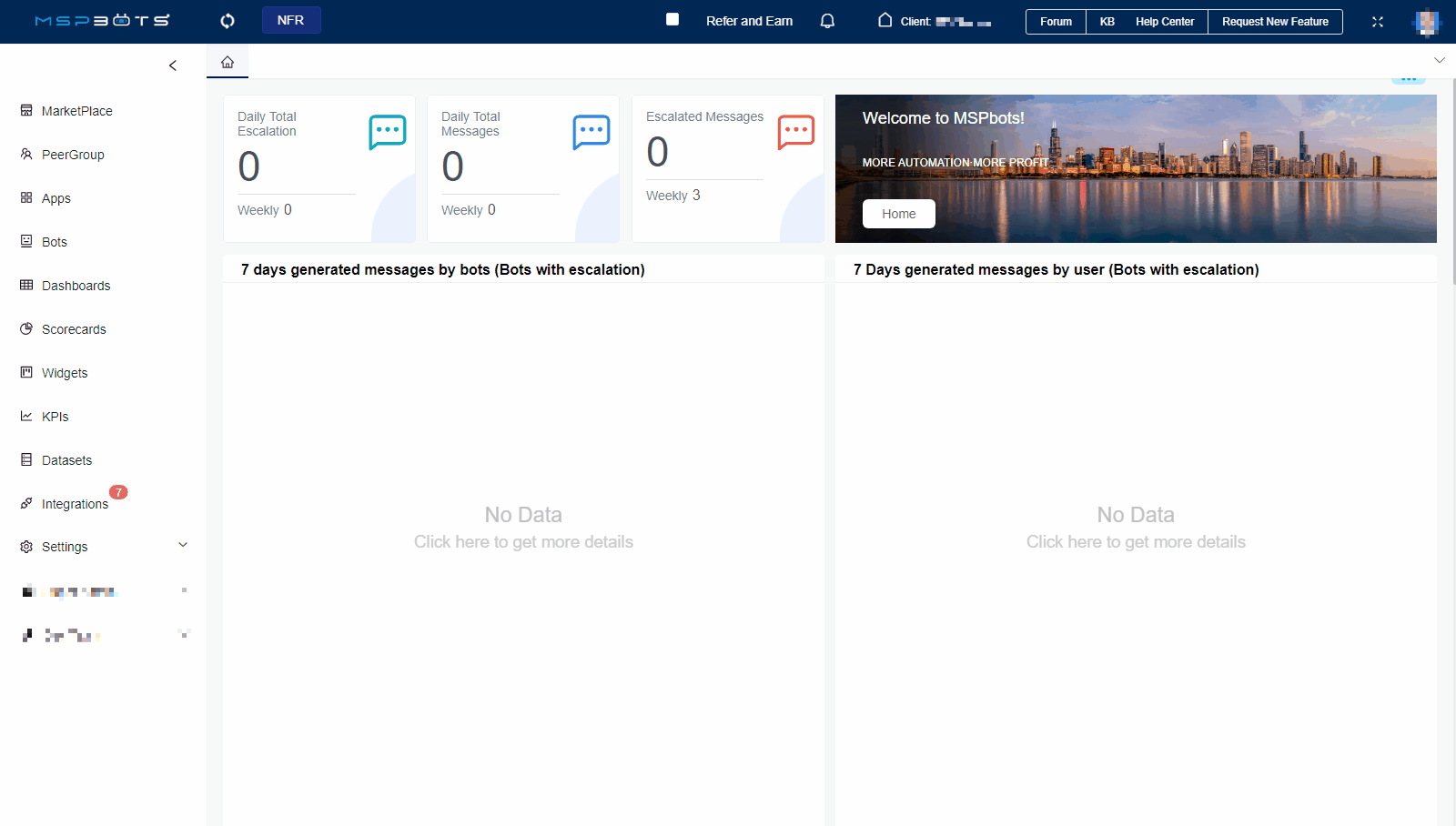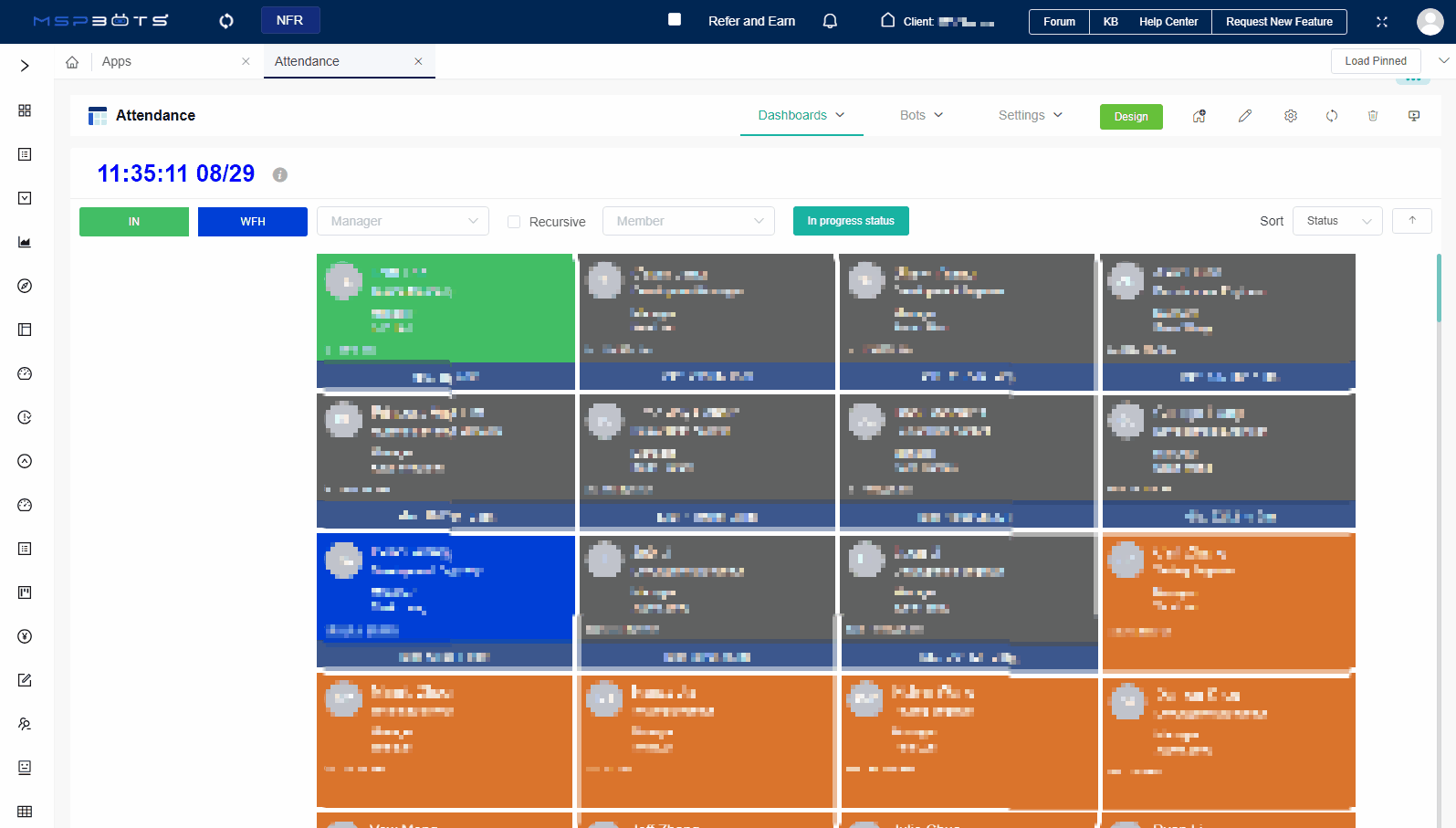N O T I C E
N O T I C E 
MSPbots WIKI is moving to a new home at support.mspbots.ai![]() to give you the best experience in browsing our Knowledge Base resources and addressing your concerns. Click here
to give you the best experience in browsing our Knowledge Base resources and addressing your concerns. Click here![]() for more info!
for more info!
Page History
...
How to cancel a PTO request
...
This procedure is for canceling PTO requests. It also applies to administrators who want to cancel a PTO request on behalf of other users.
- Go to Apps and open the Attendance App.
- On the Attendance page, click on Settings, then select PTO Requests.
- Click On the PTO Requests list, click on Cancel in the under the Operations column to access the Request Time Off pop-up window.
- On the Request PTO pop-up window, please make sure to check turn the Cancel? option switch ON.
- Click Confirm.
How to
...
assign an approver
...
This procedure is for assigning approver(s) of PTO requests. Only administrators can set the approvers in the Attendance Manager
...
Guide administrators on how to set up approvers for PTO requests.
- Go to Apps and open the Attendance APP app.
- On When the Attendance page opens, click on Settings, then select Options > Approval Flow.
- Fill in the following fields.:
- All/One - Select from the following:
- One Must Approve - Approval The approval process completes is completed when one person agrees or rejects.
- All Must Approve - Approval The approval process completes is completed when all individuals approve, or if one person rejects.
- Approvers - Admin sets Select one or multiple approvers. You can directly choose {Your Manager} , or select one or multiple approvers.
- Exceptions - Approval Use this field to select a user for approval in exceptional circumstances.
- All/One - Select from the following:
- Click Save.
How
...
to approve time off requests
...
This procedure guides administrators in reviewing PTO requests for approval review (approve or reject) submitted PTO requests.
- Go to Apps and open the Attendance APP app.
- On the Attendance page, click on Settings, then select PTO Requests.
- Click on Approve in the Operations column to access the Request PTO pop-up.
- On the PTO Requests list, click Approve under the Operations column.
- Click Reject to reject a request.
Click Approve or Reject. Please useNote Remember to take
, ascaution when selecting Approve or Reject
because the action takes immediate effect upon clicking.
- When the page displays Submitted successfully, it means the approval or rejection was successful.
Related Topics
...
Content by Label showLabels false max 5 showSpace false excludeCurrent true cql label = "pto"
Overview
Content Tools