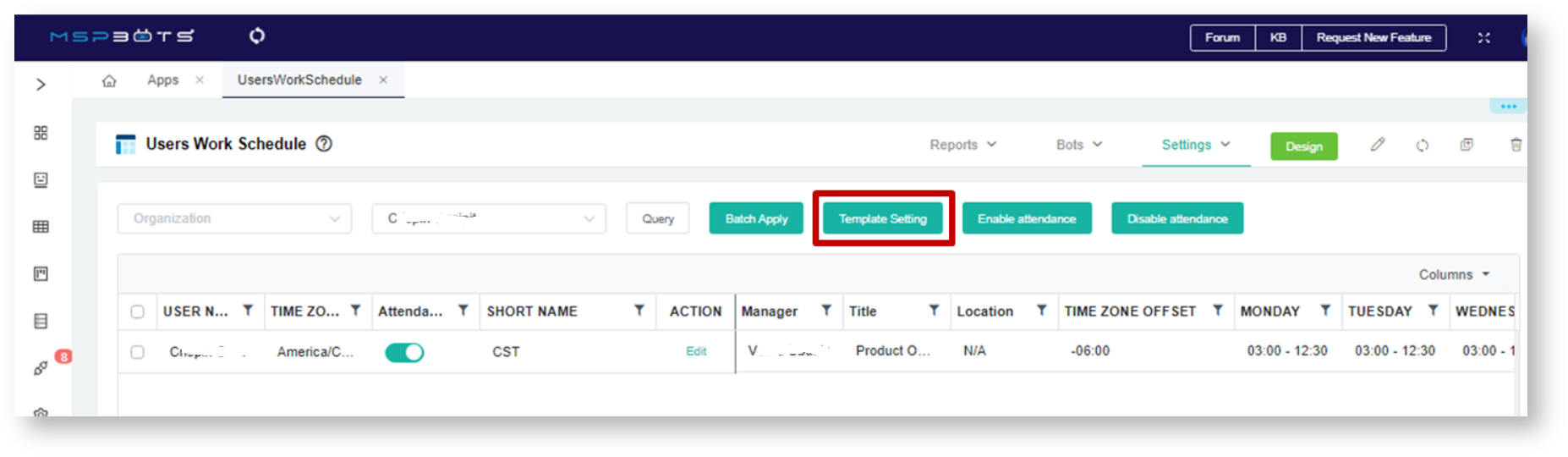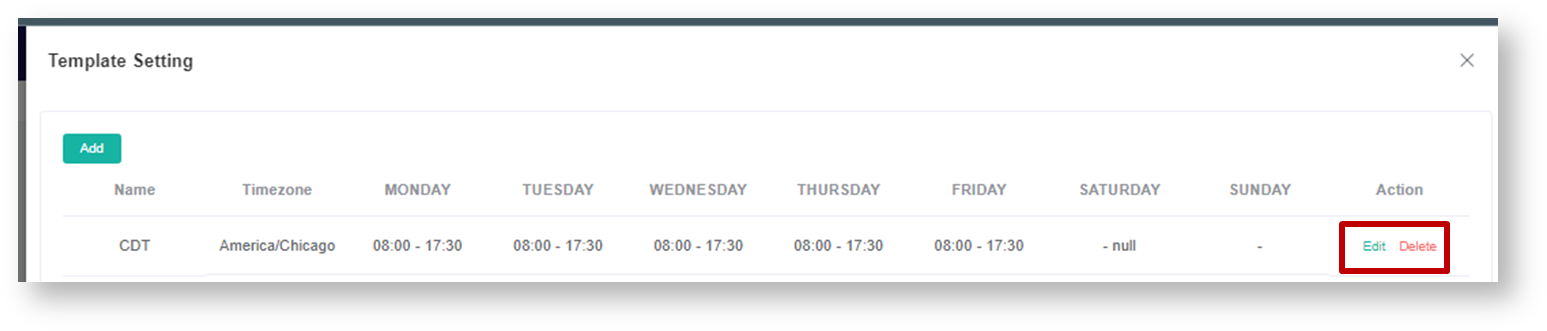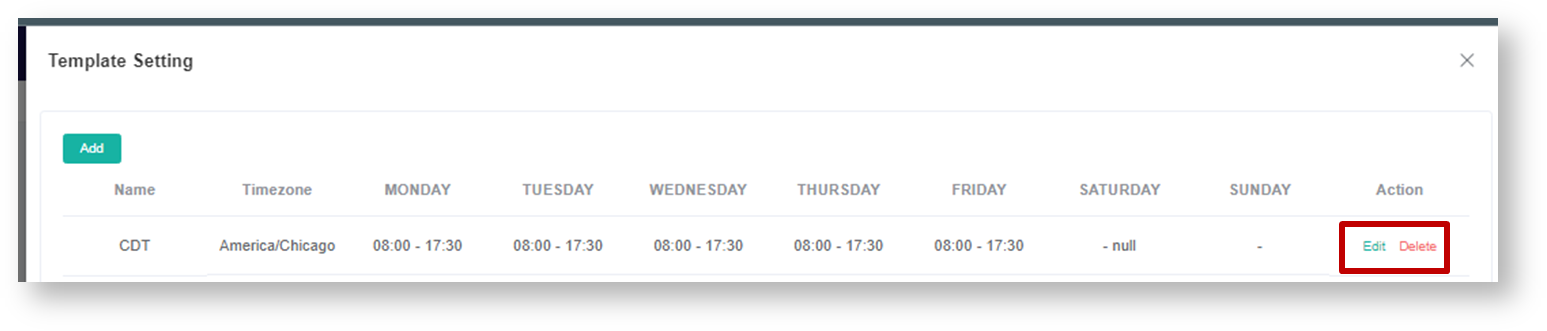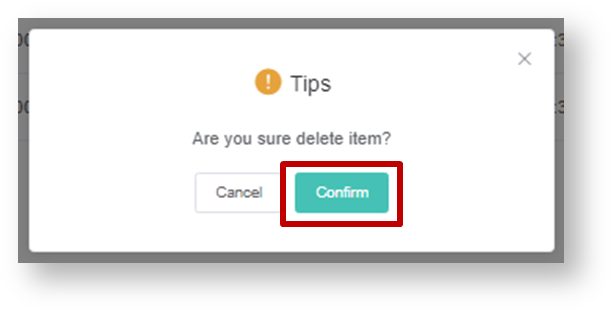N O T I C E
N O T I C E 
MSPbots WIKI is moving to a new home at support.mspbots.ai![]() to give you the best experience in browsing our Knowledge Base resources and addressing your concerns. Click here
to give you the best experience in browsing our Knowledge Base resources and addressing your concerns. Click here![]() for more info!
for more info!
Page History
Having work schedule templates in the New Attendance App makes it easier for administrators to assign work schedules. These templates are very helpful when admins have to create multiple work schedules.
This page has information on how to:
- To create a work schedule template
- To edit a work schedule template
- To delete a work schedule template
...
| Table of Contents | ||
|---|---|---|
|
To
...
create a work schedule template:
...
- On the MSPbots dashboard, go to Apps then open the Attendance app.
...
- Go to Settings and select User Work Schedule.
...
This will open the Users Work Schedule page.
...
...
...
- Click the Template Setting button to open the Template Setting window.
...
...
- Click the Add button to create a new work schedule template. Create the settings according to the instructions below.
- The new work schedule template will now appear on the Template dropdown list that appears when editing a user's work schedule.
...
To edit an existing work schedule template
...
1. Go to the Template Setting window by performing steps 1 to 3 in the procedure above.
2. Click Edit and update the contents of the work schedule template.
3. Click the Confirm button to save all changes.Anchor
To delete an existing work schedule template
...
1. Go to the Template Setting window by performing steps 1 to 3 in the procedure above.
2. Select the template for deletion and click the Delete button.
3. Click the Confirm button to confirm the deletion of the selected template. Otherwise, click the Cancel button to stop the deletion.
...