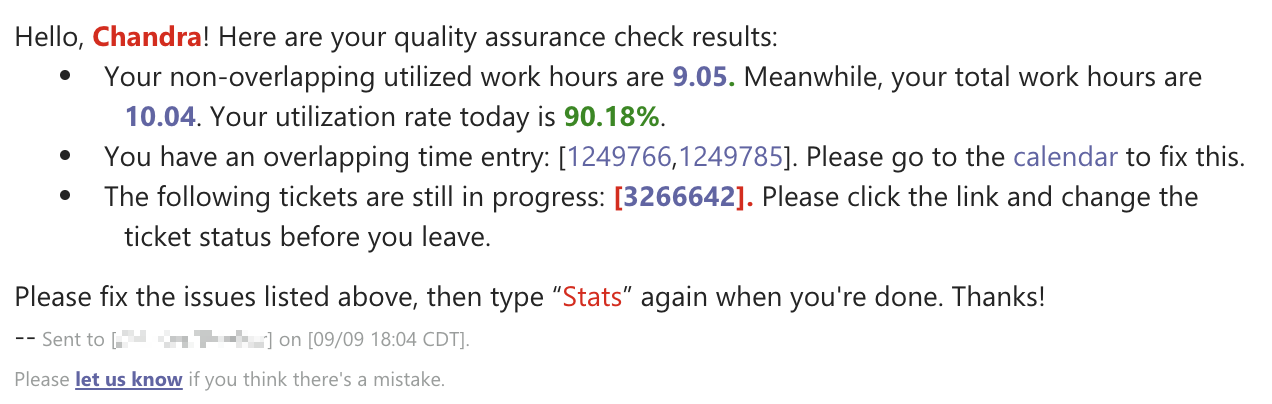N O T I C E
N O T I C E 
MSPbots WIKI is moving to a new home at support.mspbots.ai![]() to give you the best experience in browsing our Knowledge Base resources and addressing your concerns. Click here
to give you the best experience in browsing our Knowledge Base resources and addressing your concerns. Click here![]() for more info!
for more info!
Page History
...
- In compliance with the labor law to accurately track the work hours for hourly-paid employees.
Depending on where are your MSP is located, the local labor laws might require you to keep a detailed clock in/out record for the hourly employees. There are multiple stories about MSPs' lost lawsuits due to the mis-category of the hourly employee into salaried employees or not having timekeeping software that keeps detailed in/out/lunch/break for hourly employees.
- https://www.reddit.com/r/msp/comments/403mv4/help_deskjunior_sysad_exempt_vs_nonexempt_question/
- https://sierraws.com/avoid-costly-employee-overtime-lawsuits-by-automating-your-time-and-attendance-systems/
- https://trackingtime.co/resources/employee-timekeeper-for-flsa-compliance.html
- California IT Overtime - IT Overtime Labor Law - LawyersAndSettlements.com
- Provides insight into your team’s current status
- Current attendance status: Who's working, who's on break/lunch, or out for the day.
- Current in-progress ticket status
- Color coding based on the ConnectWise / Autotask Ticket priority color setting
- Shows how long the ticket
- has been in progress.
- In-progress ticket status is attached to the user who changed the ticket to in-progress status.
- Accurate work hours for accurate utilization calculation
- We can use in/out/break/lunch records to calculate exact work hours in the utilization calculation, instead of using stand the standard 8 hours a day as the denominator, like this message send . Below is an example of a message sent to the end-user every day 10 minutes before the log out time:
- We can use in/out/break/lunch records to calculate exact work hours in the utilization calculation, instead of using stand the standard 8 hours a day as the denominator, like this message send . Below is an example of a message sent to the end-user every day 10 minutes before the log out time:
...
Bots related to the attendance program
Clock In Reminder | Remind users after their shift's start time to clock IN. |
Clock Out Reminder | Reminds users after their shift's end time to clock OUT. |
Task Prompter (Beginning of Day) | Reminds users before the start of their shift to clock IN. |
Task Prompter (End of Day) | Remind users before their shift ends to wrap up their remaining tasks and clock OUT when done. |
Time Exceeded Alert (Break) | Remind users to clock 'BACK' when they've gone over their 'break' schedule. |
Time Exceeded Alert (Lunch) | Remind users to clock 'BACK' when they've gone over their 'lunch' schedule. |
Setup the work schedule
- A work schedule is needed to remind users to check-in and check out.
- Some bots like "Tech stats review" will be using the information in the work schedule to alert the user based on their check-out time.
- Go to Attendance, click SETTING from the main menu, and select the User's Work Schedule
- "Template Setting" to add or change the current schedule template.
- Use the "Batch apply" to apply the schedule template to multiple users.
Link: How to edit Work Schedule in the Attendance App?
Overview
Content Tools