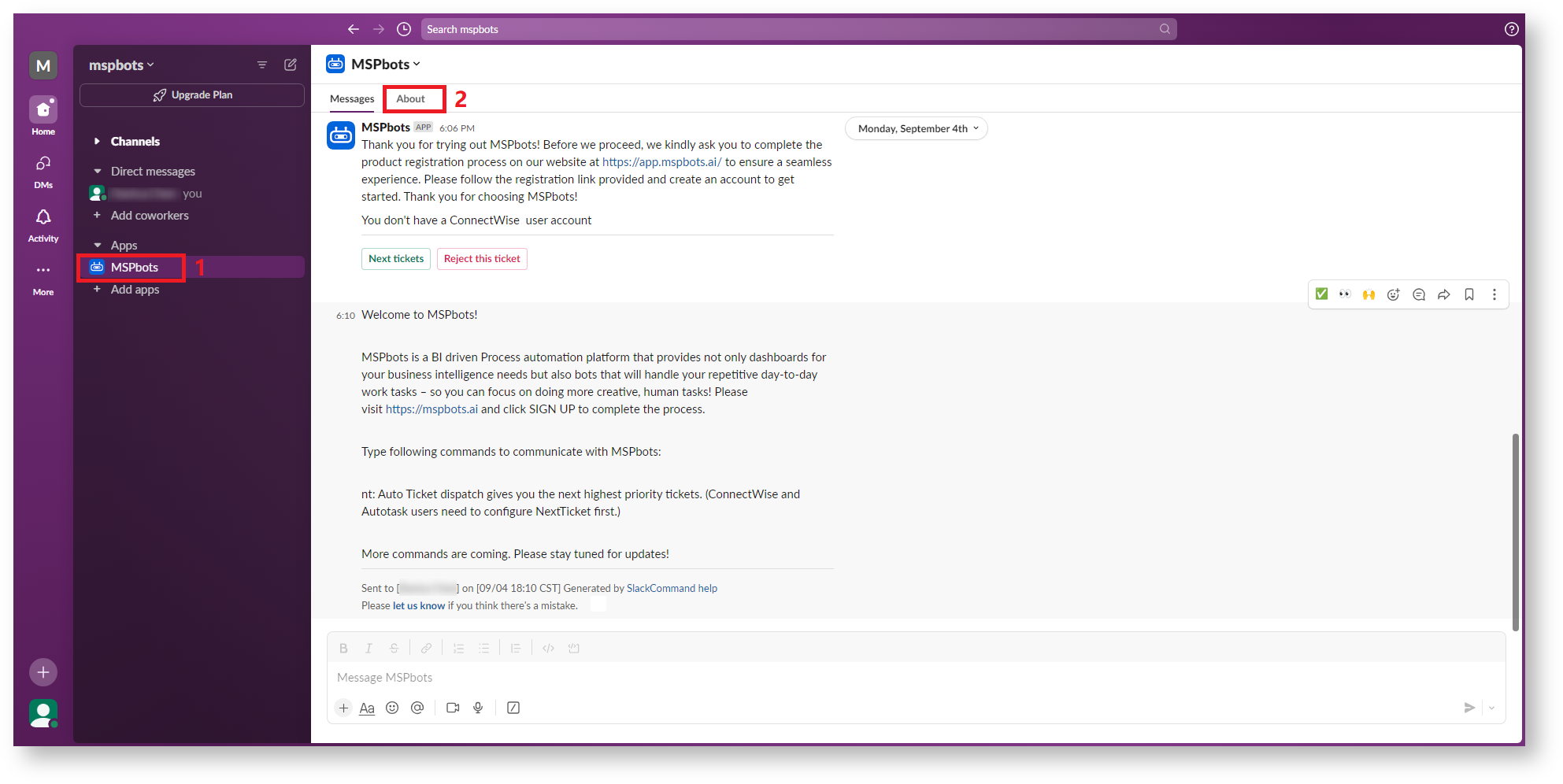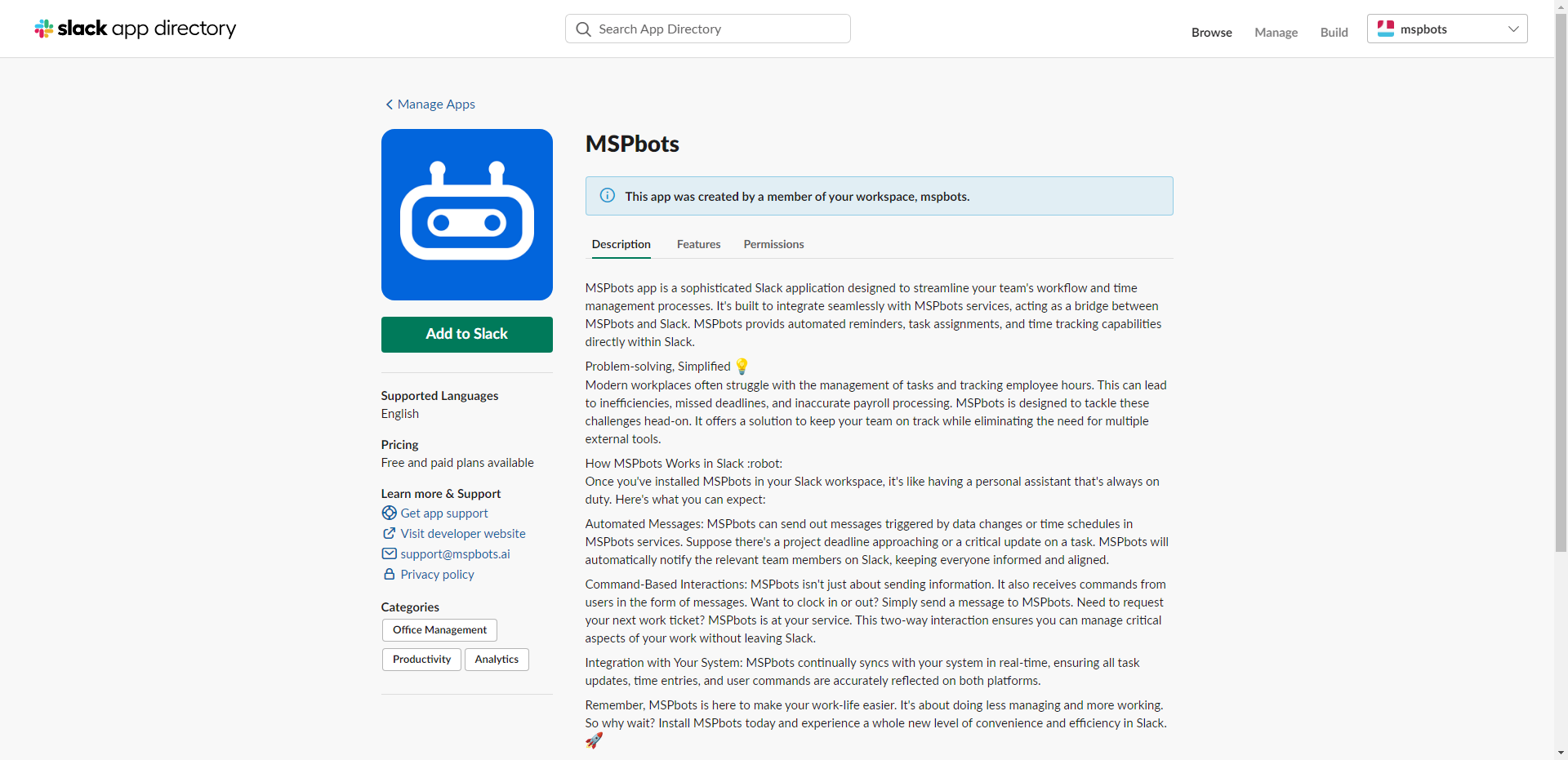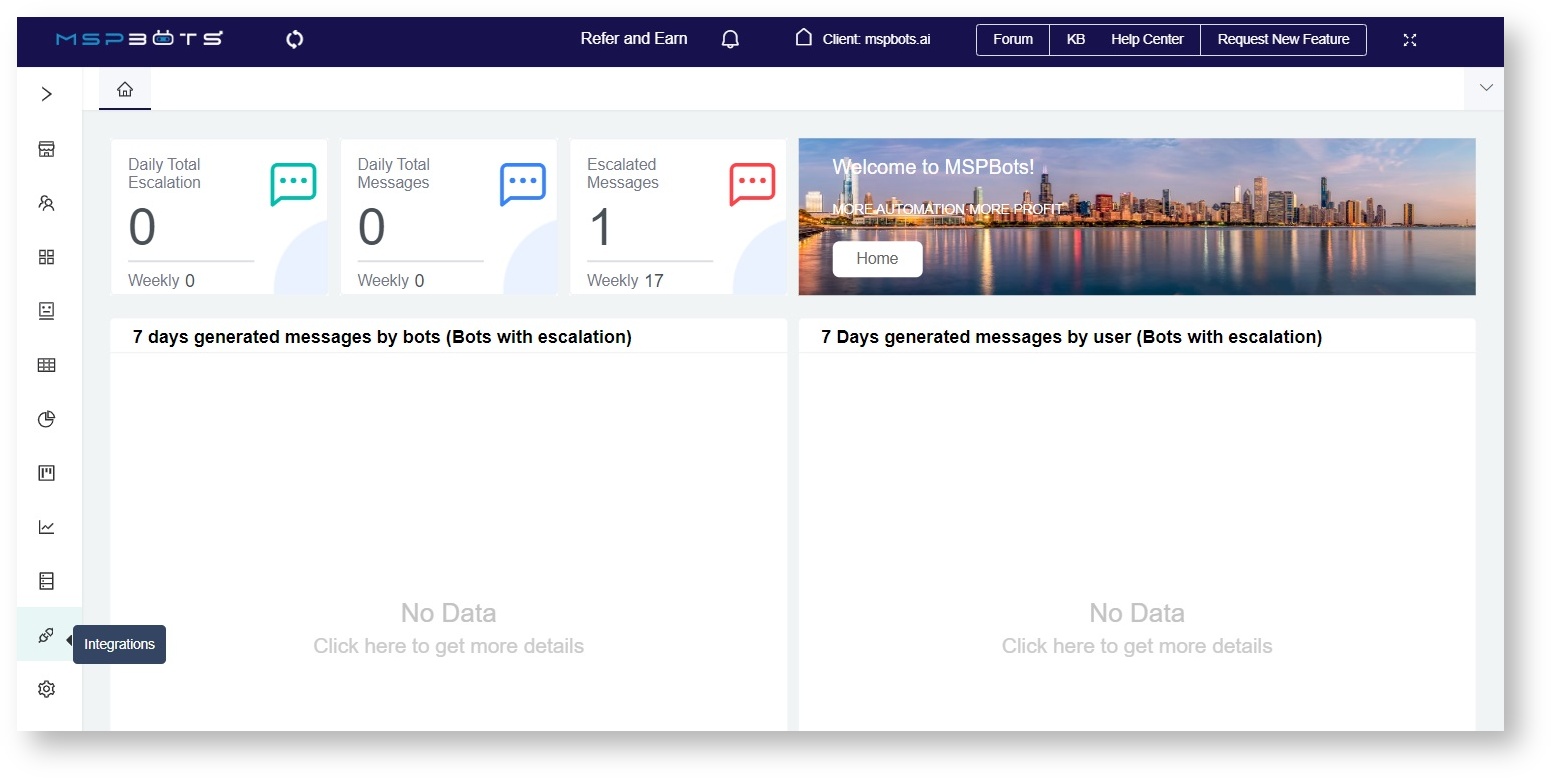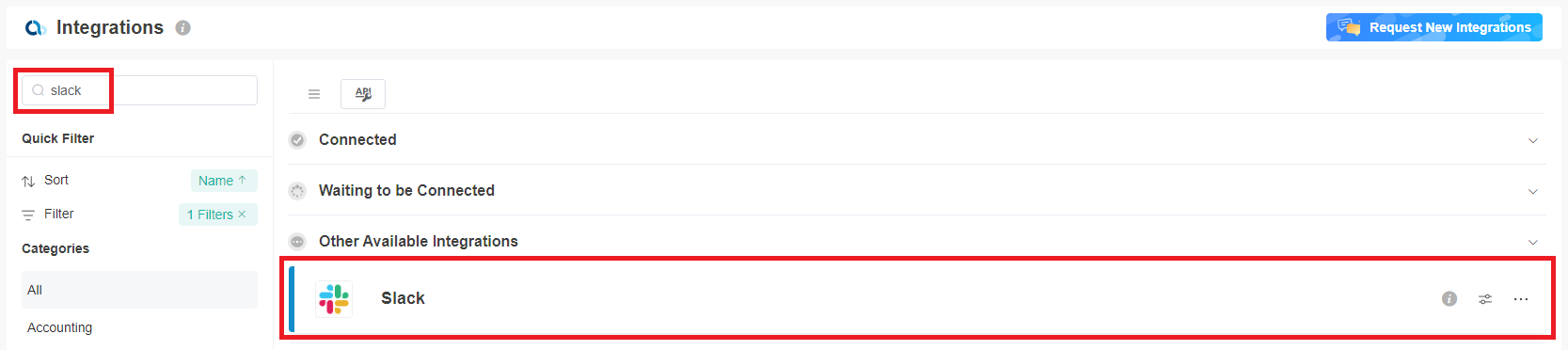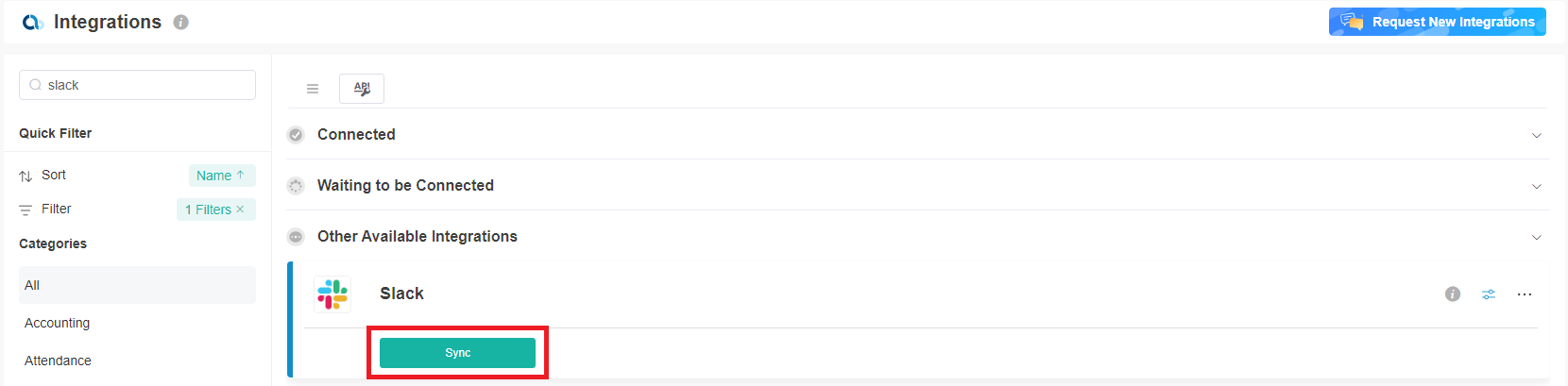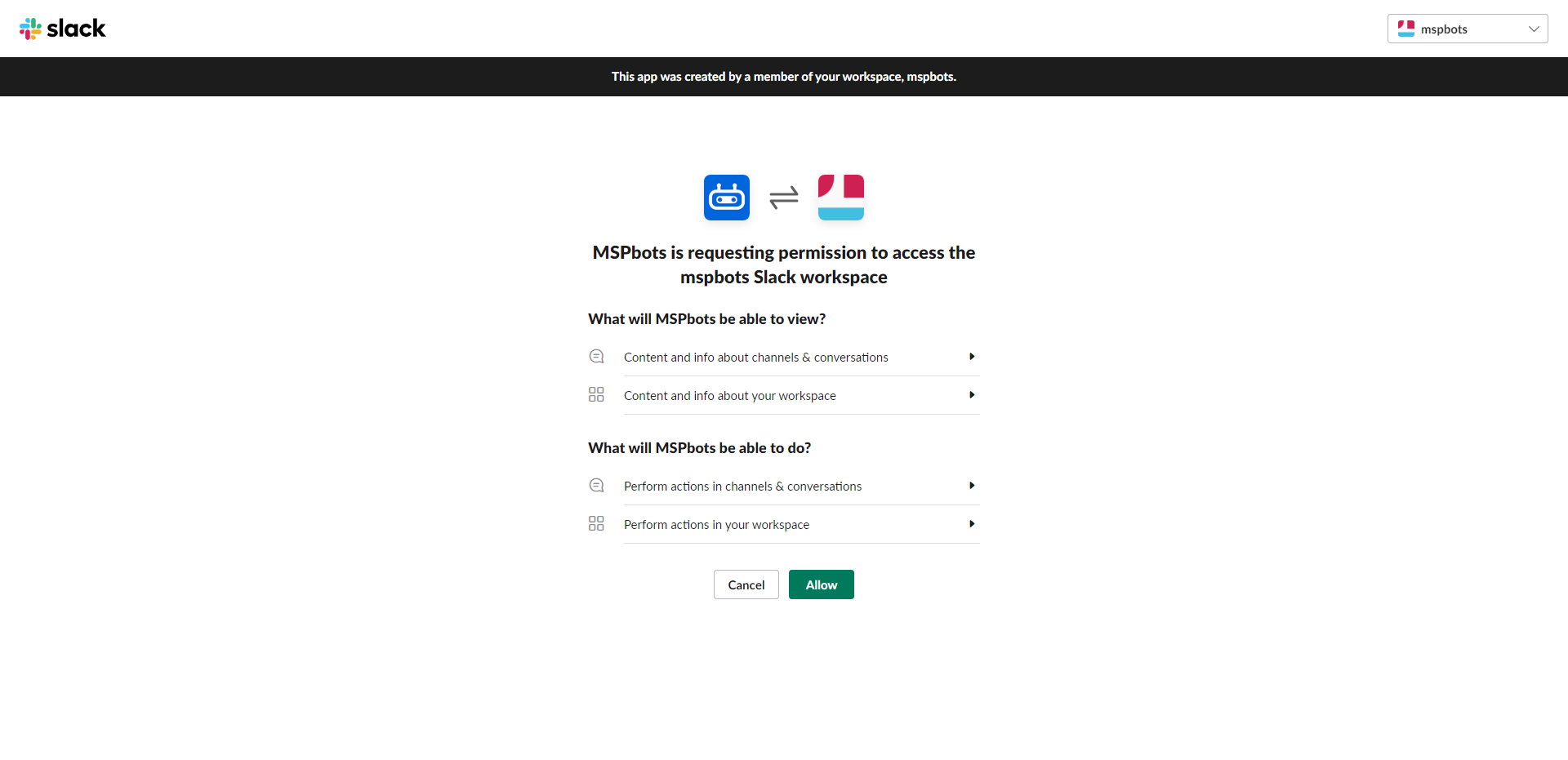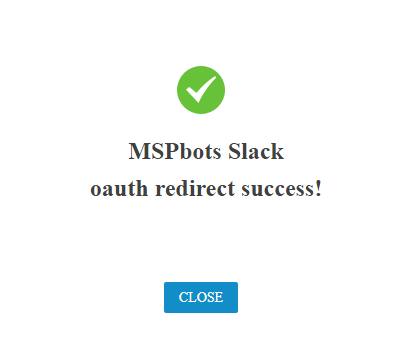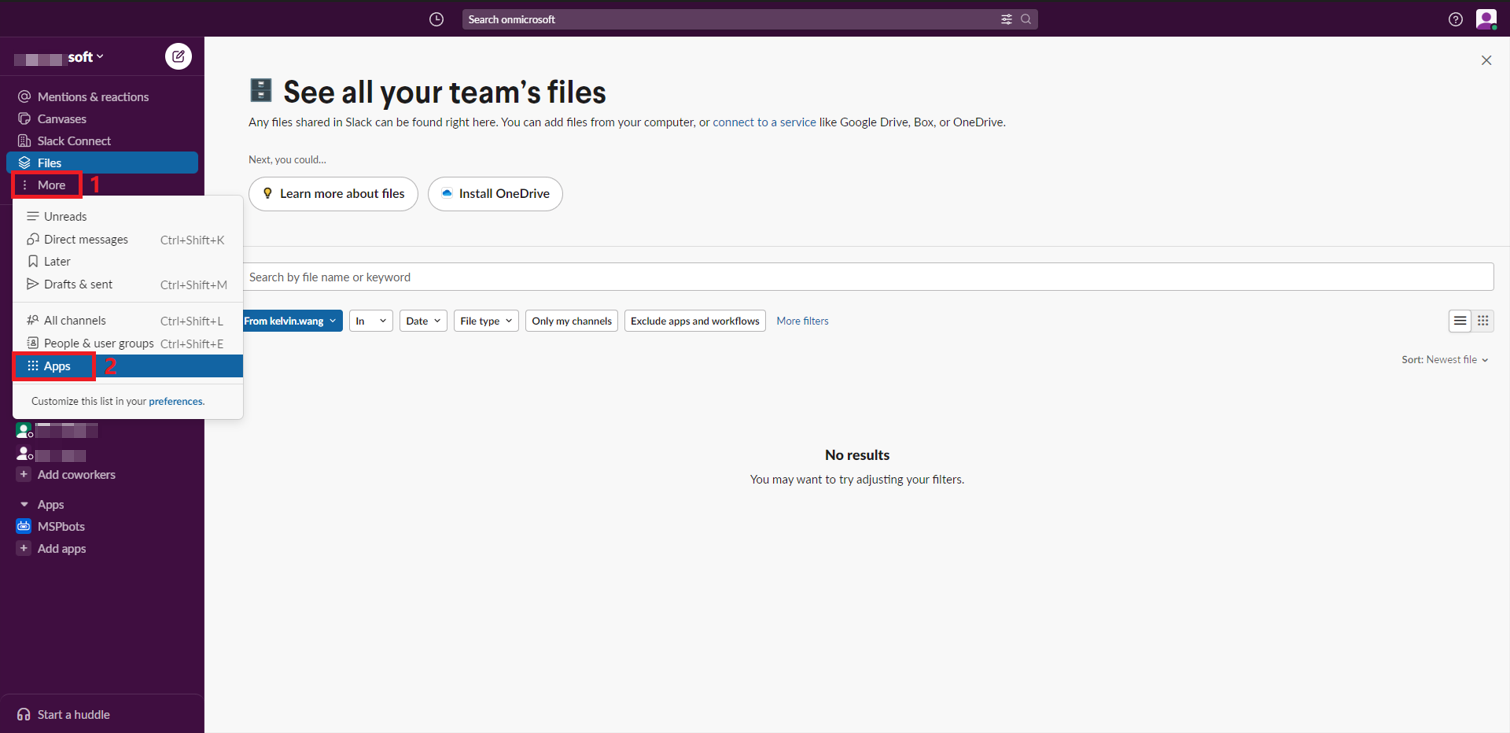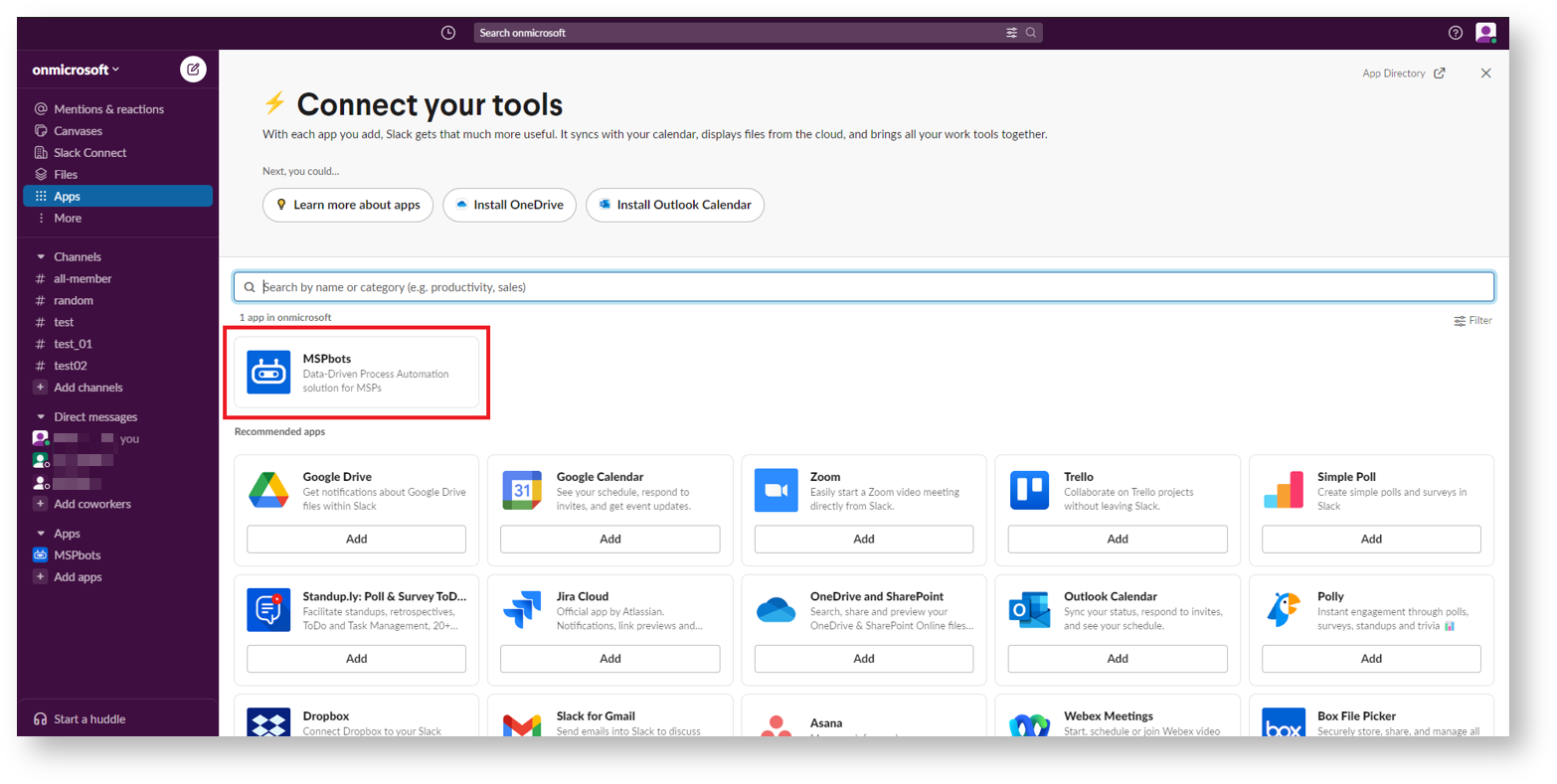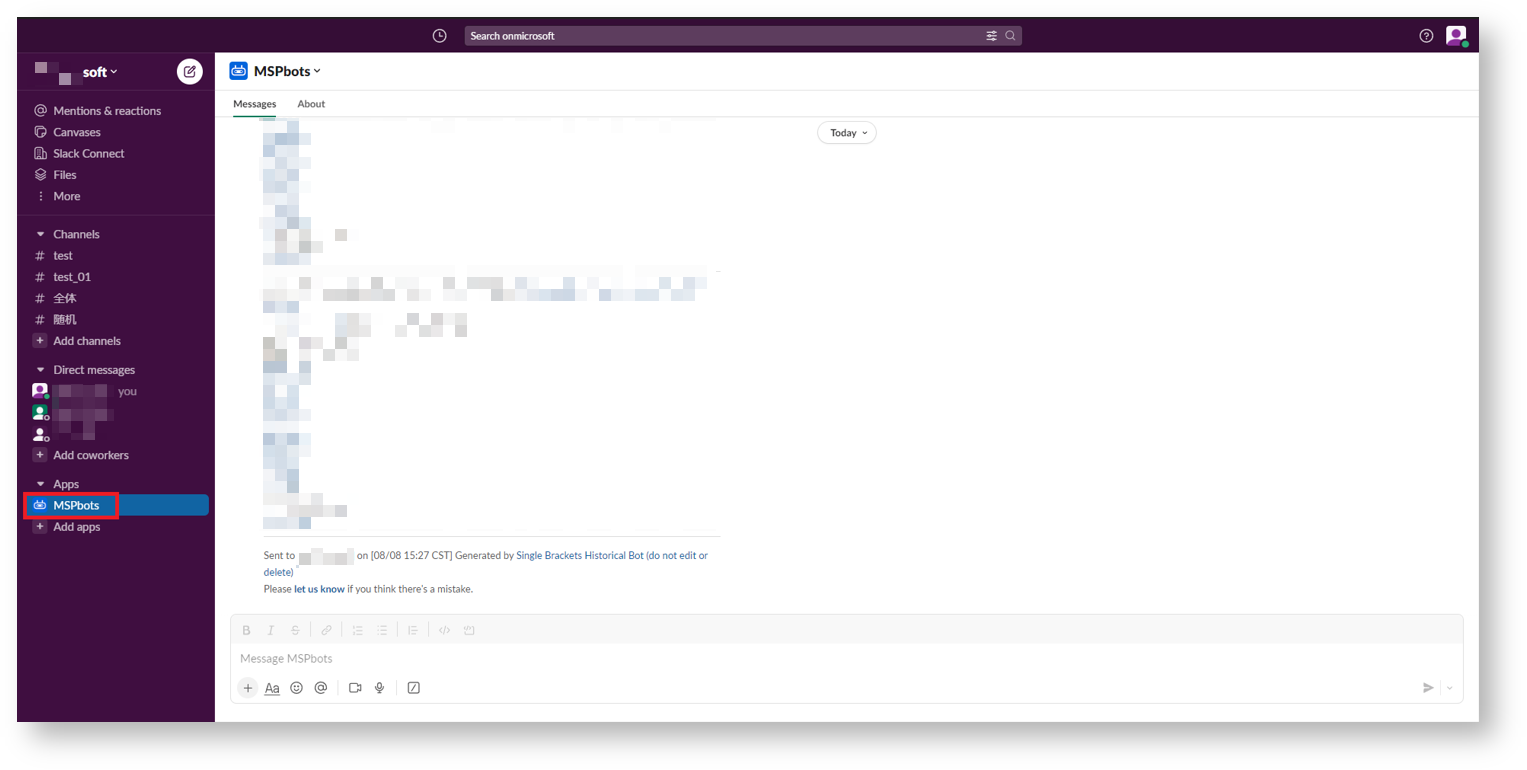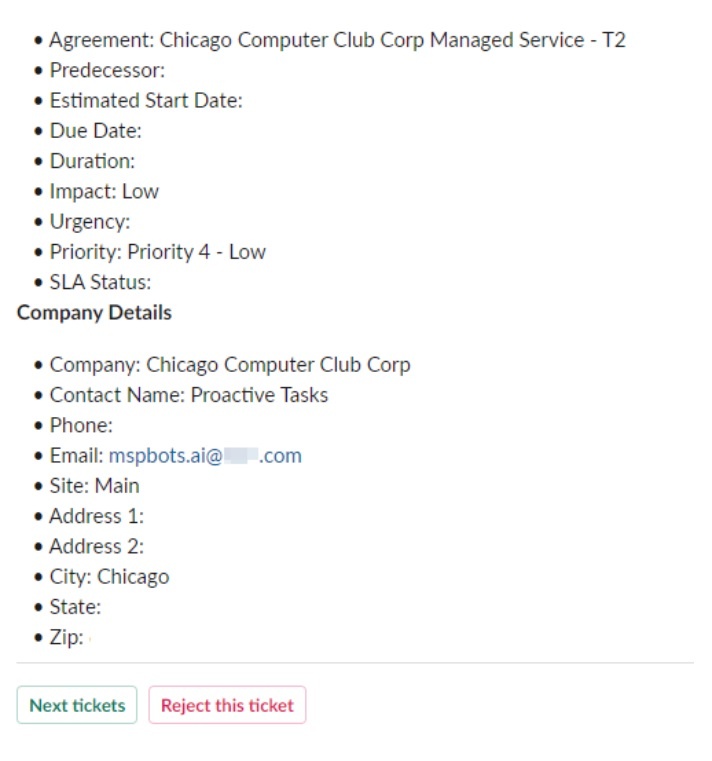N O T I C E
N O T I C E 
MSPbots WIKI is moving to a new home at support.mspbots.ai![]() to give you the best experience in browsing our Knowledge Base resources and addressing your concerns. Click here
to give you the best experience in browsing our Knowledge Base resources and addressing your concerns. Click here![]() for more info!
for more info!
Page History
...
Remove the MSPbots app from Slack.
- Go to Apps, click MSPbots, and go to the About tab.
- Click the Configuration button to go to the Manage Apps page.
- Scroll down to the Remove App section and click the Remove App button.
- When asked to confirm, click Remove App.
- The following page is displayed after you have successfully deleted the MSPbots app.
Sync to reconnect MSPbots to Slack.
- Open the MSPbots app.
- Navigate to Integrations on the side menu.
- Search for Slack and click it to open the connection settings.
- Click Sync.
- On the page where MSPbots is requesting access to Slack, click Allow.
- A redirect success window opens and shows that MSPbots has successfully connected to the MSPbots Slack workspace.
Verify the installation of the MSPbots app in Slack and test the commands.
- Go back to the Slack app and navigate to More > Apps.
- You should see MSPbots on the list of downloaded apps.
You can also check the navigation links on the side menu and look for MSPbots under Apps.
- Enter the help or nt command. MSPbots should now return the correct responses like the example below.
- Go back to the Slack app and navigate to More > Apps.
Related Topic
...
| Content by Label | ||||||||||
|---|---|---|---|---|---|---|---|---|---|---|
|
...
Overview
Content Tools