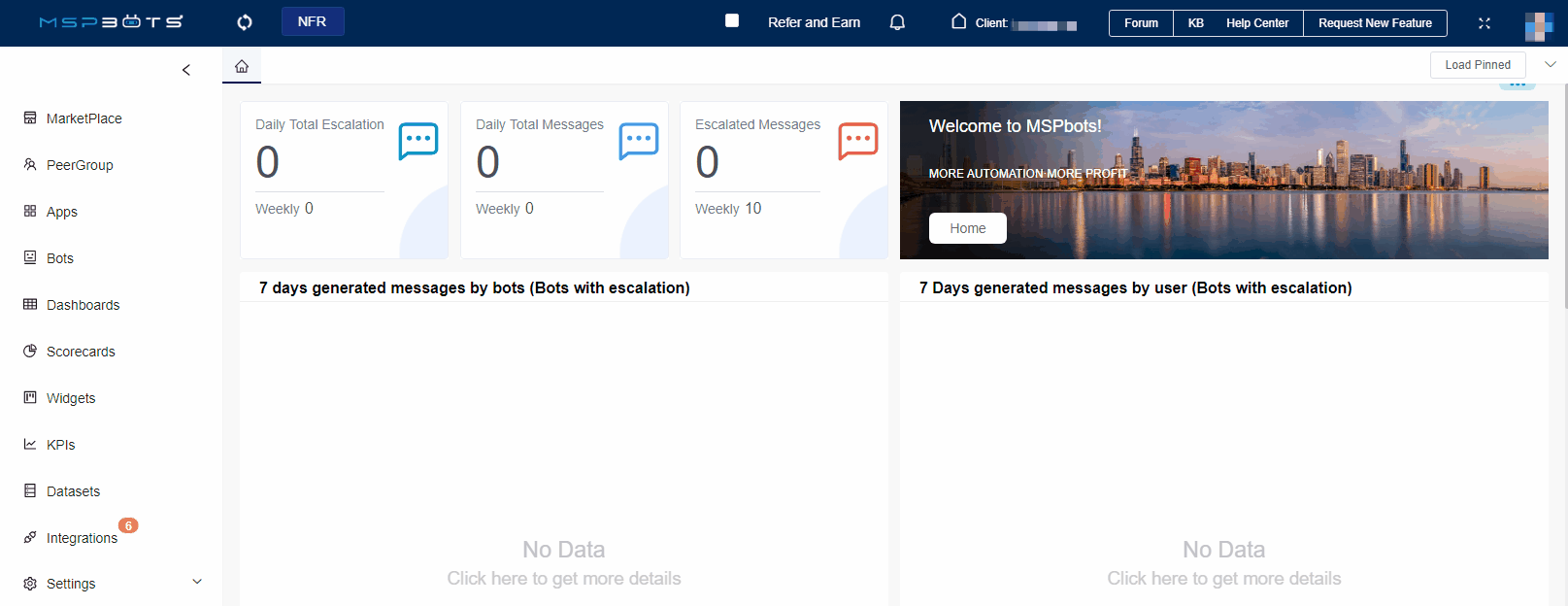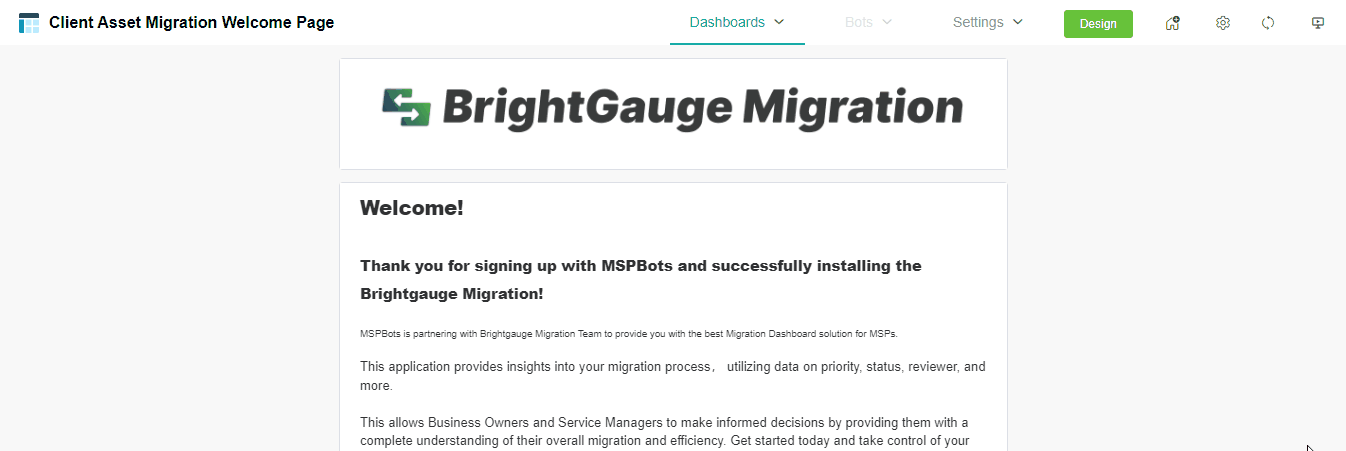N O T I C E
N O T I C E 
MSPbots WIKI is moving to a new home at support.mspbots.ai![]() to give you the best experience in browsing our Knowledge Base resources and addressing your concerns. Click here
to give you the best experience in browsing our Knowledge Base resources and addressing your concerns. Click here![]() for more info!
for more info!
Page History
...
- Log in to the MSPbots app with the Admin role.
- Go to Apps > Brightgauge Migration.
- Hover your mouse over Dashboards and select Migration Dashboard - Client.
- On the Migration Dashboard - Client page, you can manage the migration of dashboards.
- Cancel - Click the Cancel button, and click Confirm to cancel the migration of the dashboard.
- Complete - When the Complete Rate of the dashboard migration shows 100%, you can click on the link in the Dashboard Name column to check the accuracy of the data on that dashboard.
- If it is correct, please click the Complete button to finish the migration of that dashboard. The Status of both the dashboard and the widgets within the dashboard will be displayed as Published.
- If you find any inaccuracies in the data, please click the Comment button to open the pop-up window, click Confirm; and add comments to indicate which data is incorrect, then click Confirm. Alternatively, you can submit a Help ticket to us. And we will address it promptly.
- Cancel - Click the Cancel button, and click Confirm to cancel the migration of the dashboard.
Overview
Content Tools