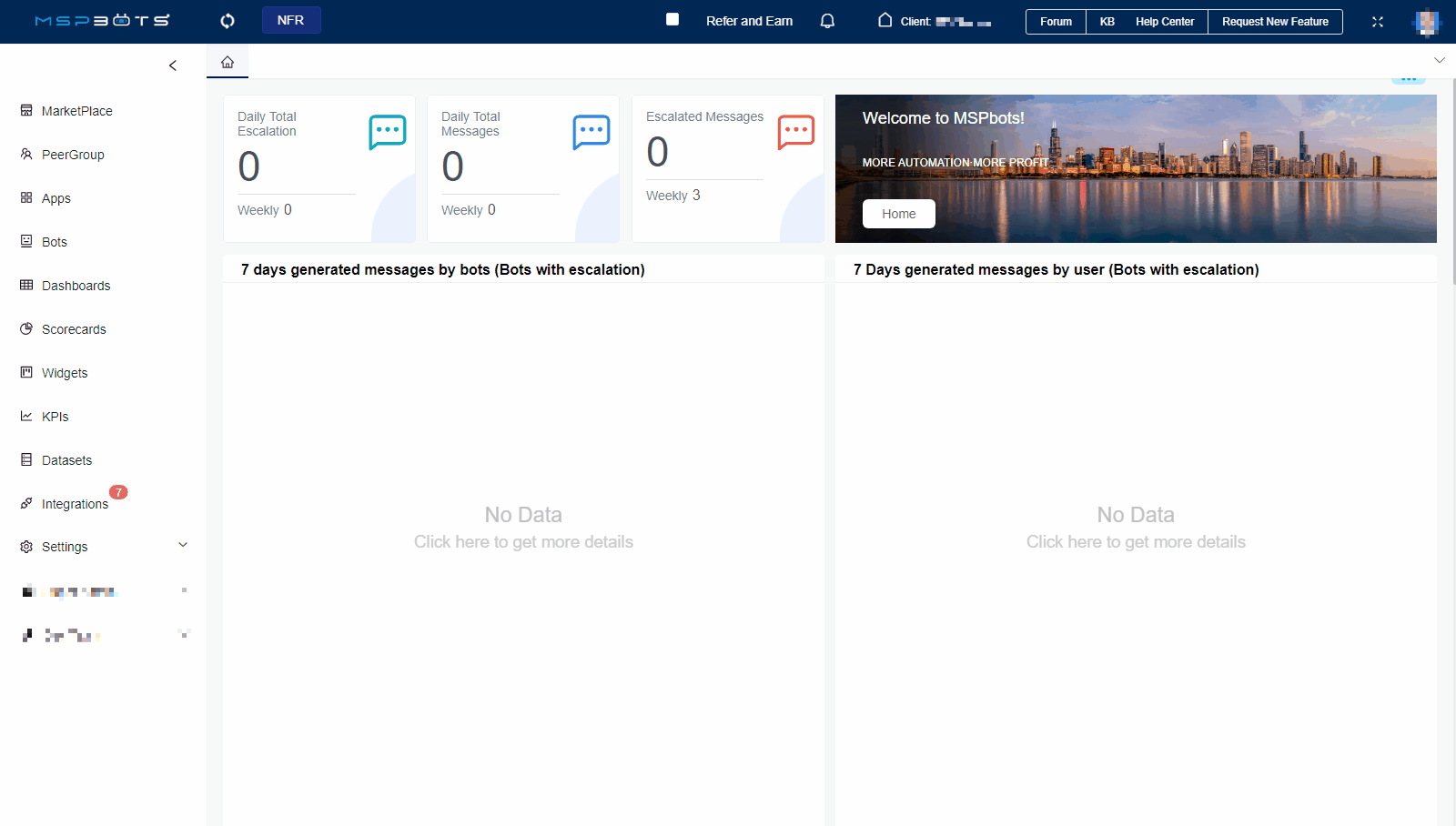N O T I C E
N O T I C E 
MSPbots WIKI is moving to a new home at support.mspbots.ai![]() to give you the best experience in browsing our Knowledge Base resources and addressing your concerns. Click here
to give you the best experience in browsing our Knowledge Base resources and addressing your concerns. Click here![]() for more info!
for more info!
Page History
...
- Go to Apps and open the Attendance APP.
- On the Attendance page, click on Settings, then select PTO Requests.
- Click on Cancel in the Operations column to access the Request Time Off pop-up.
- On the Request PTO pop-up, please make sure to check the Cancel? option.
- Click Confirm.
...
- Go to Apps and open the Attendance APP.
- On the Attendance page, click on Settings, then select PTO Requests.
- Click on Approve in the Operations column to access the Request PTO pop-up.
- Click Approve or Reject. Please use caution when selecting Approve or Reject, as the action takes immediate effect upon clicking.
- When the page displays Submitted successfully, it means the approval or rejection was successful.
Overview
Content Tools