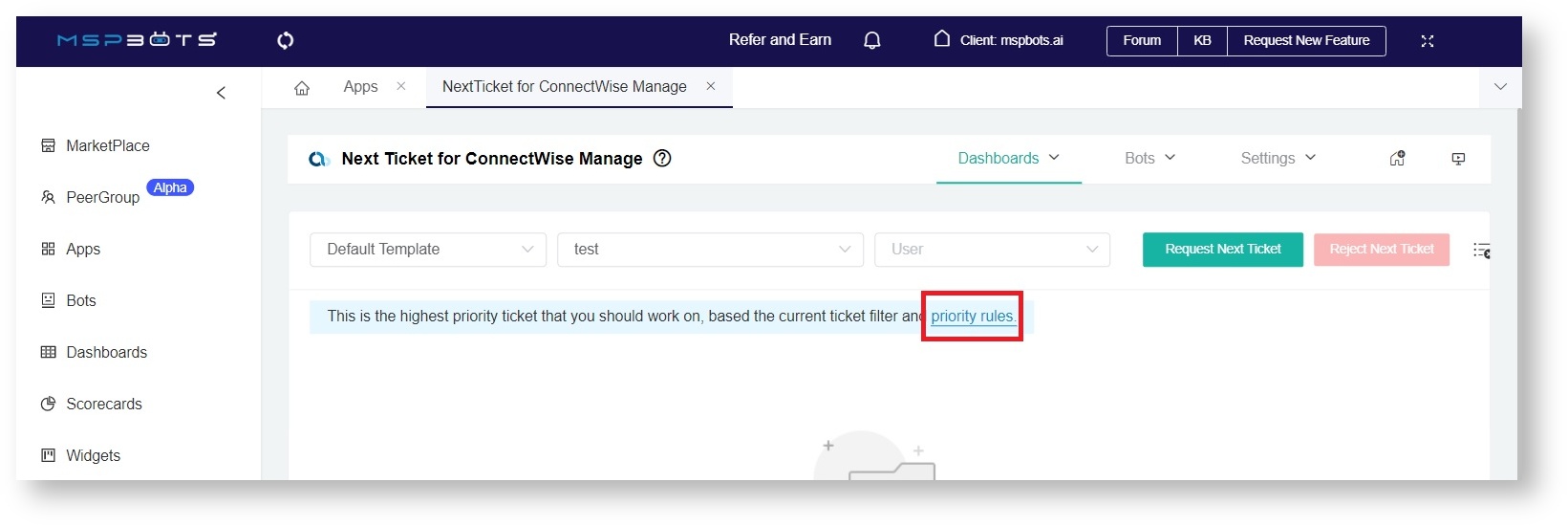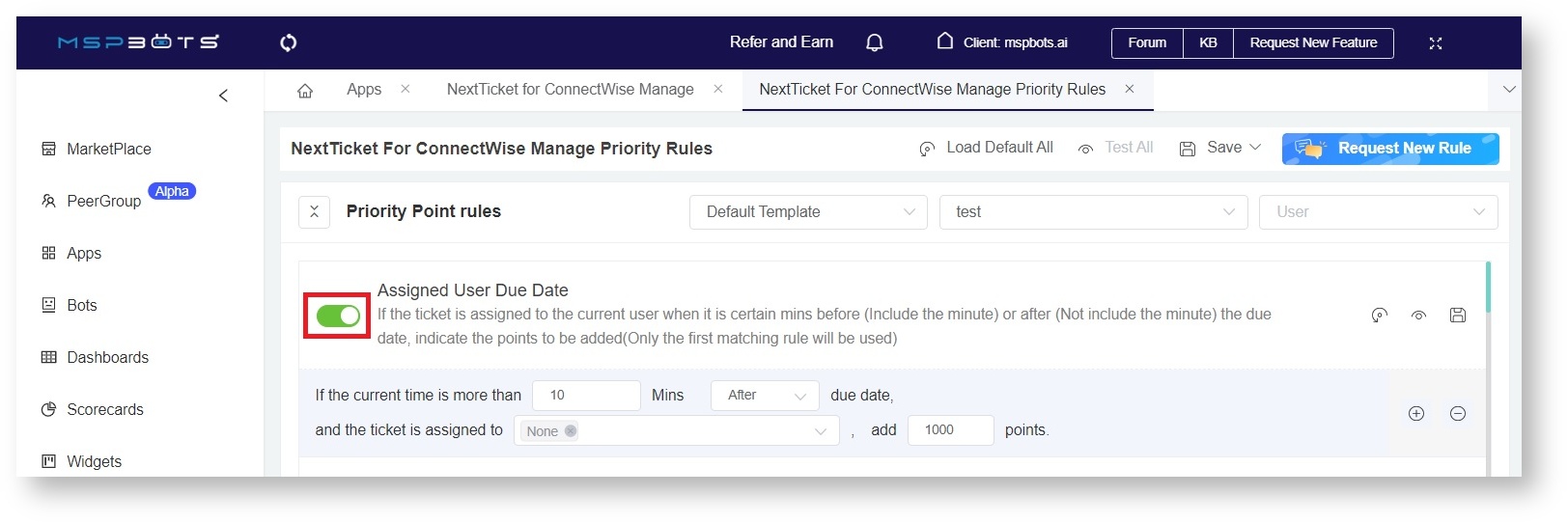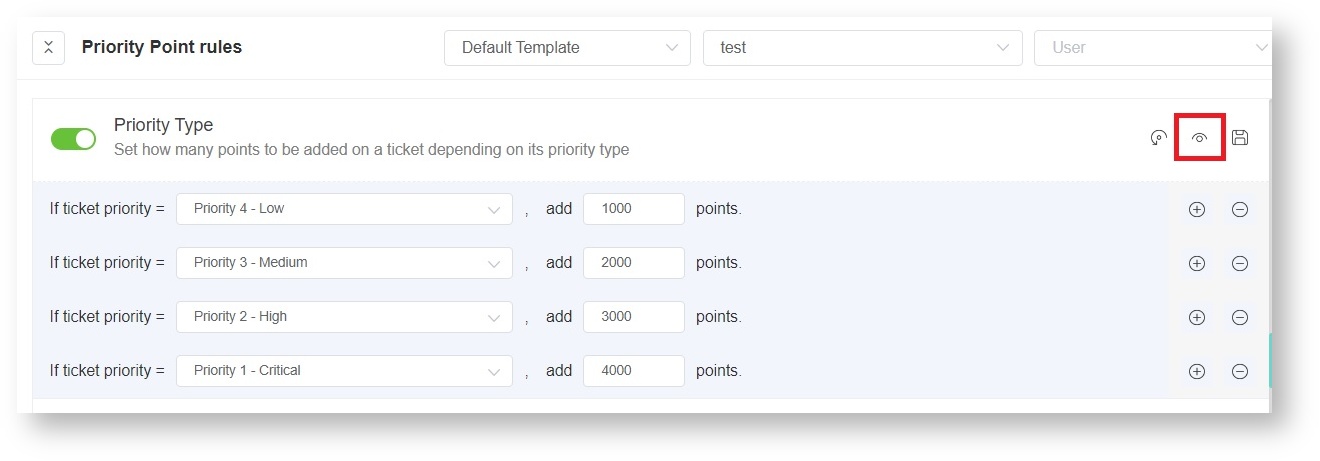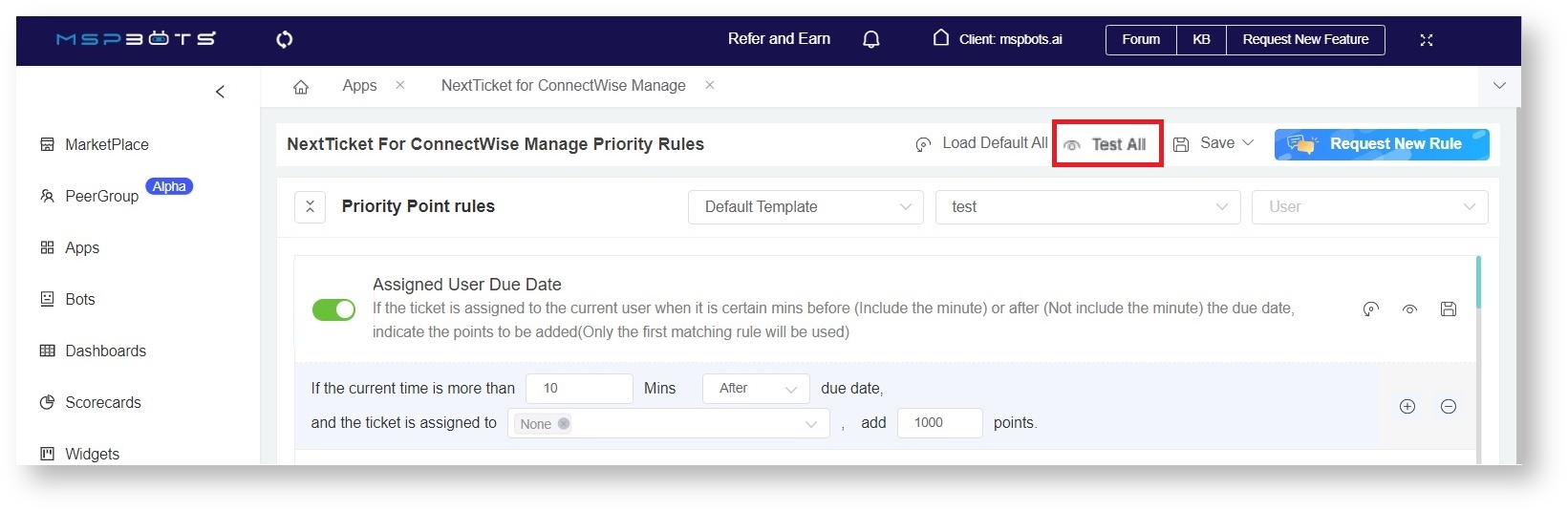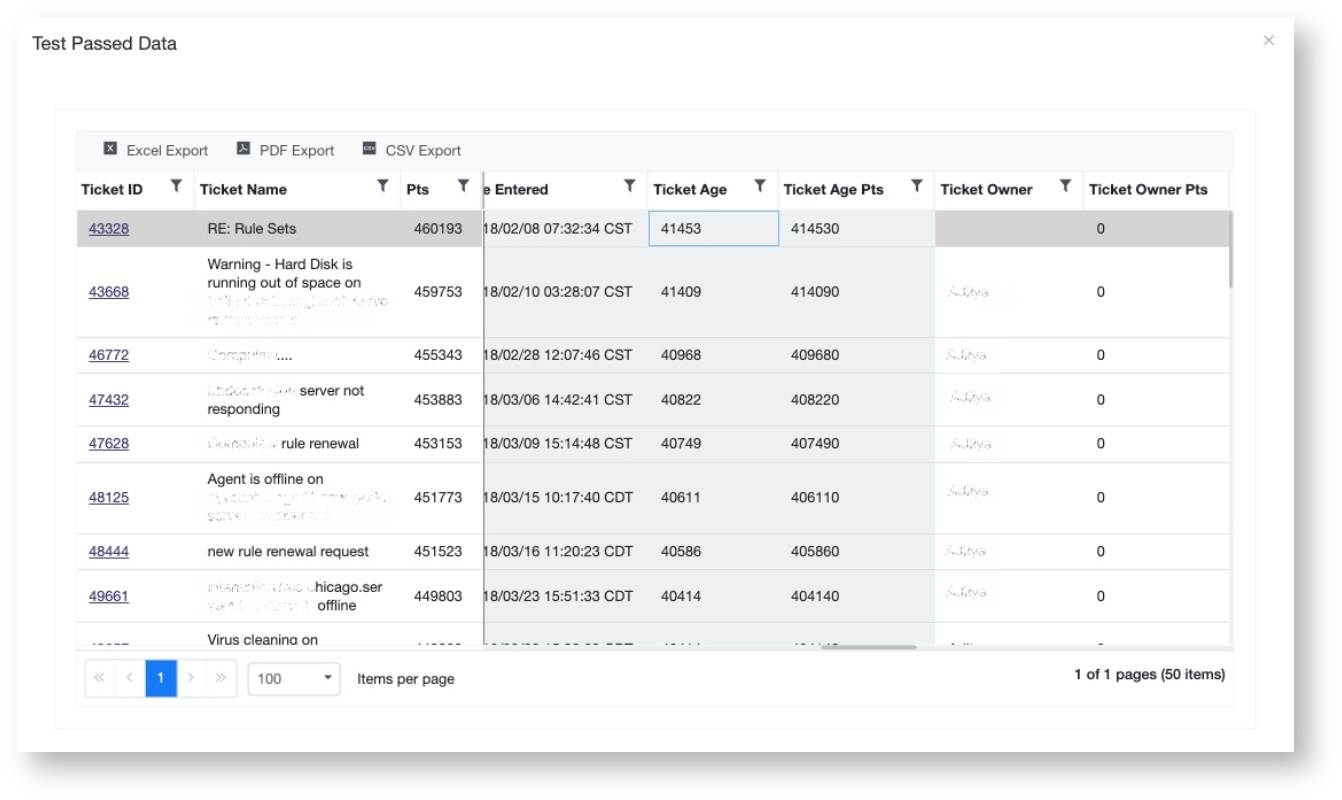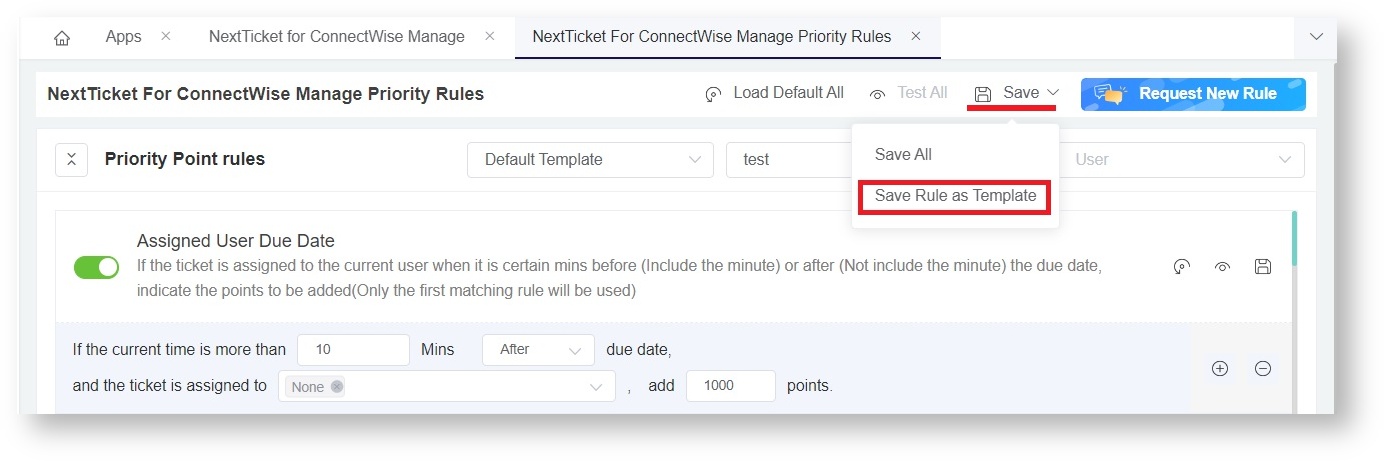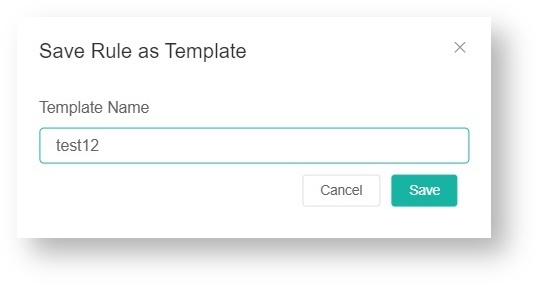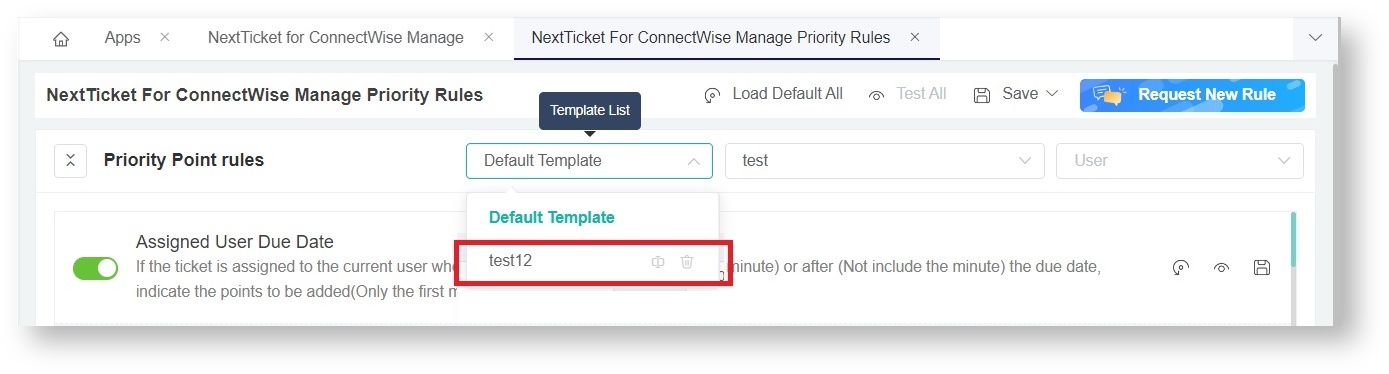N O T I C E
N O T I C E 
MSPbots WIKI is moving to a new home at support.mspbots.ai![]() to give you the best experience in browsing our Knowledge Base resources and addressing your concerns. Click here
to give you the best experience in browsing our Knowledge Base resources and addressing your concerns. Click here![]() for more info!
for more info!
Page History
Priority Rules determine the priority tickets out of all the tickets pooled by the NextTicket Filters. To create apply these rules, use your admin access to assign prioritize tickets by assigning positive points to high-priority scenarios to prioritize tickets and fewer and deprioritize tickets by assigning less or negative points to low-priority ones to deprioritize tickets. cases.
What's in this article?
| Table of Contents |
|---|
...
The format of priority rules is:
If if <condition/scenario>, then add or deduct points.
...
You can activate a priority rule by enabling the corresponding toggle switch for the corresponding rule. Do this after creating rule conditions and adding points to a ruleit.
To enable a priority rule:
Launch the MSPbots app. Navigate to Apps and open NextTicket.Anchor step1 step1 - Click the priority rules link on the NextTicket tab.
- When the NextTicket Priority Rules tab opens, find the rule for activation and turn enable the enable corresponding switch ON.
The switch is enabled when it is green and disabled when it is enabled, and grey when disabled.
Testing the Priority Rules
...
You can test the priority rules and verify if the resulting prioritization shows your expected outcome. You can do this test individually or all at the same timerules together.
A. To test a priority rule
- Do Steps 1 and 2 above.
- Click the eye icon corresponding to the priority rule for testing. This will preview the tickets list when the rule is applied.
- On In the Test Passed Data window, review if the previewed ticket list shows your expected outcome.
Below is an example of a ticket list that applies a priority rule.
...
The Test All button previews the prioritization of tickets based on the points assigned to all enabled priority rules. Click this button to verify if all the rules work together to show y our your expected prioritization. If the rules are not working as expected, review the points and continue adjusting until you achieve your desired outcome.
To test all priority rules:
- Do Steps 1 and 2.
- On In the NextTicket Rules tab for your PSAwindow, click the Test All button.
Below is an example of a ticket list that applies all enabled priority rules.
Saving a Priority Rule
...
You can To save a Priority Rule from the NextTicket Priority Rule tab for your PSA. Click window, click the Save icon corresponding to the rule.
...
Saving a Priority Rule as a Template
...
Priority rules can be saved You can save priority rules as templates . You can do this in the NextTicket Priority Rule tab as wellwindow.
To save a priority rule as a template:
- Do Steps 1 and 2 at the start of this article.
- On In the NextTicket Rules tab for your PSAwindow, navigate to Save and select Save Rule as Template.
- On In the Save Rule as Template popuppop-up window, type a Template Name and click Save.
- Verify the creation of the new template by clicking the Template List dropdown. The name of your new template should now be on the list.
Deleting a Priority Rule Template
...
Here This is how to delete a priority rule template:
...