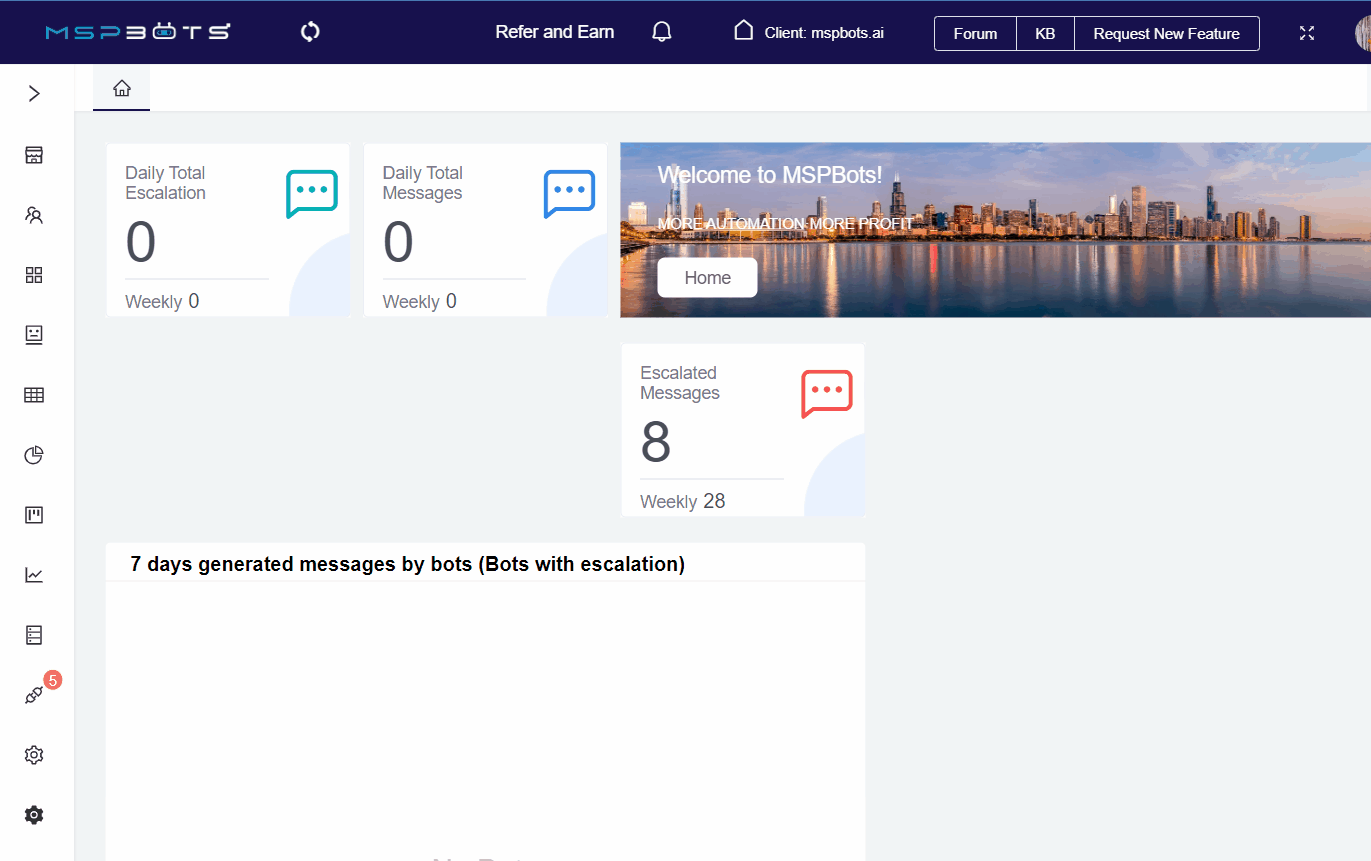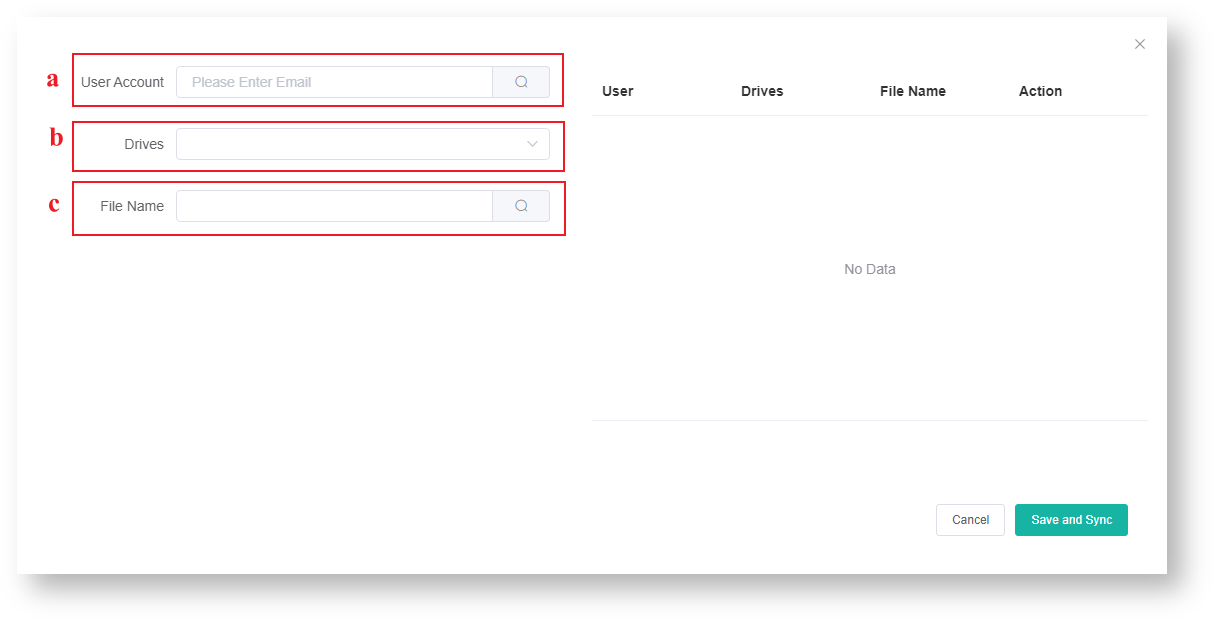N O T I C E
N O T I C E 
MSPbots WIKI is moving to a new home at support.mspbots.ai![]() to give you the best experience in browsing our Knowledge Base resources and addressing your concerns. Click here
to give you the best experience in browsing our Knowledge Base resources and addressing your concerns. Click here![]() for more info!
for more info!
Page History
After a successful integration of Microsoft OneDrive to MSPbots, you are ready to import your data for dataset creation. This article shows how you can add the CSV files that you want to convert into a dataset.
| Table of Contents |
|---|
Prerequisites
- Only admins and roles with editing privileges for Intergrations are supported to Integrations can add CSV files, such as admin.
- You need to upload the Already uploaded CSV files to OneDrive before you can add these for conversion.
- Already MSPbots should be successfully connected MSPbots to OneDrive before you can perform the steps below.
...
Adding a CSV File
- Navigate to Integrations.Search in the MSPbots app and search for OneDrive in the search bar.
- Click the ellipsis and select Files.
- Select the user account and the CSV files that have already been uploaded to in OneDrive. .
Do the following steps:- User Account: Type the user account in the User Account field and click the Search icon.
Tip Please make sure to type in The User Account field is case-sensitive. Ensure that you type the user account case-sensitivelycorrectly.
- Drives: Click to select the appropriate drive.
- File Name:
- Type the file name and click .
- Another way is by searching for the file extension in the File Name search bar.
- For example, if the file extension is '.csv', just type in '*.csv' to return all CSV files associated with the user.
- Once you see your search results, simply click on the file you want to convert into a dataset.
- User Account: Type the user account in the User Account field and click the Search icon.
- Click the Save and Sync button.
...
Overview
Content Tools