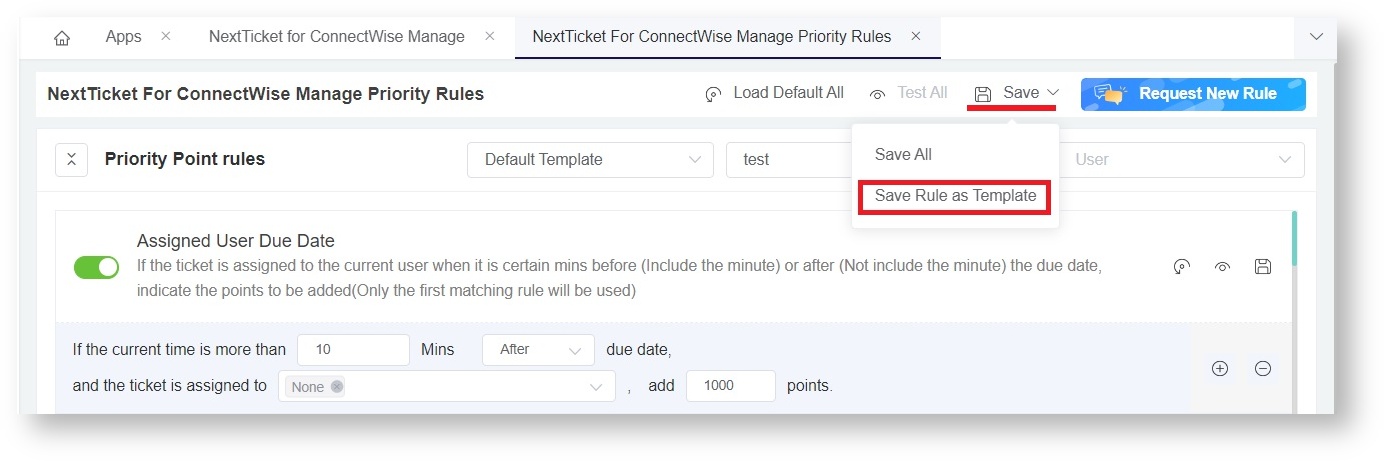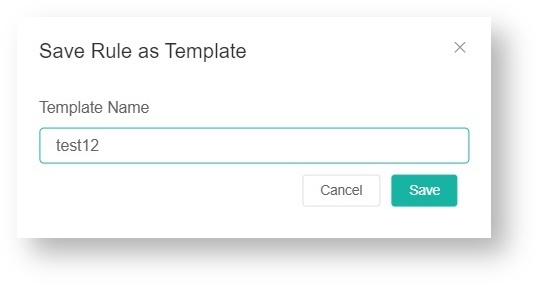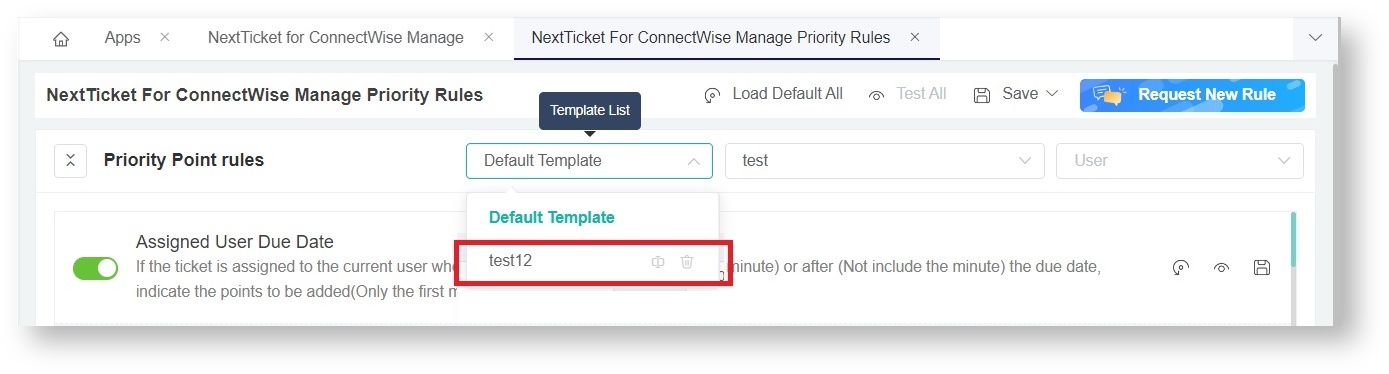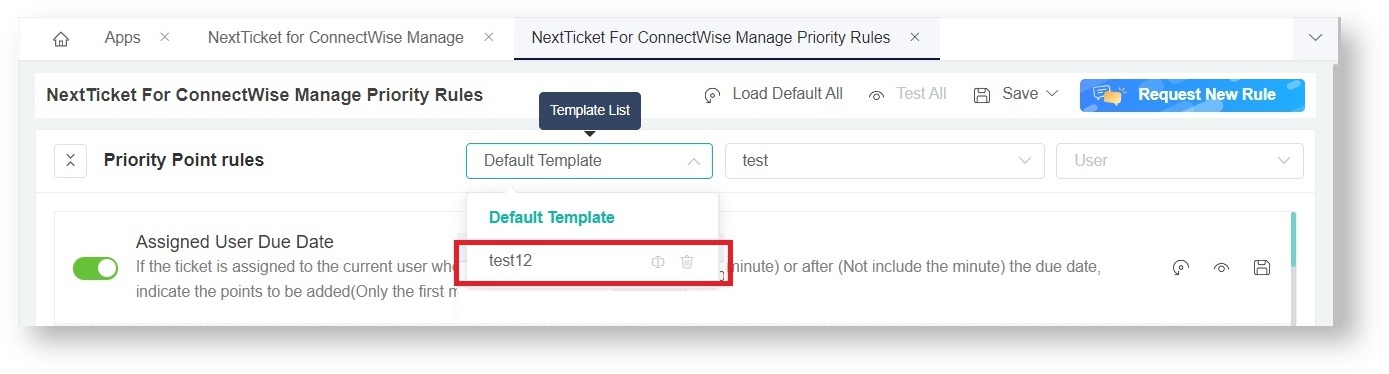N O T I C E
N O T I C E 
MSPbots WIKI is moving to a new home at support.mspbots.ai![]() to give you the best experience in browsing our Knowledge Base resources and addressing your concerns. Click here
to give you the best experience in browsing our Knowledge Base resources and addressing your concerns. Click here![]() for more info!
for more info!
Page History
...
- Do Steps 1 and 2.
- On the NextTicket Rules tab for your PSA, navigate to Save and select Save Rule as Template.
- On the Save Rule as Template popup, type a Template Name and click Save.
- Verify the creation of the new template by clicking the Template List dropdown. The name of your new template should now be on the list.
...
Deleting a Priority Rule Template
...
Priority Rule Template can be delete by doing the following:
- In MSPBots App Menu panel, select Settings then click Next Ticket Rule Template Management.
- Select Template to delete from the dropdown list
- Click Delete button then Confirm.
...
...
Here is how to delete a priority rule template:
- Do Steps 1 and 2.
- Go to the Default Template List and click the delete icon corresponding to the rule for deletion.
- Click OK when asked to confirm your deletion.
Requesting a new Priority Rule
- In Next Ticket Manager, go to Priority Rules page.
- Click Request New Rule button.
- Fill out the Request New Rule form then click submit. The request will be forwarded to MSPbots support team to assess and check.
...
Overview
Content Tools