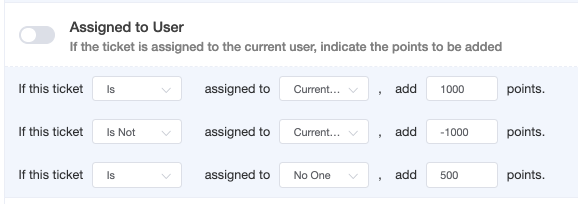N O T I C E
N O T I C E 
MSPbots WIKI is moving to a new home at support.mspbots.ai![]() to give you the best experience in browsing our Knowledge Base resources and addressing your concerns. Click here
to give you the best experience in browsing our Knowledge Base resources and addressing your concerns. Click here![]() for more info!
for more info!
Page History
...
The format of priority rules is:
If <condition/certain scenario>, then add or deduct points.
In the example below, the tickets assigned to the current user will be prioritized over unassigned tickets and those assigned to other technicians.
Activating a Priority RuleRule
...
You can enable activate a priority rule by enabling the toggle switch for the corresponding rule. Do this after creating the conditions , and adding points to the rules, and sliding the toggle switch ON. The switch is green when it is enabled, and grey when is it disabled.
...
Testing the Priority Rules
...
You can test the Priority Rules and verify if the resulting prioritization shows your expected outcome. You can do this individually or all in a batchat the same time.
A. To test a priority rule
...
Click the eye icon corresponding to the priority rule for testing, and review if the ticket list
...
shows your expected outcome.
Below is an example of a ticket list that applies a priority rule.
2
B. To test
...
all enabled priority rules
The Test All
...
button
...
previews the prioritization of tickets based on the points assigned to all enabled priority rules.
...
Click this button to verify if all the rules work together to show your expected prioritization. If not, review the points and continue adjusting until you achieve your desired outcome.
Below is an example of a ticket list that applies all enabled priority rules.
...
How to Save Priority Rule?
...