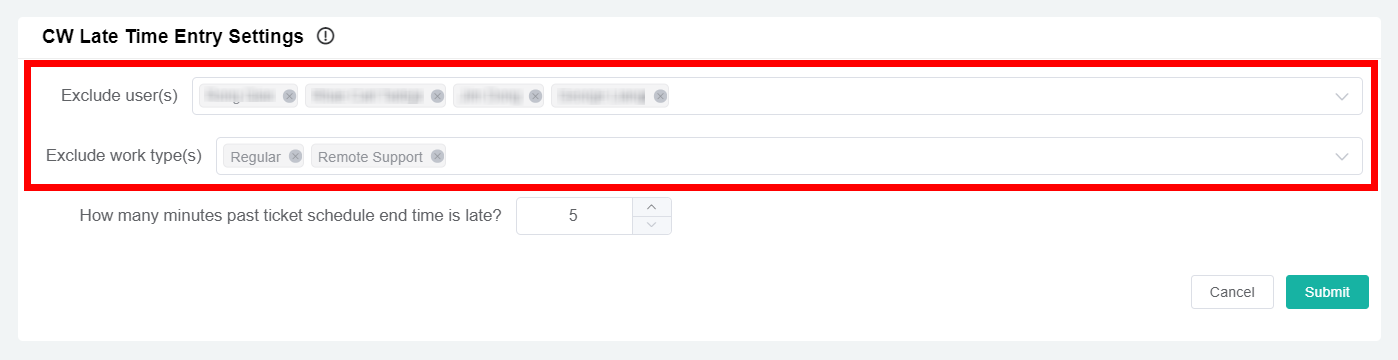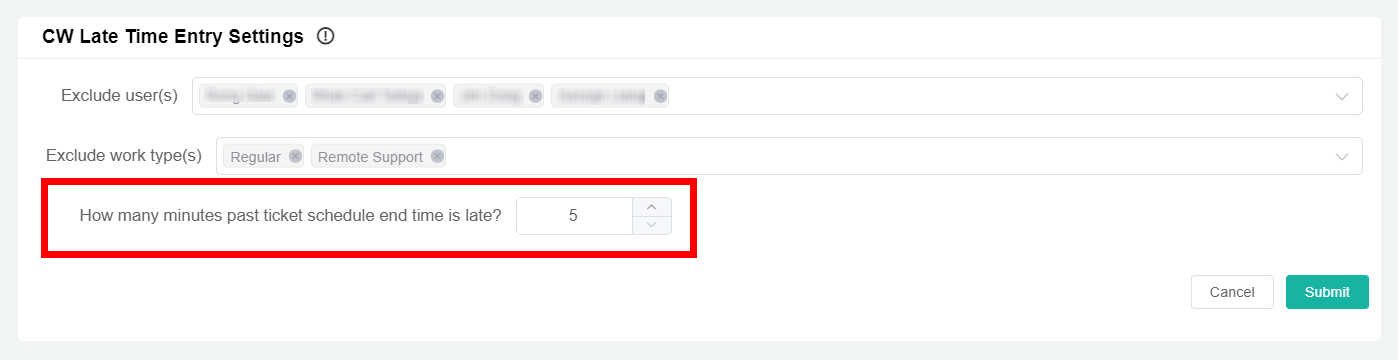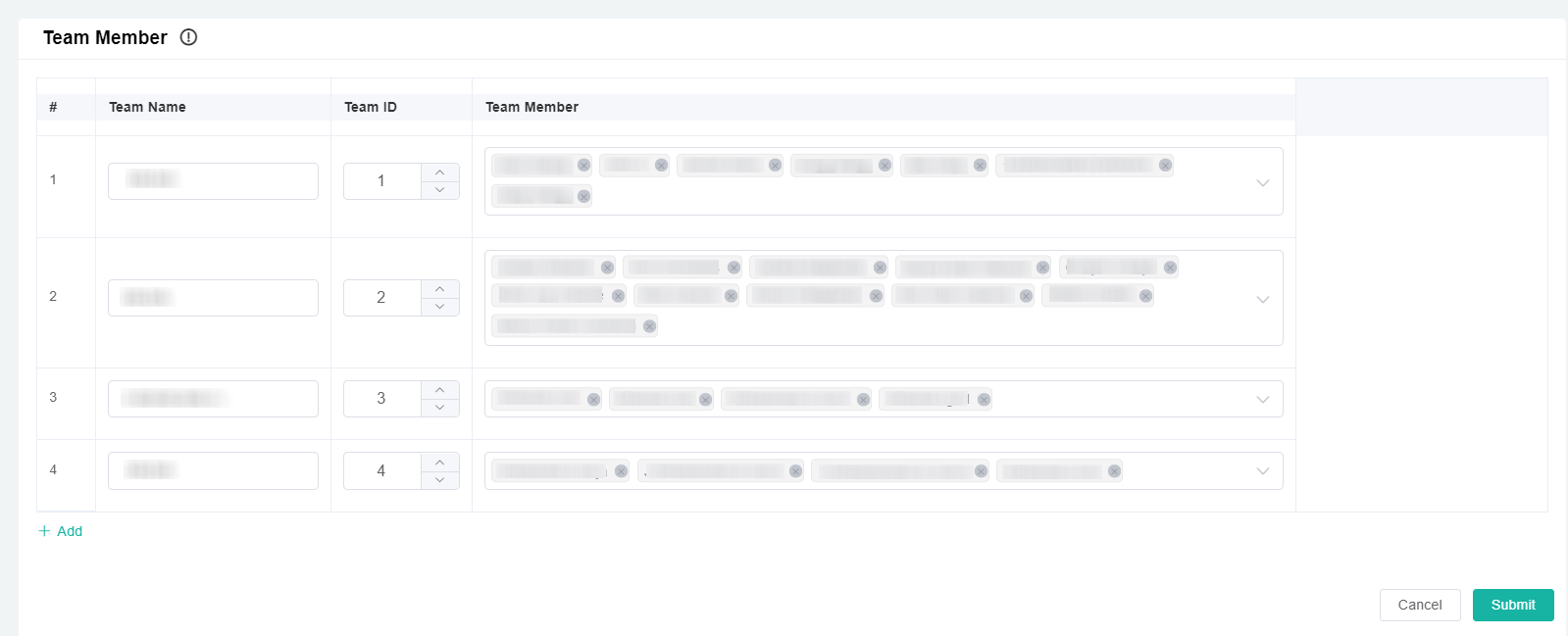N O T I C E
N O T I C E 
MSPbots WIKI is moving to a new home at support.mspbots.ai![]() to give you the best experience in browsing our Knowledge Base resources and addressing your concerns. Click here
to give you the best experience in browsing our Knowledge Base resources and addressing your concerns. Click here![]() for more info!
for more info!
Page History
...
- Go to app.mspbots.ai.
- Click Apps in the left pane.
- When the My Application screen opens, click ConnectWise Late Time Entry Analysis.
...
- Set the tolerable average late hours for your MSP which is a baseline of how we assess your best-performing employee in logging time entries.
- Exclude specific users who are not required to have time entries.
- Exclude specific work types to not include them in your metric computations.
- Set the number of minutes past the ticket's scheduled end time that is considered late.
...
Set the acceptable average late hours
To set the acceptable average late hours of your MSP, follow these steps:
- On the ConnectWise Late Time Entry Report page, click Settings to open the CW Late Time Entry Settings pane.
- In the the What is the average late hours per time entry that is tolerable in your MSP? box, enter the acceptable average late hours per time entry in your MSP.
- Click Click Submit.
...
Exclude users and work types from the report
...
- On the ConnectWise Late Time Entry Report page, click Settings.
- In the CW Late Time Entry Settings pane, select the Exclude user(s) list, and then select the users that you want to exclude from the late time entry report.
- select the work types that you want to exclude from the late time entry report.
- Click Submit.
...
Set the late time entry threshold
...
- On the ConnectWise Late Time Entry Report page, click Settings to open the CW Late Time Entry Settings pane.
- In the
- Click Submit.
...
Create teams for the late time entry game feature
...
To create the teams, follow these steps:
- On the MSPbots home page, click Apps, and then click ConnectWise Late Time Entry Analysis.On the ConnectWise Report page, click Settings to open the CW Late Time Entry Analysis tab, click Settingspane.
- When the CW Late Time Entry Settings page opens, enter do the necessary information following in the Team Member pane.
- In the Team Name column, enter the name of the teams.
- In the Team ID column, enter the applicable team number of the corresponding team.
- From the Team Member list, select the names of the employees that belong to the corresponding team.
- Click Submit.
Overview
Content Tools