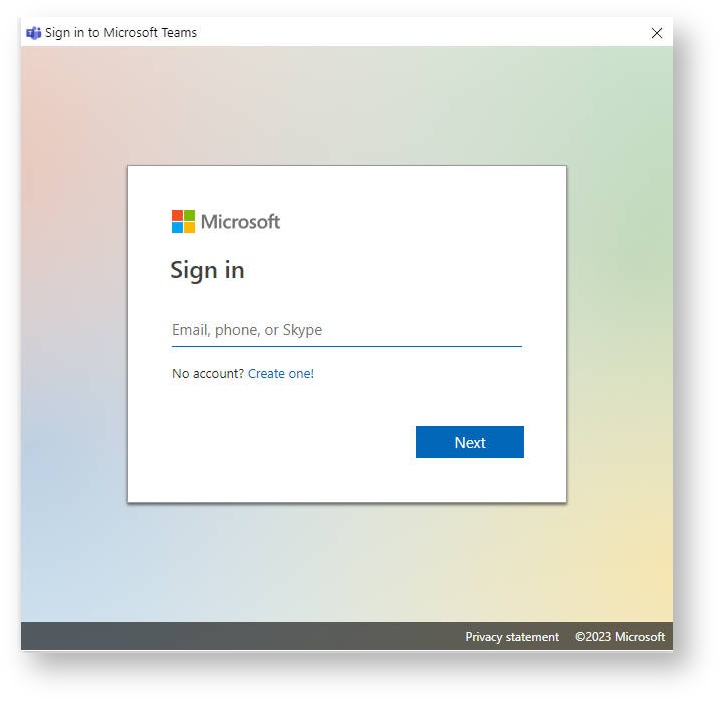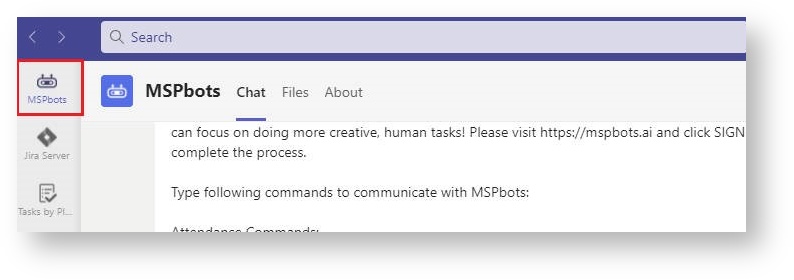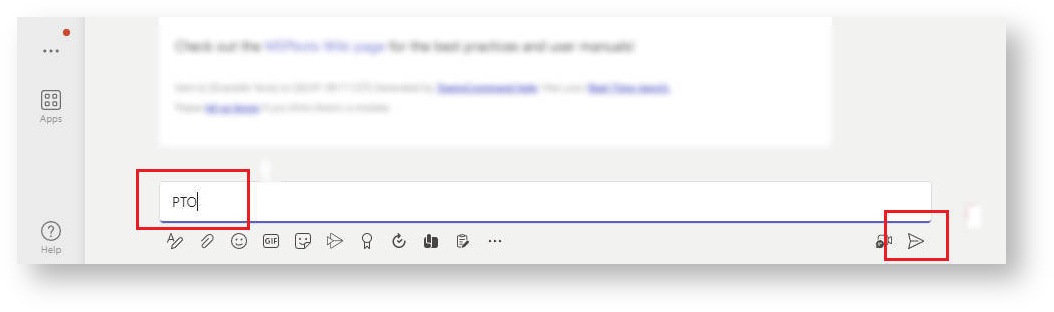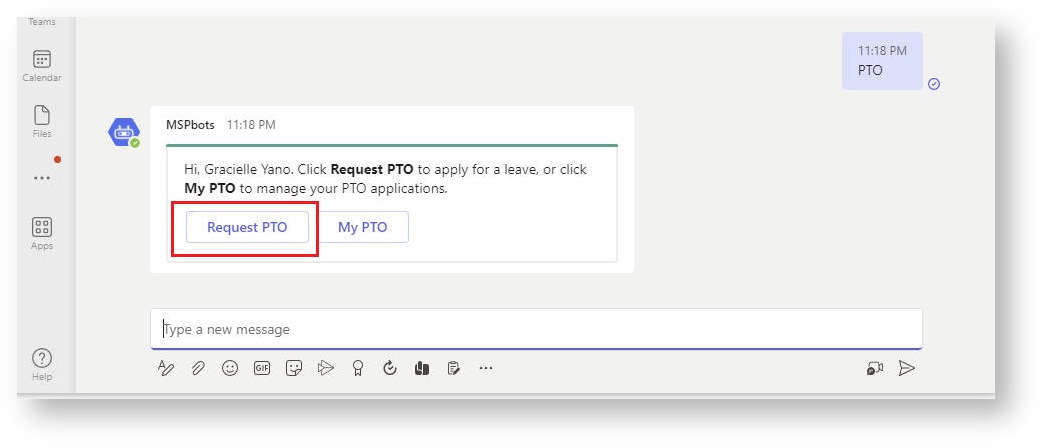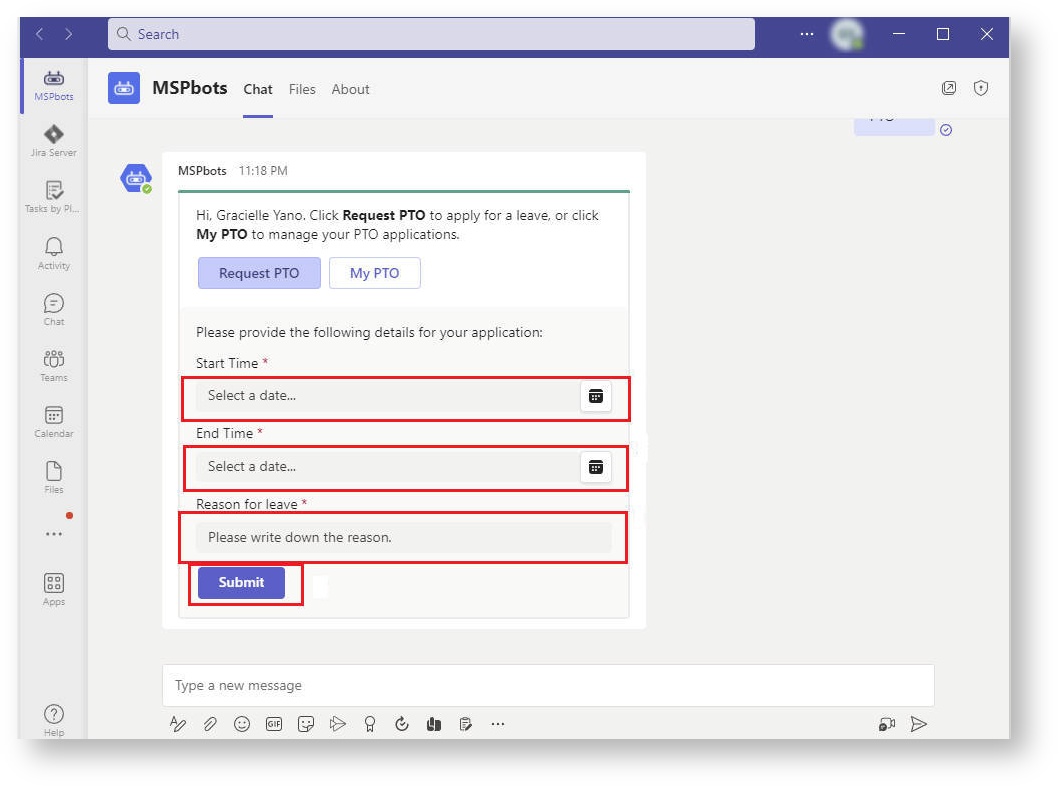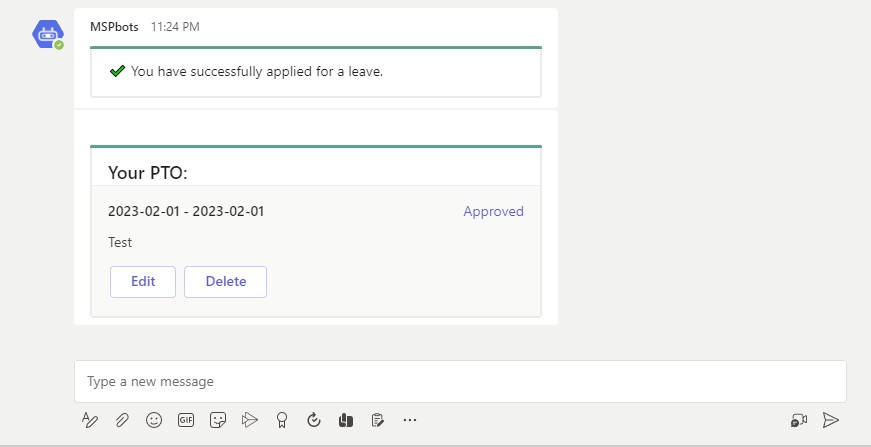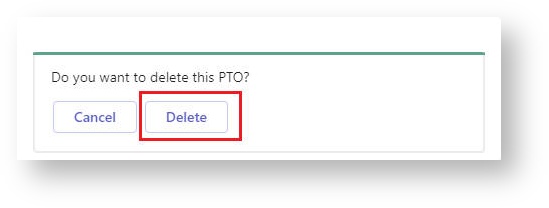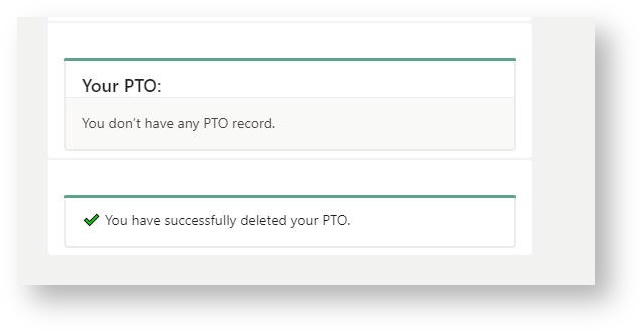N O T I C E
N O T I C E 
MSPbots WIKI is moving to a new home at support.mspbots.ai![]() to give you the best experience in browsing our Knowledge Base resources and addressing your concerns. Click here
to give you the best experience in browsing our Knowledge Base resources and addressing your concerns. Click here![]() for more info!
for more info!
Page History
This article explains how to file, edit and delete a PTO (Paid Time Off) request in MS Teams. The PTO command in MS Teams allows you to apply for PTO and manage your PTO applications.
| Info |
|---|
Please ensure you have set up MS Teams for Attendance Manager notifications. |
- Open and Sign in to MS Teams.
- Click on MSPbots Icon on the upper left part of the window.
- Type PTO then click the send icon.
- Click the Request PTO.
- Select the start and end date of your PTO Request and type the reason for your leave. Then click Submit.
- After submitting the request, you will receive a confirmation that you have successfully applied for a leave.
- You may also edit or delete your PTO. To edit your PTO, click Edit then select the correct dates and/or reason for leave. Then Submit.
- To delete your request, click Delete.
- To confirm that your request is deleted, you will receive a confirmation message.
Overview
Content Tools