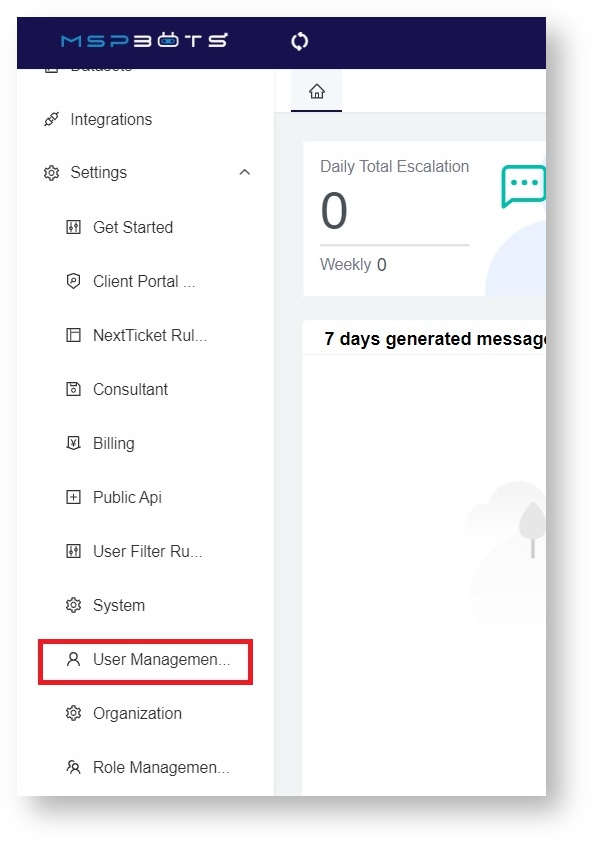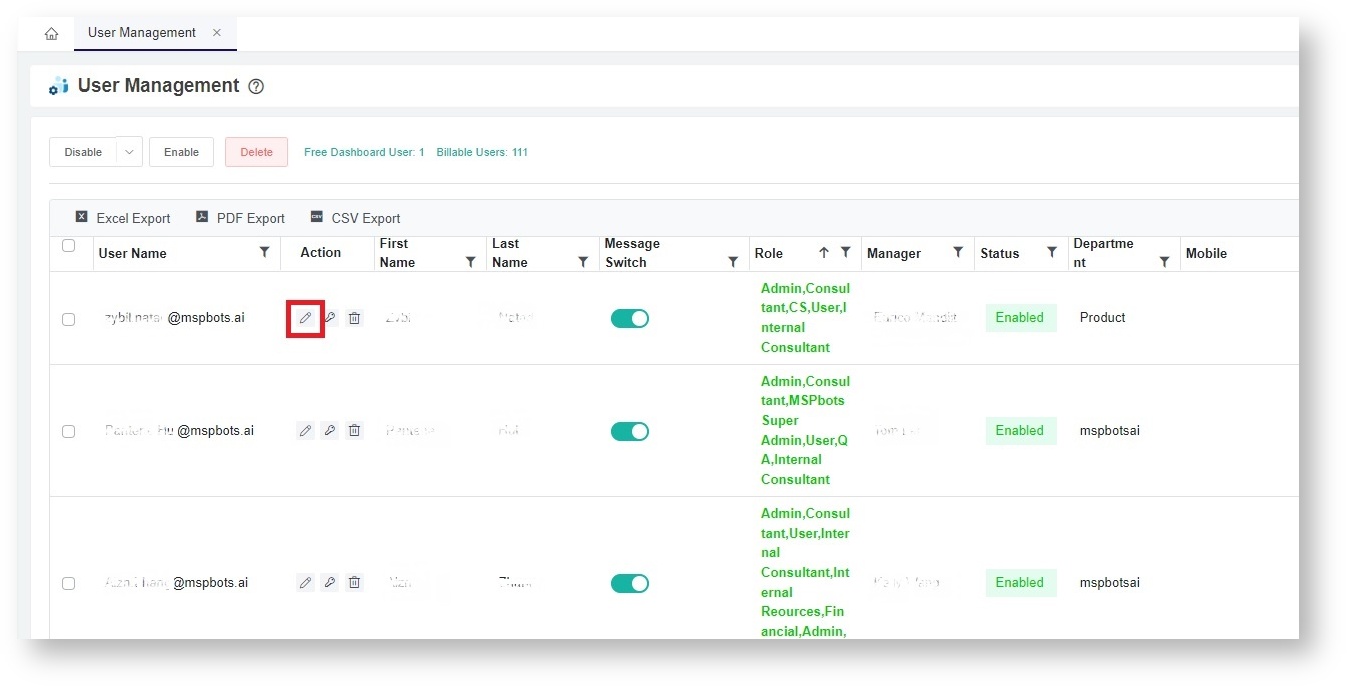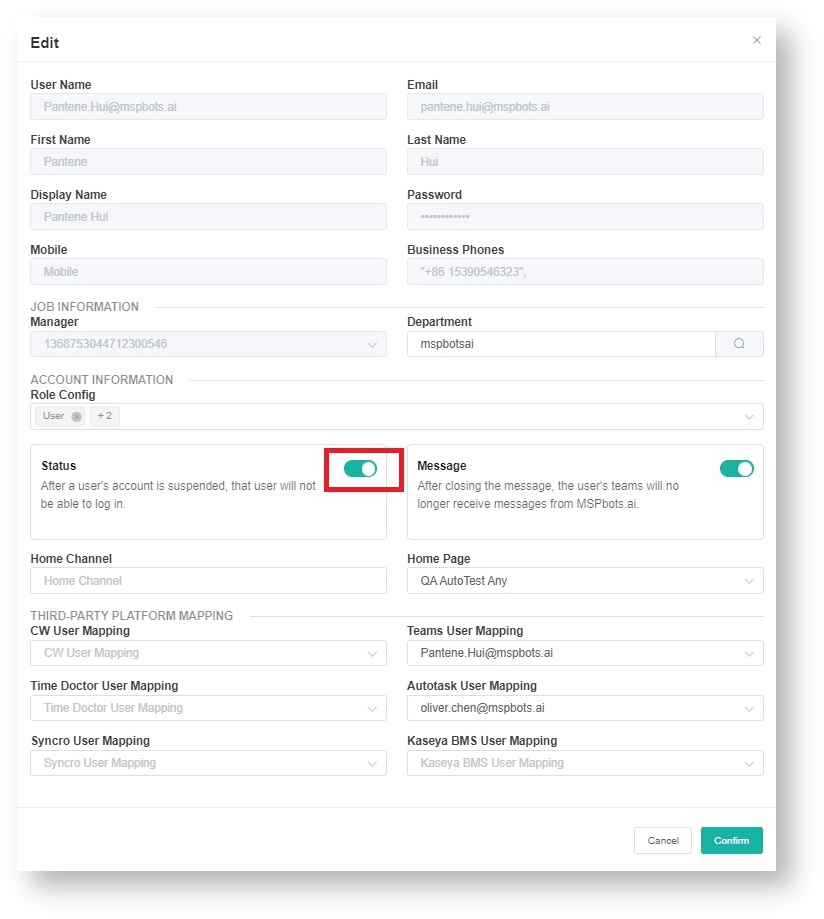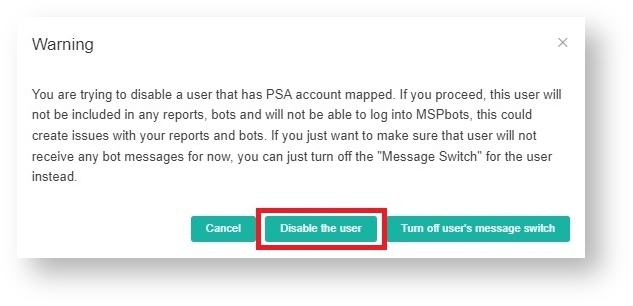N O T I C E
N O T I C E 
MSPbots WIKI is moving to a new home at support.mspbots.ai![]() to give you the best experience in browsing our Knowledge Base resources and addressing your concerns. Click here
to give you the best experience in browsing our Knowledge Base resources and addressing your concerns. Click here![]() for more info!
for more info!
Page History
...
- Log in to MSPbots as an admin. Go to Settings > User Management.
- On the User Management tab, find the user that needs to be disabled.
- Click the edit or Pen icon to show the Edit pop-up.
- On the Status box, click on the toggle switch to disable the user.
- When the warning message appears, click the Disable the user button. If you want to disable the notifications only, click the Turn off user's message switch.
Click Confirm on the Edit window to save the modification.
Info To re-enable the account, turn on the toggle switch in Step 5. This will be successful if the account is not yet disabled in your company's directory.
...
| Info |
|---|
To enable the users again, select all the users to be disabled that need access and click the Enable button. This will be successful only if the accounts are not yet disabled in your company's directory. |
...
Overview
Content Tools