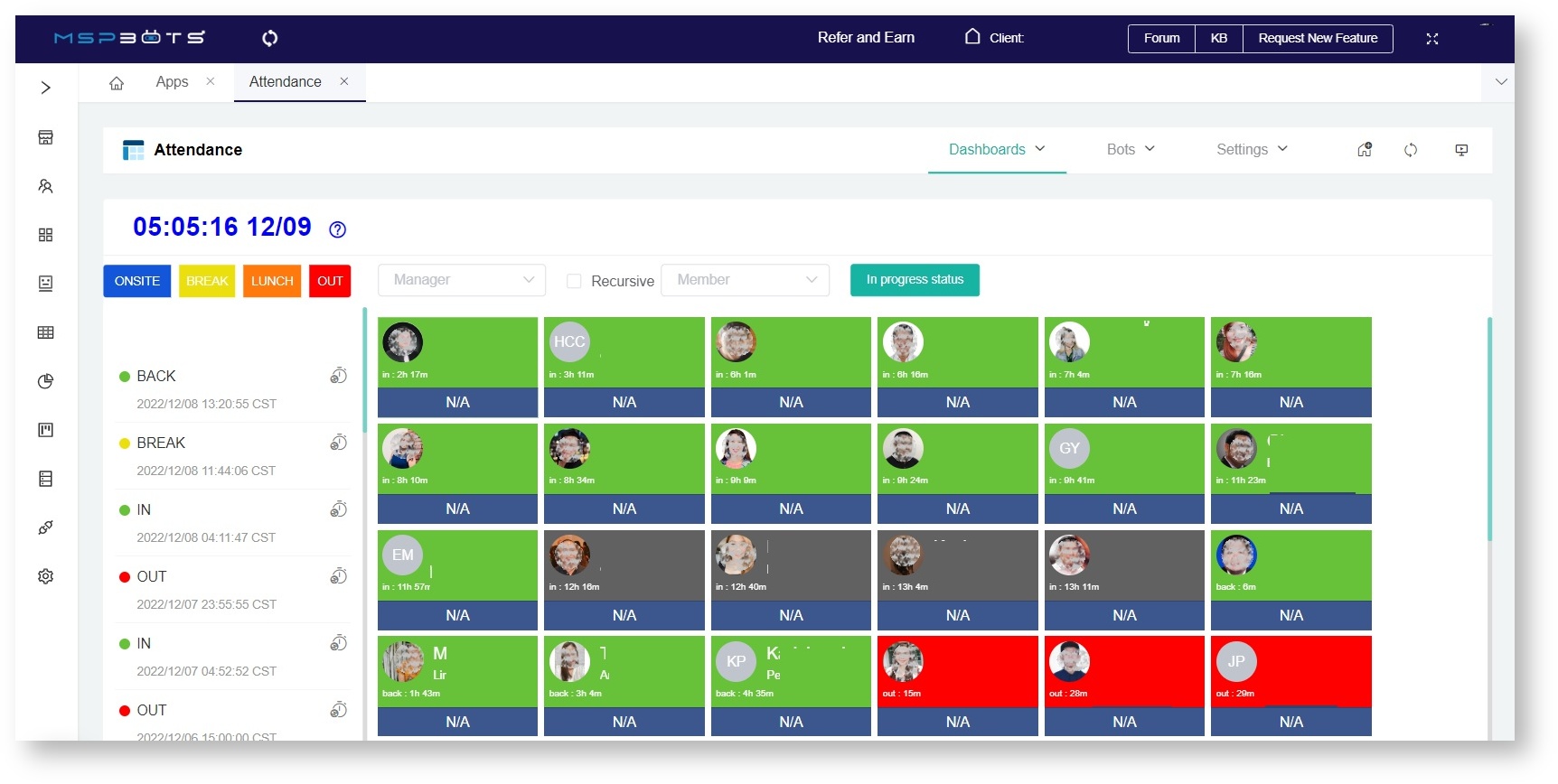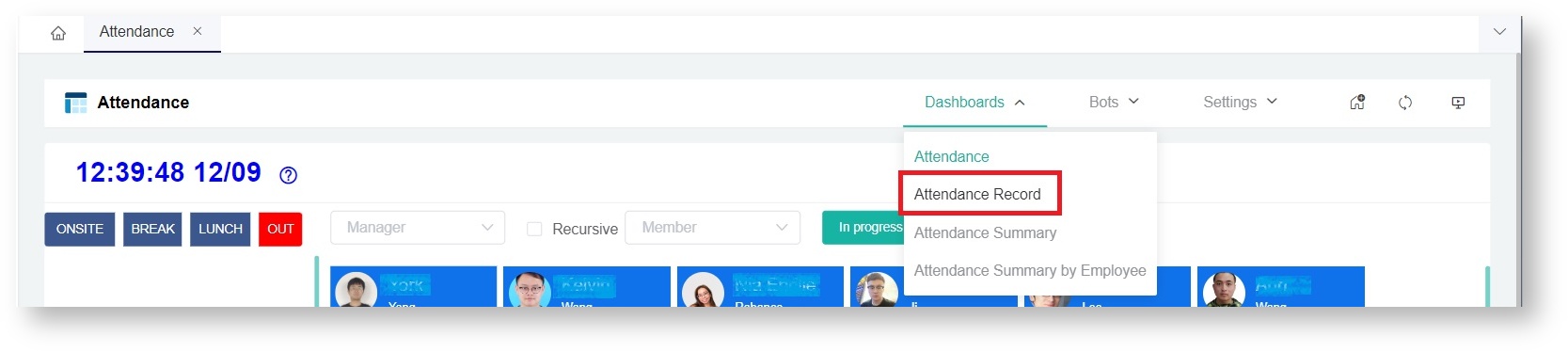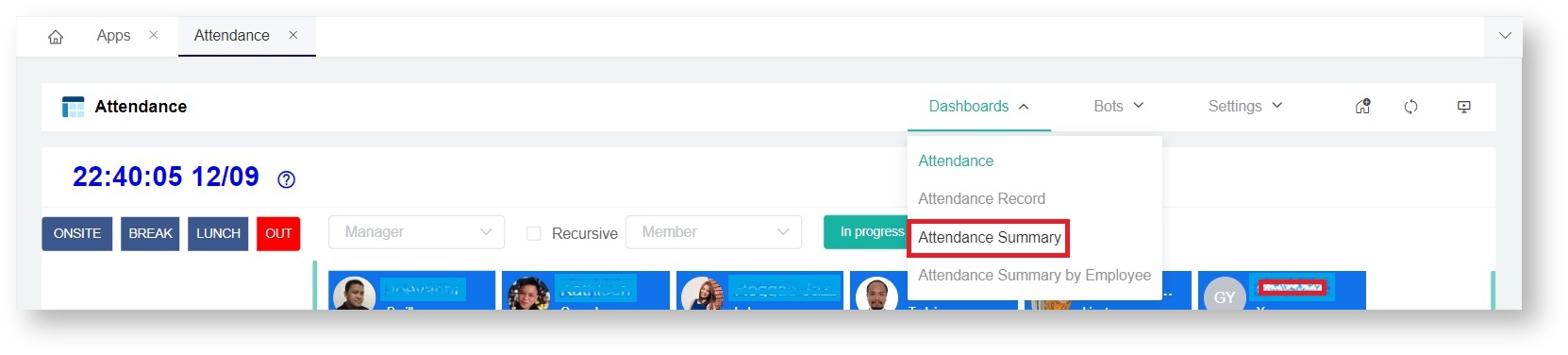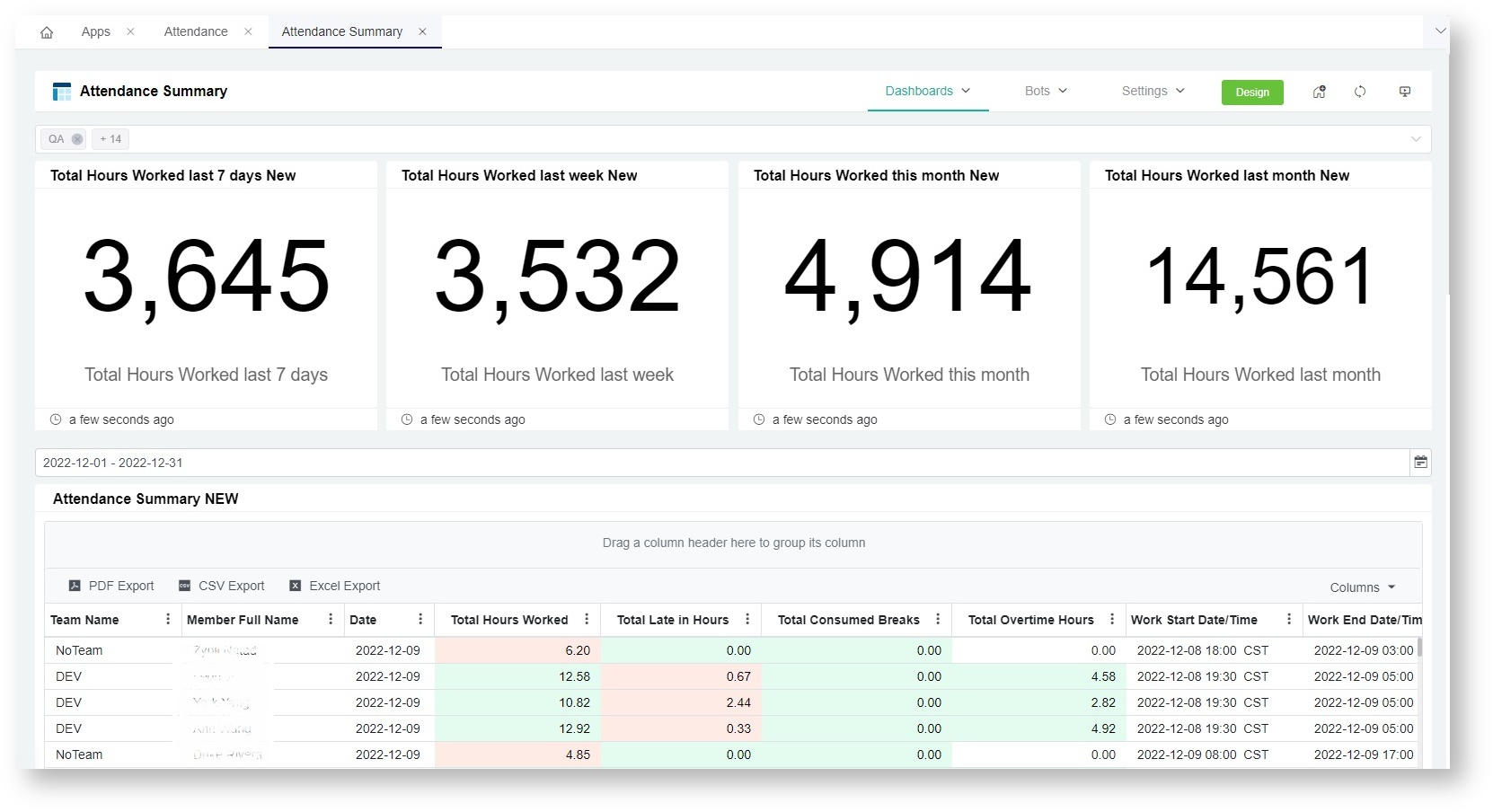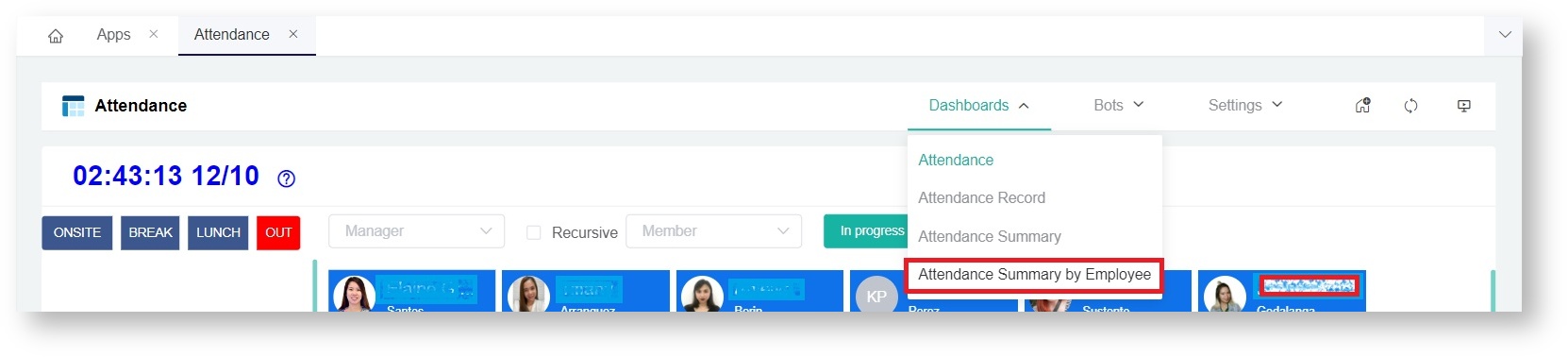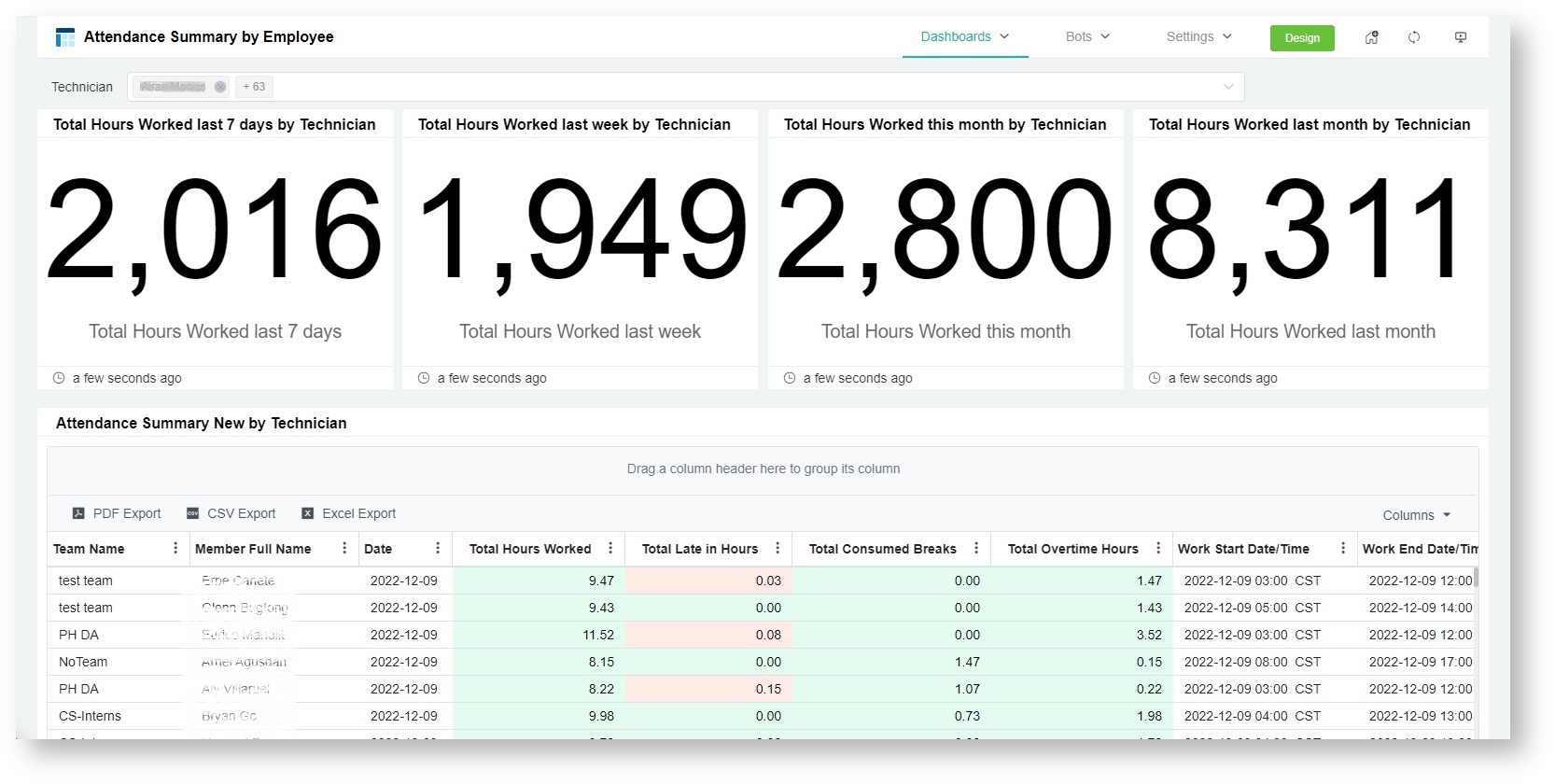N O T I C E
N O T I C E 
MSPbots WIKI is moving to a new home at support.mspbots.ai![]() to give you the best experience in browsing our Knowledge Base resources and addressing your concerns. Click here
to give you the best experience in browsing our Knowledge Base resources and addressing your concerns. Click here![]() for more info!
for more info!
Page History
...
To access the Attendance Dashboard, navigate to Appson the MSPbots app menu and open Attendance.
Sample Dashboard View
Attendance Record
...
- Navigate to Appson the MSPbots app menu and open Attendance.
- Click Dashboards on the Attendance screen then select Attendance Record.
Sample Dashboard View
Attendance summary report
total hours last 7 days
last week
last month
summary f total consumed breaks, OT, etc.
has a slicer for team
Summary for employee
Attendance Summary Report
The dashboard for Attendance Summary Report shows the total number of hours worked in the past week, last 7 days, this month, and last month. It also shows the summary of the total hours late, and the number of hours spent on breaks and overtime work. You may export this report in CSV, XLS, and PDF formats.
To access the summary report
- Navigate to Appson the MSPbots app menu and open Attendance.
- Click Dashboards on the Attendance screen then select Attendance Summary.
Sample Dashboard View
Attendance Summary by Employee
The dashboard for Attendance Summary by Employee shows the total number of hours worked in the past week, last 7 days, this month, and last month per employee. It also shows the summary of the total hours late, and the number of hours spent on breaks and overtime work by employees. You may also export this report in CSV, XLS, and PDF formats.
To access the summary report
- Navigate to Appson the MSPbots app menu and open Attendance.
- Click Dashboards on the Attendance screen then select Attendance Summary by Employee.
Sample Dashboard View
same as above
filter is per employee