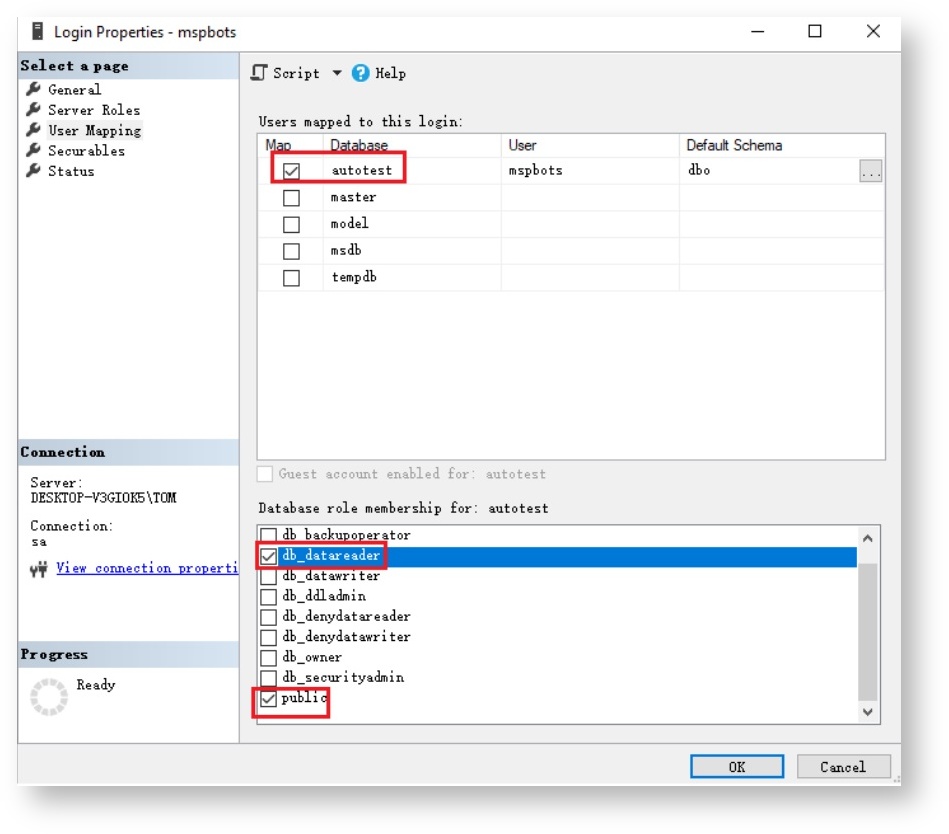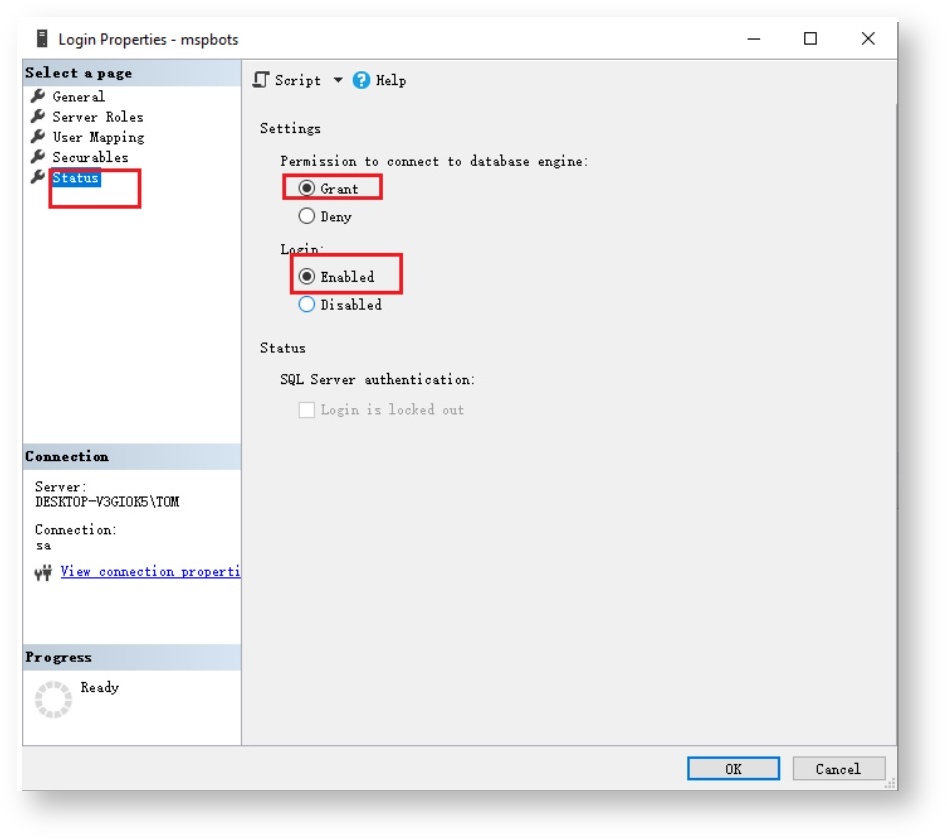N O T I C E
N O T I C E 
MSPbots WIKI is moving to a new home at support.mspbots.ai![]() to give you the best experience in browsing our Knowledge Base resources and addressing your concerns. Click here
to give you the best experience in browsing our Knowledge Base resources and addressing your concerns. Click here![]() for more info!
for more info!
Page History
...
- Log in to SQL Server Management Studio and right-click on Logins.
- On the Login - New window, type mspbots on the field for Login name and select the SQL Server authentication radio button.
- Enter and confirm the Password,and tick the checkboxes for Enforce password policy and Enforce password expiration.
- Next, go to Server Roles and tick the checkboxes for public and sysadmin.
- Move on to User Mapping. Put a checkmark on the autotest checkbox under the Database column. Then in the table below, put checkmarks on the checkboxes for db_datareader and public.
- Next, go to Securables > Permissions for <user>. Tick the Grant checkbox for View any definition.
- Lastly, go to Status > Settings. Select the radio buttons for Grant under Permission to connect to database engine, and Enabled under Login.
- Click OK to save the settings.
...
| Content by Label | ||||||||||||
|---|---|---|---|---|---|---|---|---|---|---|---|---|
|
...
Overview
Content Tools