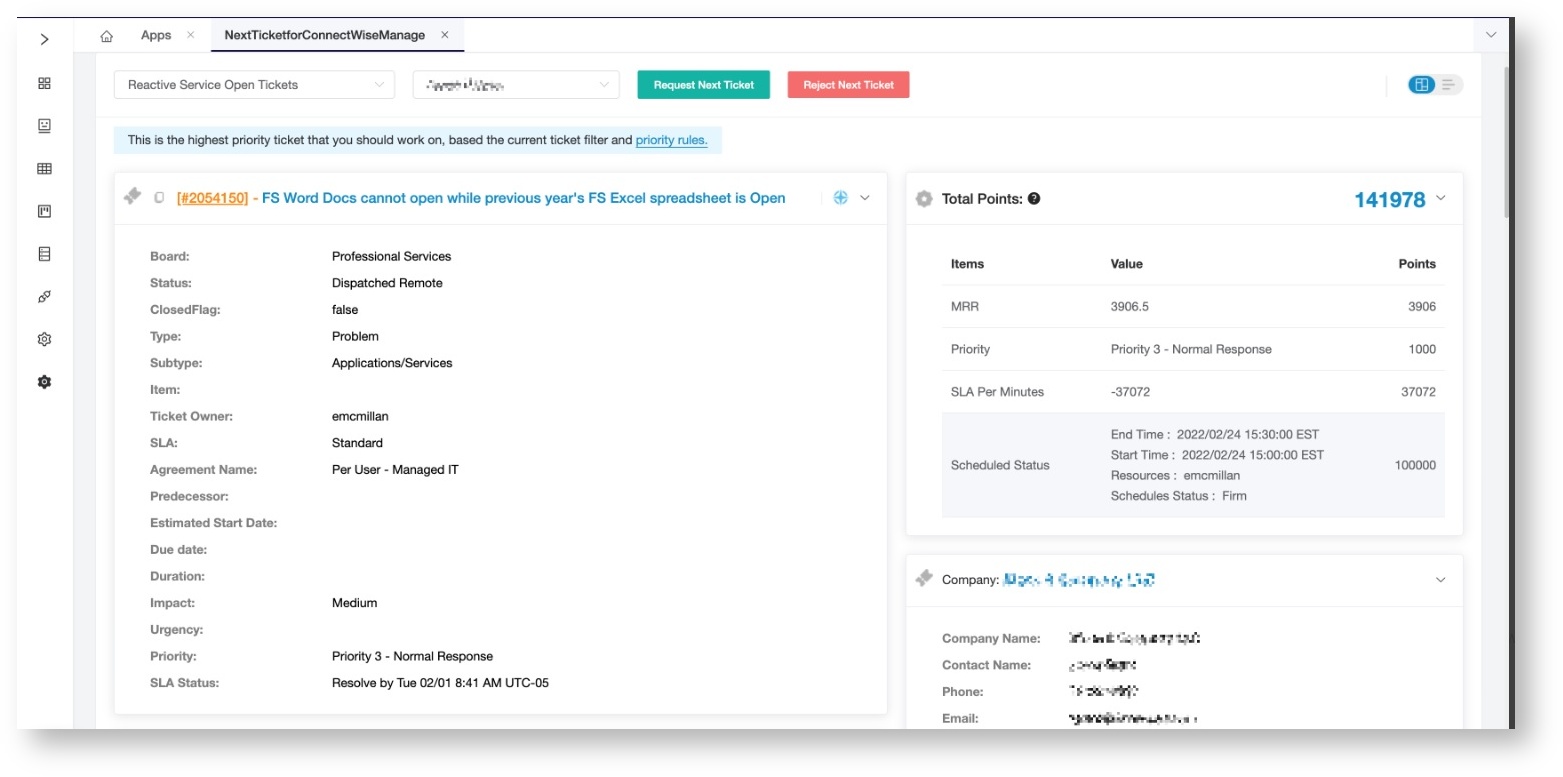N O T I C E
N O T I C E 
MSPbots WIKI is moving to a new home at support.mspbots.ai![]() to give you the best experience in browsing our Knowledge Base resources and addressing your concerns. Click here
to give you the best experience in browsing our Knowledge Base resources and addressing your concerns. Click here![]() for more info!
for more info!
Page History
The following topics are discussed on this page:
| Table of Contents | ||
|---|---|---|
|
Important: NextTicket is still in beta version. You have to reach out to us and schedule an onboarding meeting before you can use the function. Send an email to support@mspbots.ai to schedule a meeting.
What is the NextTicket app?
Instead of training your dispatchers or technicians about how to pick the most important tickets. NextTicket auto dispatcher saves uses an easy-to-use priority point system to auto-calculate the priority of tickets, it can save 80% of ticket dispatchers' time. This is way faster and more accurate than prioritization and dispatching that's done by humans. The unique priority rules design makes ticket dispatching super flexible to fit any business process., eliminate cherry picking, random picking, and ticket black hole, save at least 10-20 minutes per tech every day, compared to a human, it is much faster, accurate, available 24/7 and very scalable when your team grows.
How to access NextTicket
Navigate to Apps on the MSPbots menu and open the NextTicket app. . Currently Next ticket support ConnectWise Manage, Autotask, and Syncro. More integrations to be released every month.
Setting up NextTicket
Only MSPbots admins have permission to manage the settings. Click Settings on the upper right corner of the screen to view the NextTicket Settings tab.
...
- In the NextTicket for ConnectWise tab, select the Tickets filter list and click Add new filter.
- When the Filter Settings window opens, enter the name of the filter in the Filter Name box.
- In the center pane, select the applicable filter type from the Select Fields list.
- When two new boxes or lists appear beside the Select Fields list, specify the other specifications of the filter.
- You must have a service board (Or Queue) field for the next ticket to work
- You can also click Preview to check if your new filter settings or conditions are valid before you save the changes.
- When you're done setting up the filter, click Save.
Best Practice:
Divide your technician into roles, the most popular way is by reactive, proactive, and project. If you have a lot of technicians, divide them into pods based on the Territory, Zipcode, industry, companies, etc.
- If you ask a technician to handle more than 200 tickets, they will not be very familiar with the company information
- Even if you can use some good documentation system, it is still better, easier, and faster if you can let a technician focus on the tickets generated by less than 60-100 companies.
Set up priority rules
Priority rules are used to calculate the ticket priority. The flexible points system engine helps you digitize your dispatch policy or rules.
...
These are examples of how you can assign points to priority rules.
Request
...
more rules and submit a bug report
Please send an email to support@mspbots.ai.
NextTicket for ConnectWise
See more detail in Next Ticket for ConnectWise Manage.
Common Errors
The user got the following error message when using the "nt" command in Teams.
...