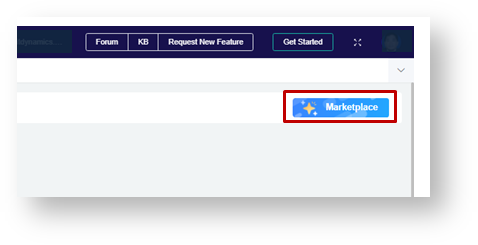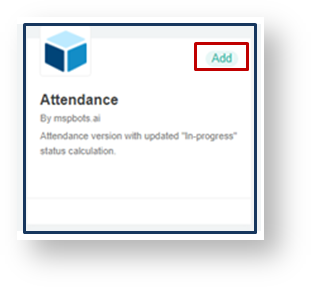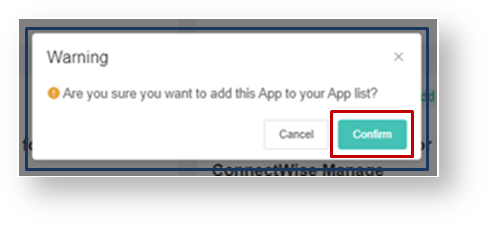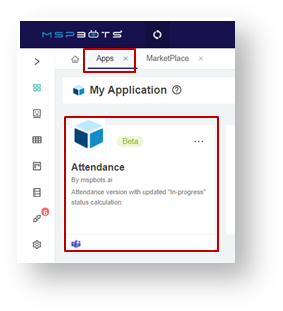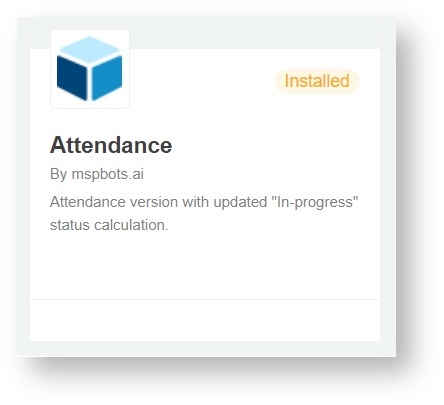N O T I C E
N O T I C E 
MSPbots WIKI is moving to a new home at support.mspbots.ai![]() to give you the best experience in browsing our Knowledge Base resources and addressing your concerns. Click here
to give you the best experience in browsing our Knowledge Base resources and addressing your concerns. Click here![]() for more info!
for more info!
Page History
...
- Log in to the MSPbots App.
- On the main screen, click Apps.
- On the My Application screen, click the Marketplace button.
- Once the Marketplace screen opens, locate the Attendance badge. Click the Add button to install the Attendance app.
- When prompted, click the Confirm button to start the installation.
- To confirm if the installation is successful, go to the Apps tab. If you can see the Attendance app badge, then the installation was successful. The Attendance badge now also shows
Also when you go to Marketplace, the Attendance badge should show Installed instead of the Add button.
| Content by Label | ||||||||||||
|---|---|---|---|---|---|---|---|---|---|---|---|---|
|
Overview
Content Tools