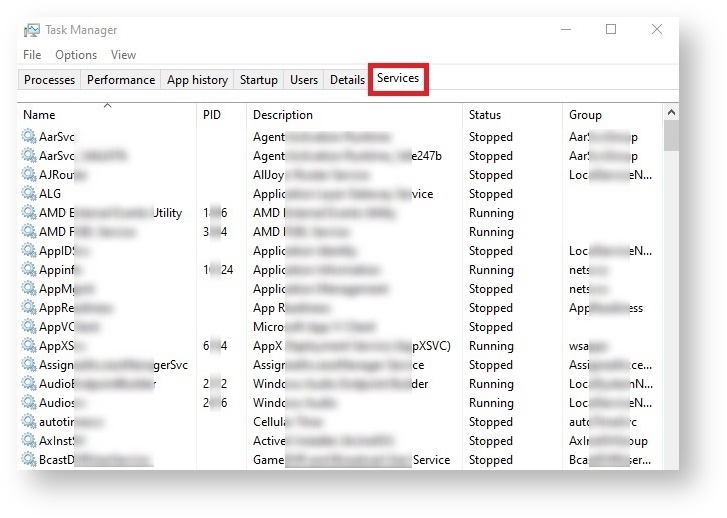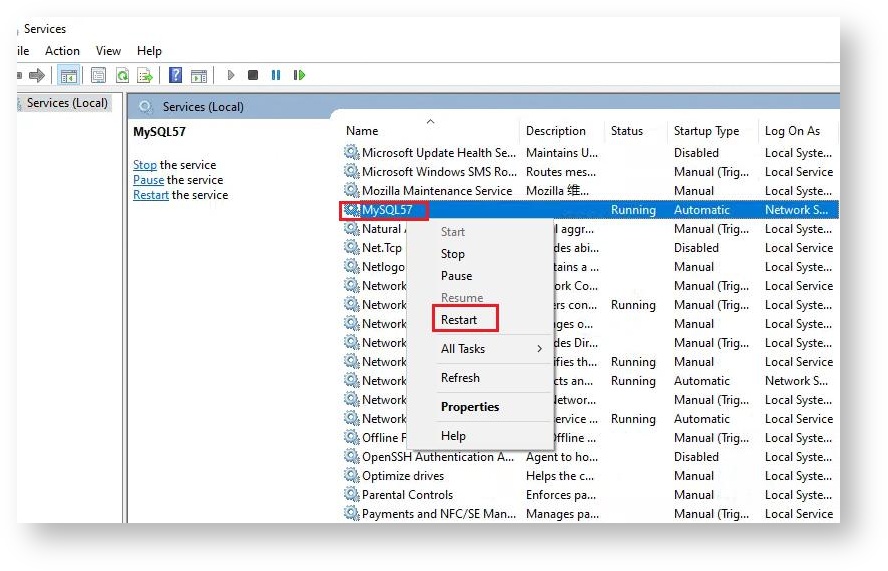This article provides step-by-step instructions for creating a new read-only account for communication with MSPbots in SQL Server or MySQL.
What's on this page:
To facilitate the management of your database account, it is necessary to have a dedicated account for granting MSPbots permissions such as synchronizing data and establishing communication. Once integrated, MSPbots will synchronize your database information based on the permissions granted to it.
This article is intended for administrators who need to establish a connection for SQL Agent integration, E-Automate On-Premise integration, ConnectWise Automate On-Premise integration, and other integrations.
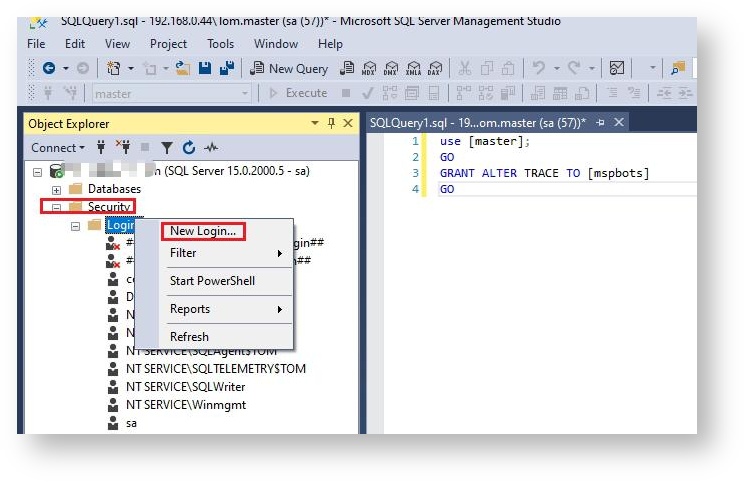
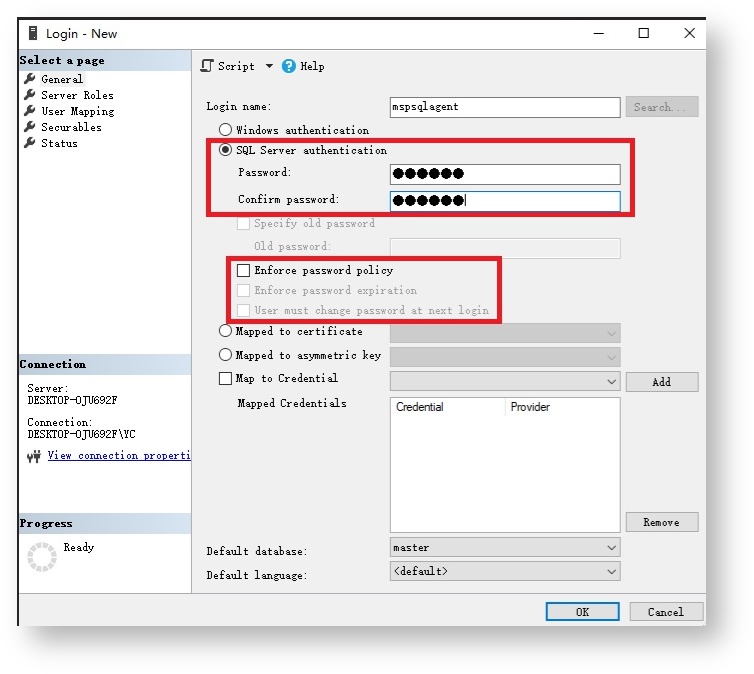
In the User mapped to this login section on the right, select the database name you want to synchronize with MSPbots. Example: Select autotest.
Scroll down the Database role membership for section, select db_datareader and public.
db_datareader - This option gives permission to read data from your database.
Giving any account full database access is not recommended. |
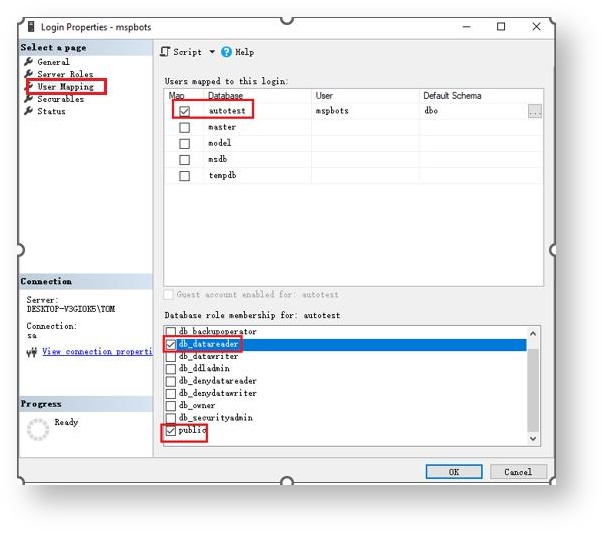
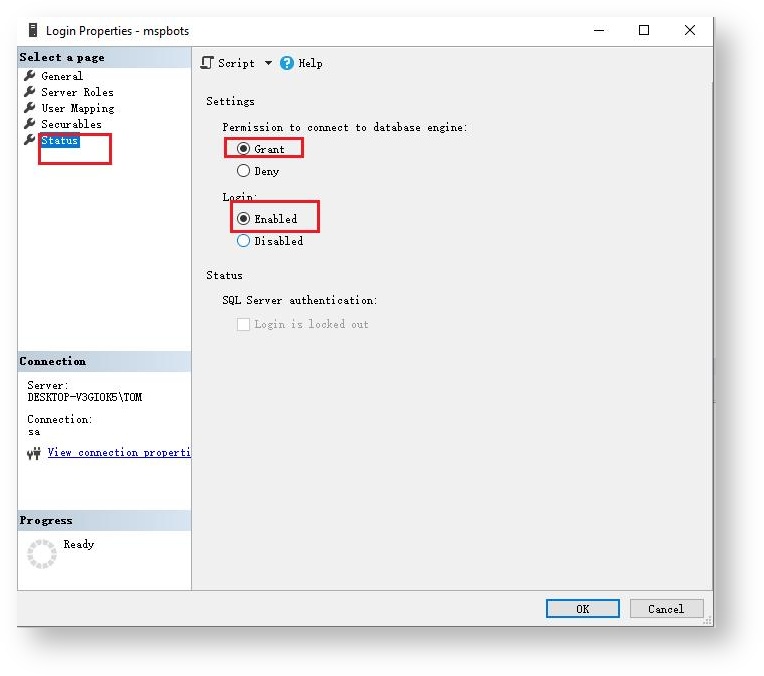
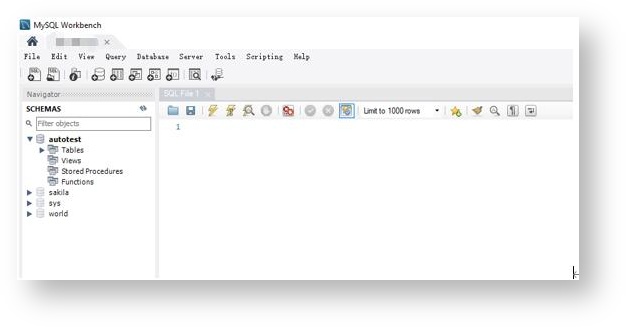
CREATE USER 'Login Name'@'%' IDENTIFIED BY 'Password'; |
CREATE USER 'mspbots'@'%' IDENTIFIED BY '123456'; |
If you have a user already but want to create a new user, delete the previous user before creating a new one. Delete by running the SQL command drop user 'Username'@'%'; Example: If you want to delete the username mspbots, type drop user 'mspbots'@'%'; |
Enter the following SQL statement to grant read-only permissions to MSPbots.
GRANT Select ON Database Name.* TO 'Login Name'@'%'; |
Where:
Database Name is the name of the database to which you want to sync data to MSPbots.
GRANT Select ON autotest.* TO 'mspbots'@'%'; |