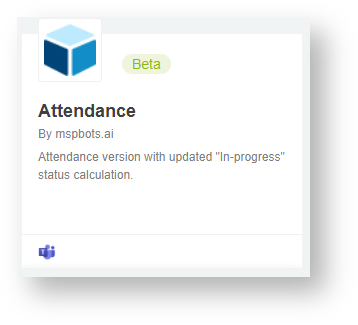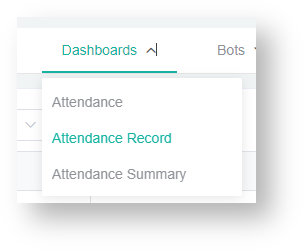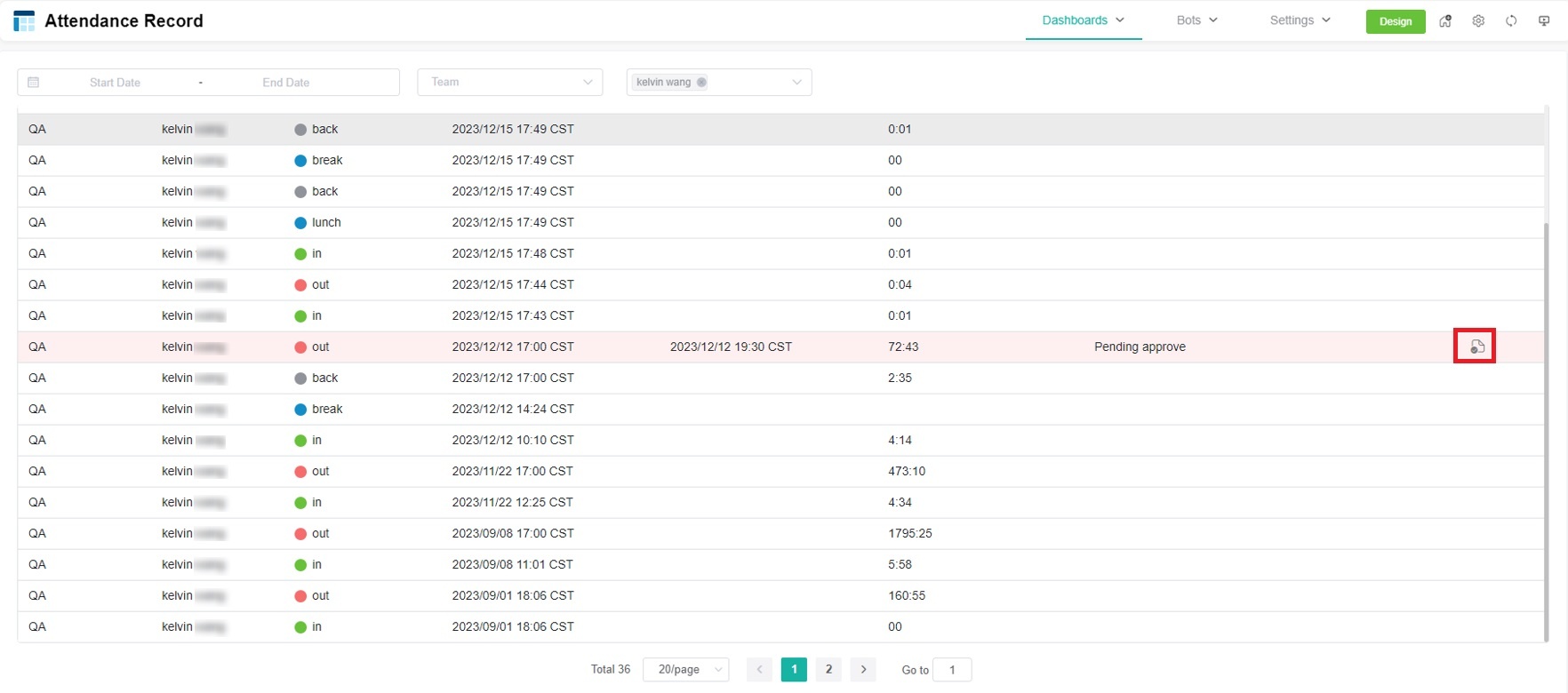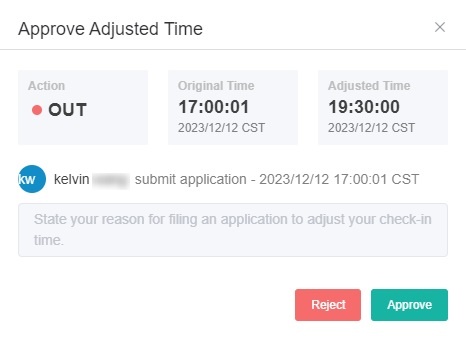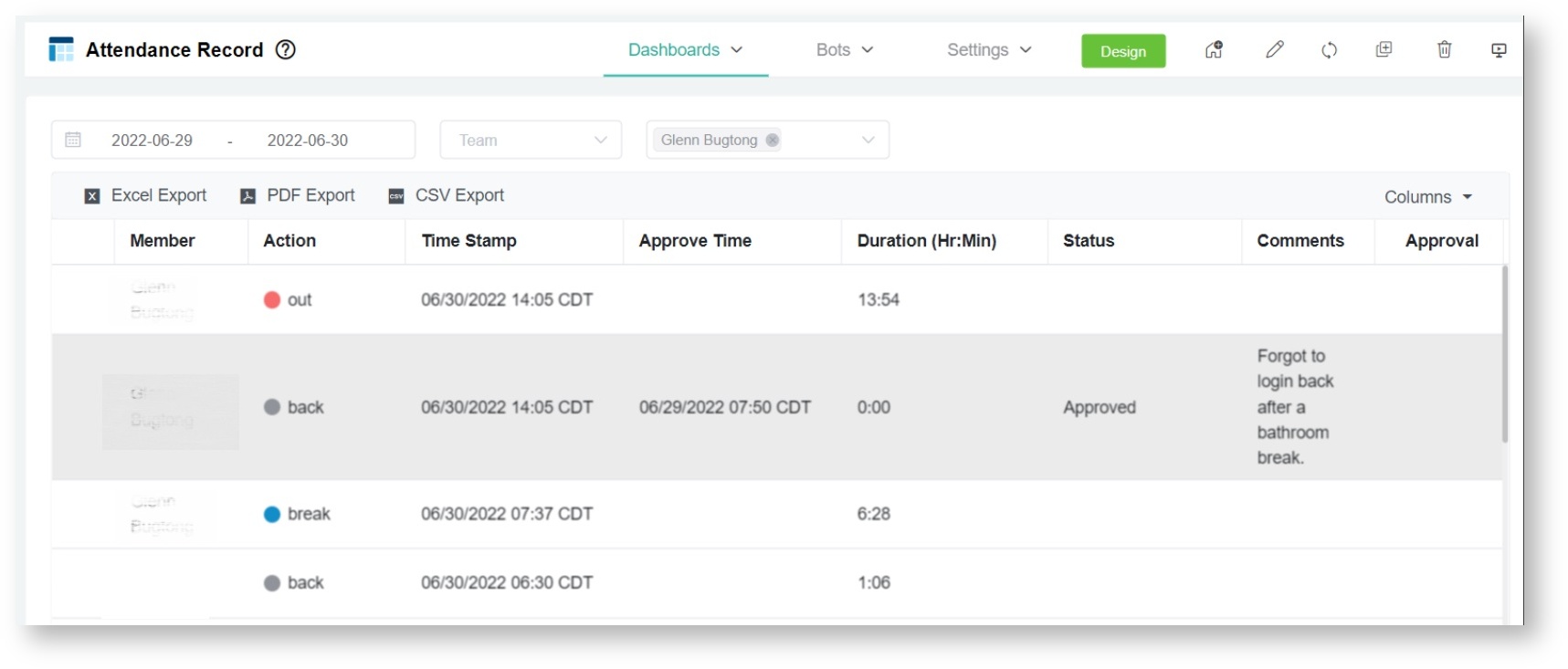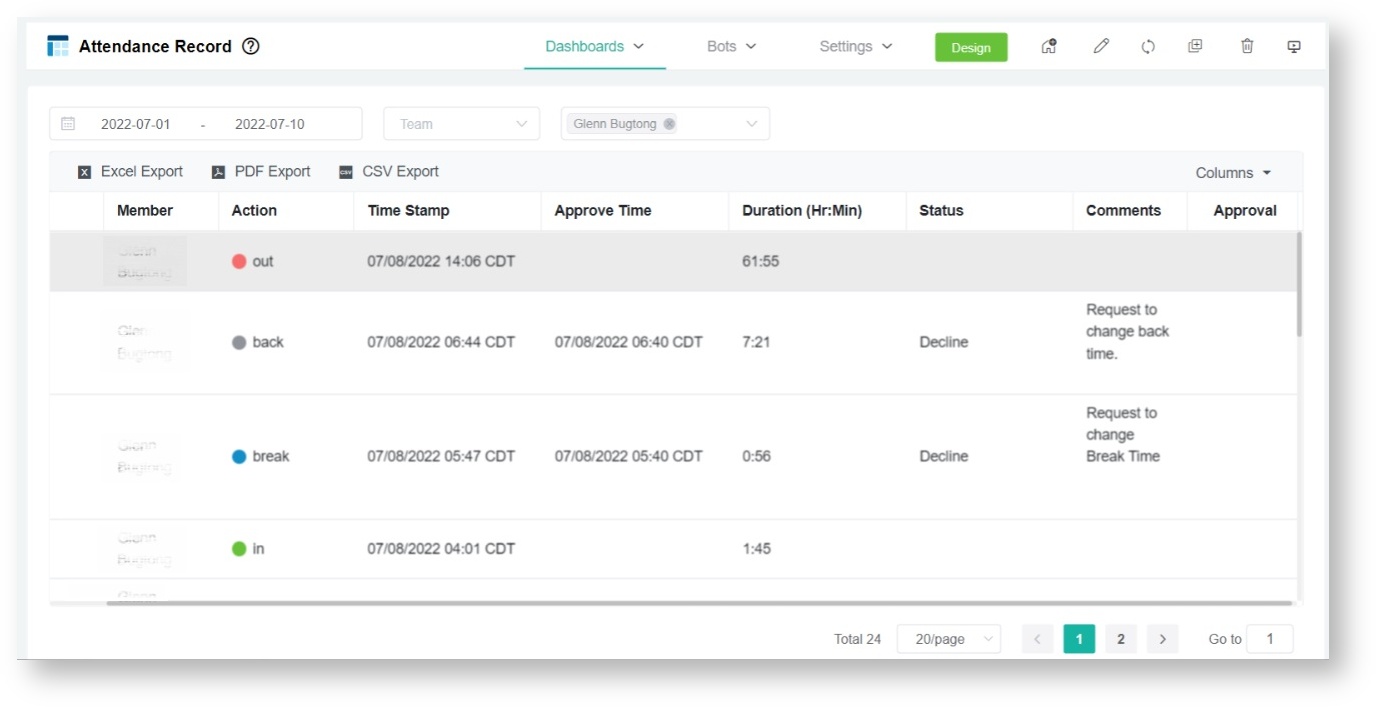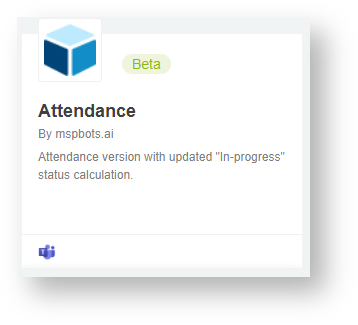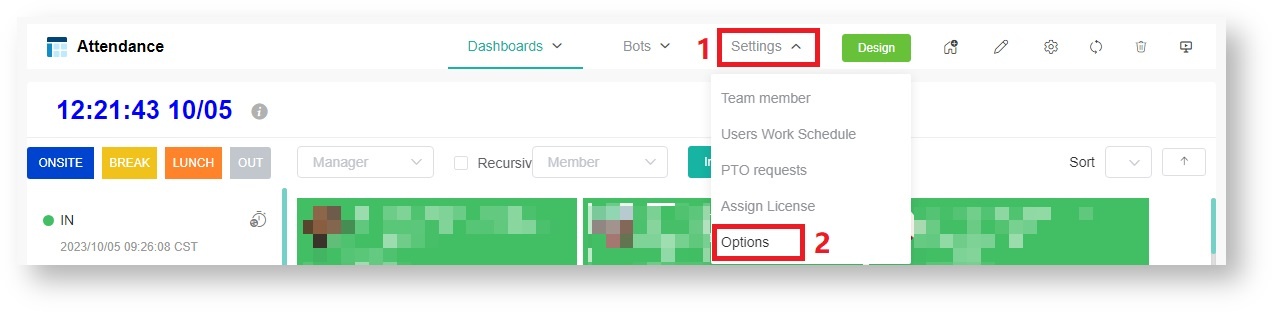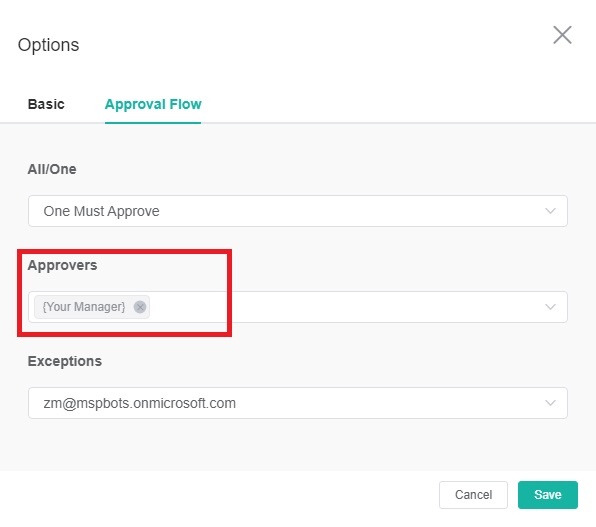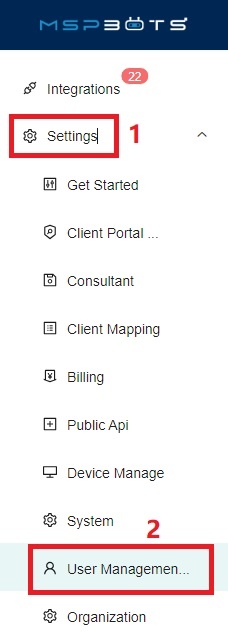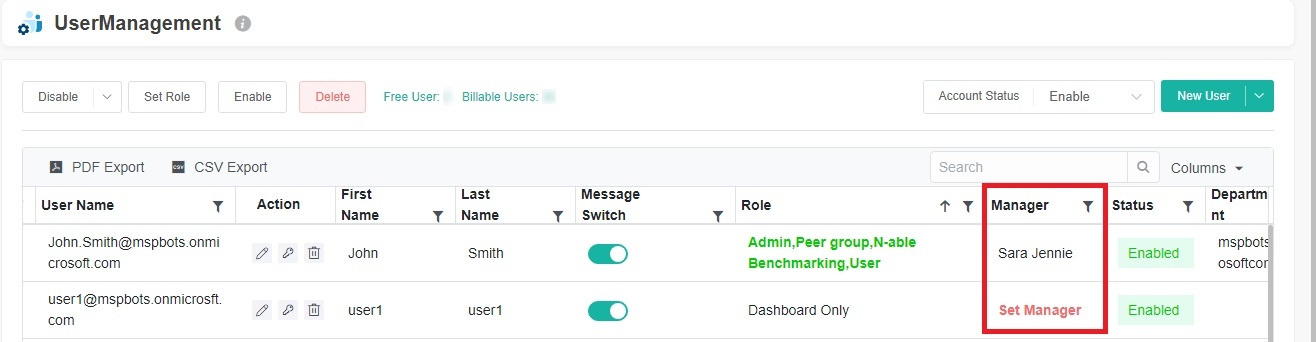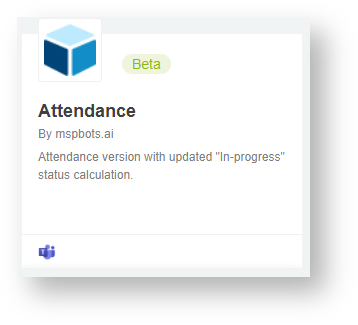
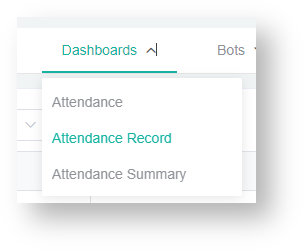

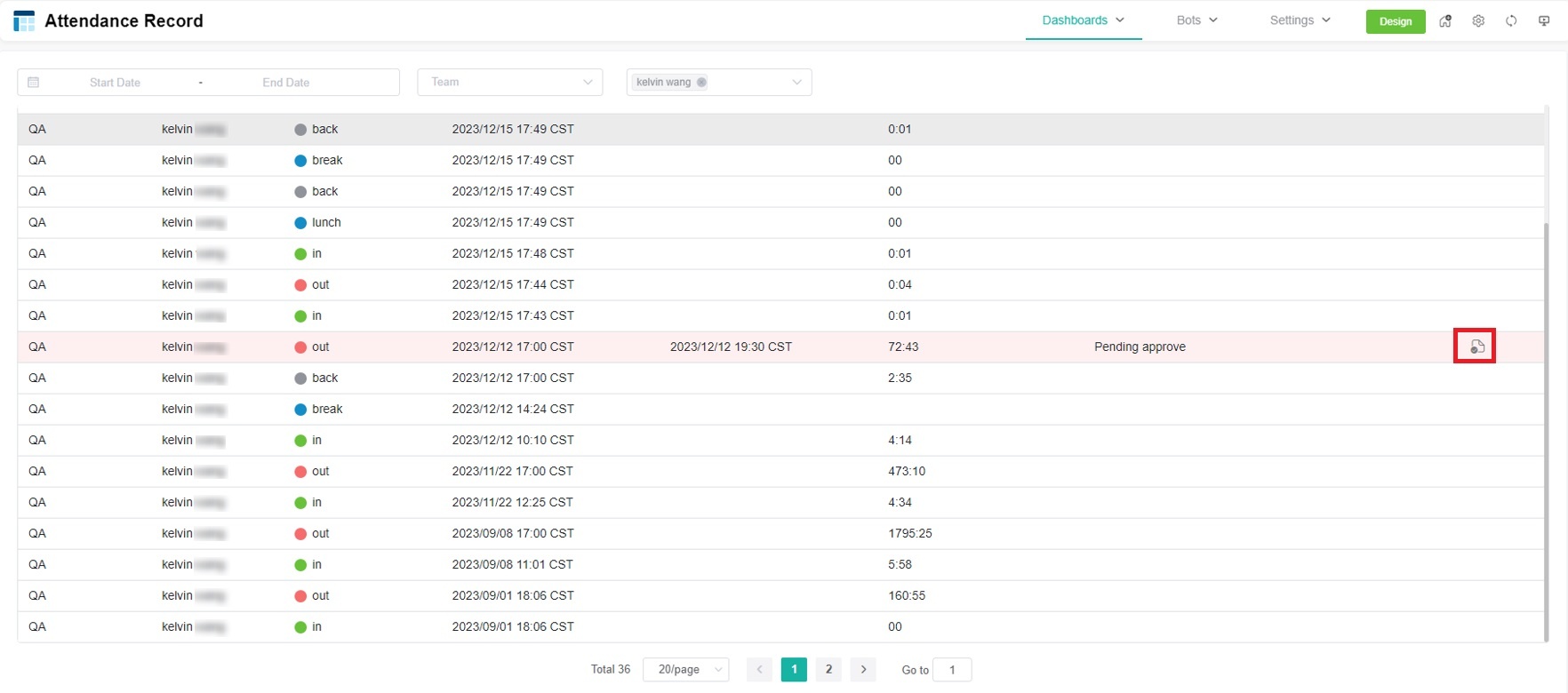
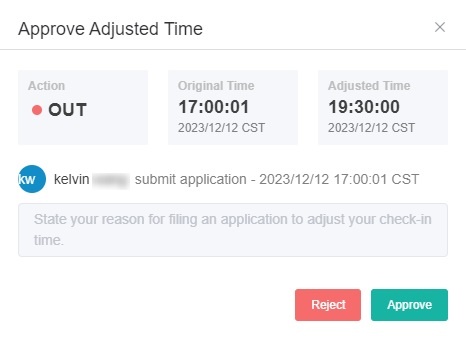
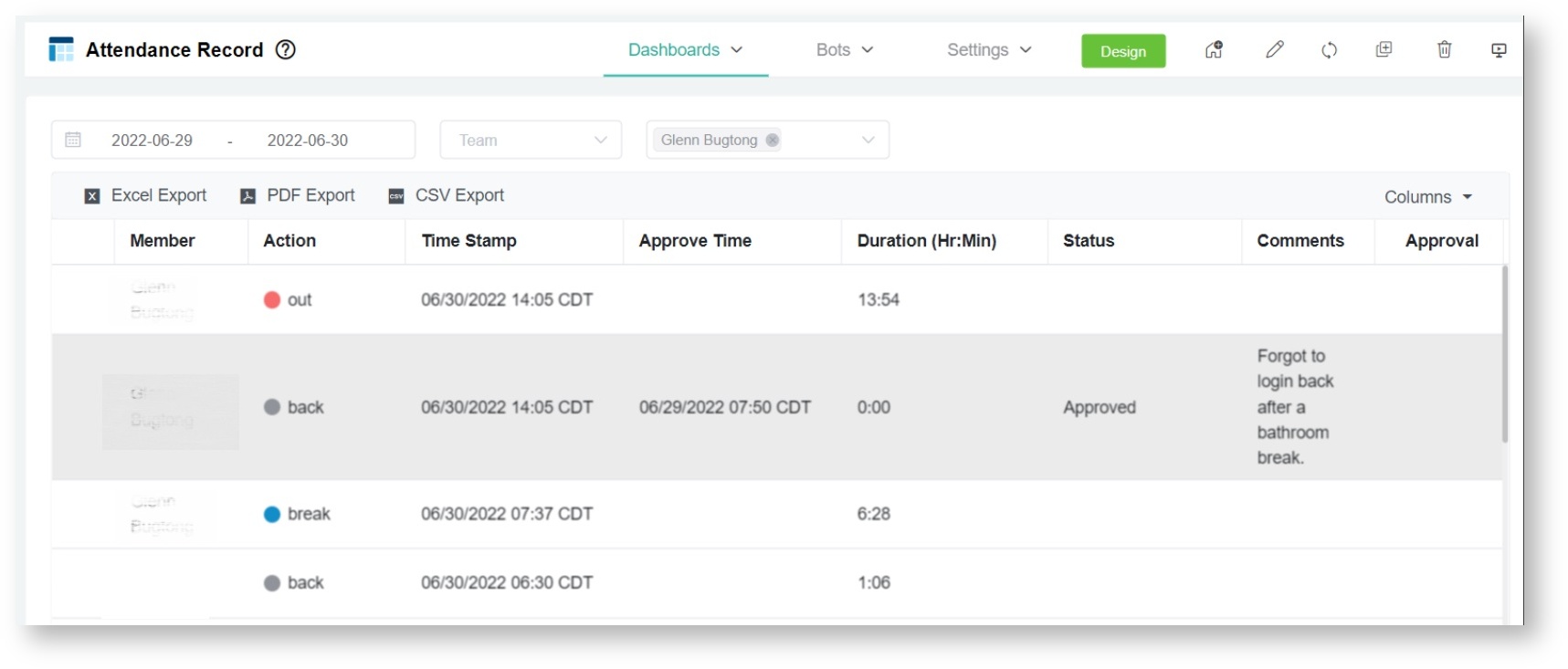
If the request is rejected, the Status column will show a Declined status.
Requests to adjust employees' time entries in the Attendance app need to be approved by managers. This article shows how managers can approve and reject requests to modify time entries.
Managers can approve or reject adjustment requests by employees assigned to them only. This is based on your Active Directory (AAD) setup. |