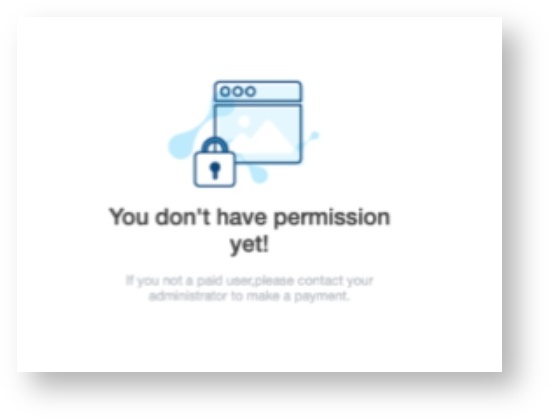Company members are assigned licenses to access and use NextTicket Manager. This article is a step-by-step guide on how to:
This procedure applies to NextTicket for Autotask, NextTicket for ConnectWise Manage, NextTicket for Kaseya BMS, and NextTicket for Syncro. Users must have admin rights to perform these steps. |
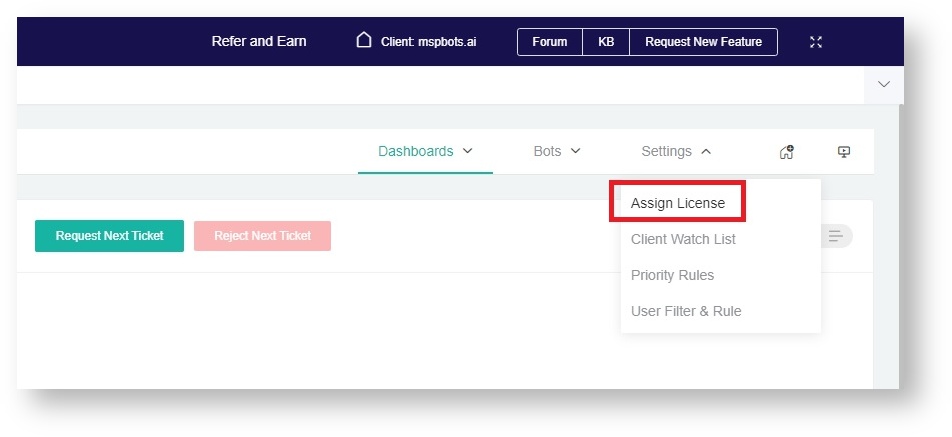
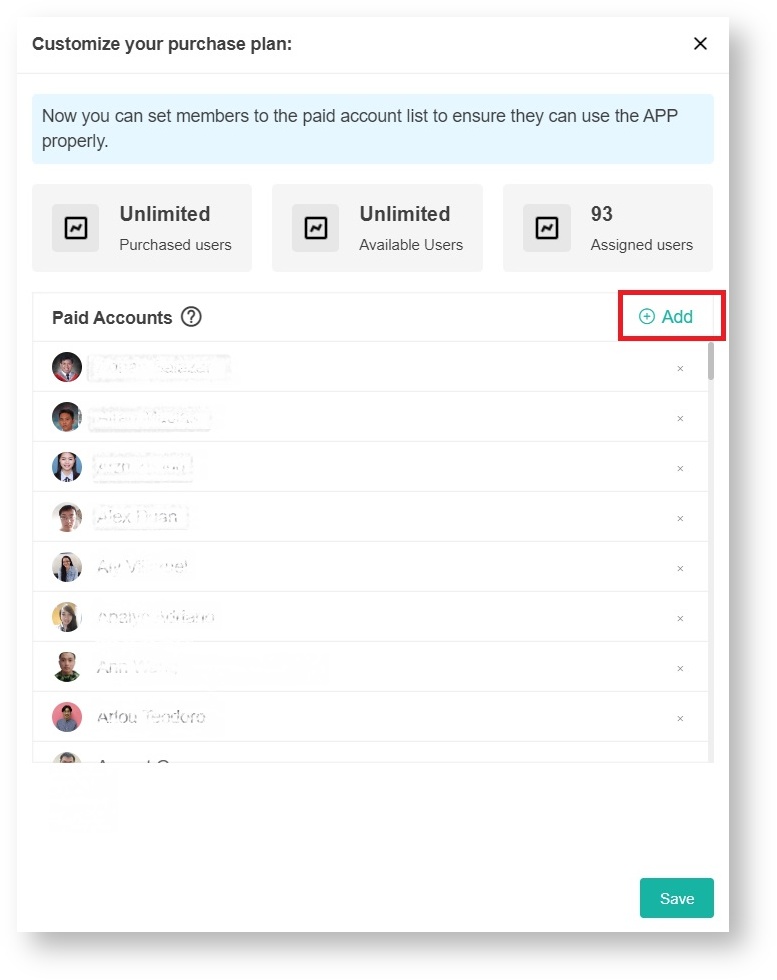
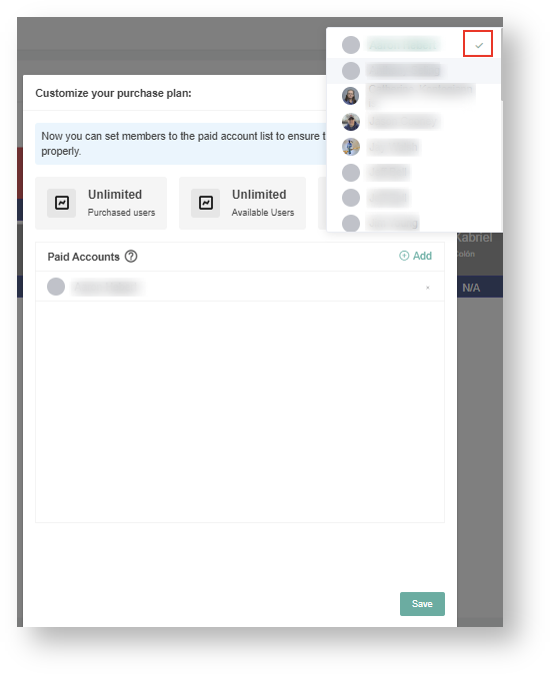
You can only add the maximum number of users allowed in your package. File a request through support@mspbots.ai, or update your plan if you need more user access. |
Users and technicians without a license will see a No Permission error when they access the NextTicket Manager app.